How to use Undo Send
If you want to recall an email after you click Send, you can use the Undo Send feature on the Proton Mail(nova janela) web app and the Proton Mail app for iPhone and iPad.
Undo Send is enabled by default and automatically delays sending your email after you click Send using a 10-second timer. During this time, you can click Undo to return the message to your Drafts folder so you can edit or delete it.
You can disable Undo Send or change the length of the timer. Any changes you make to these settings are synced across your devices.
Undo Send on the Proton Mail web app
To disable Undo Send or change the length of the timer:
1. Log in to your Proton Mail account at mail.proton.me(nova janela) and click Settings → All settings → Messages and composing → Composing → Undo send.

2. Select your preferred timer length in the Undo send dropdown menu — between 0 and 20 seconds. Setting the timer to 0 seconds disables the feature.

With Undo Send enabled, once you’ve finished writing your email and hit the Send button, the Proton Mail composer window closes and a banner shows up at the top of your screen saying: Message sent. Undo.

This banner is displayed for the set number of seconds (10 seconds by default). If you want to retrieve your message during this time, click Undo. Your message will reopen in the composer window so you can edit or delete it.
Undo Send on the Proton Mail app for iPhone and iPad
To disable Undo Send or change the length of the timer:
1. Open the Proton Mail app and go to Settings → [your account name] → Account Settings → Undo send.
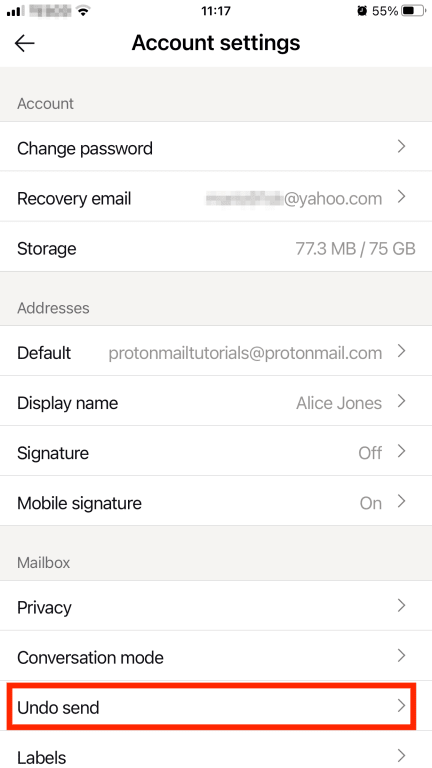
2. Select your preferred timer length — between 0 and 20 seconds. Setting the timer to 0 seconds disables the feature.

With Undo Send enabled, when you hit the Send button, a banner saying Message sent Undo appears at the bottom of your screen for the set number of seconds (10 seconds by default).
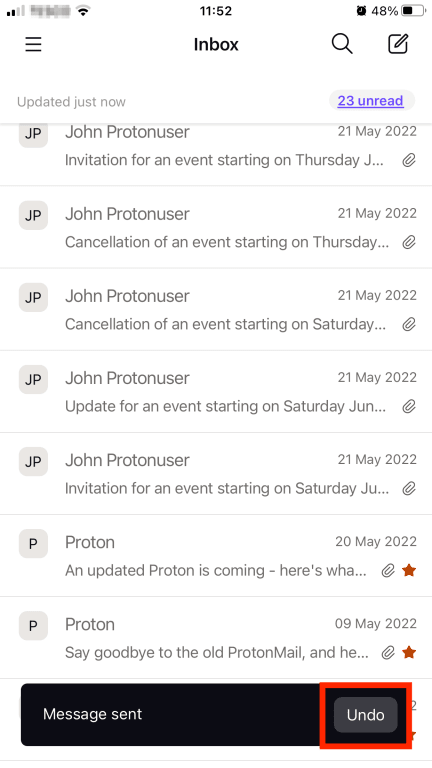
To retrieve your message during this time, click Undo. Your message is then returned to the Drafts folder, where you can edit or delete it.
