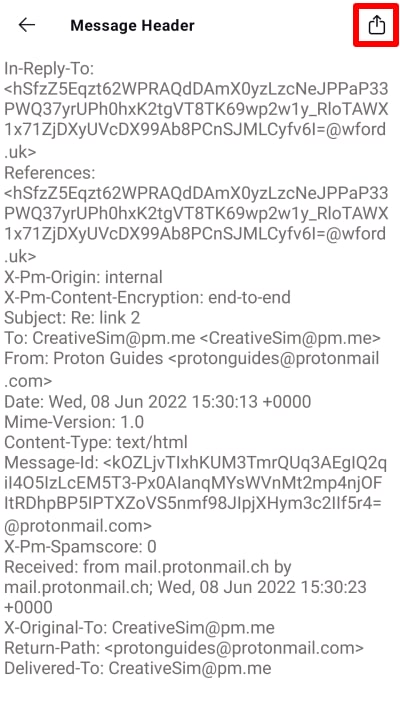How to check email headers in Proton Mail
An email header is a snippet of code in an HTML email that contains information about that email, such as the sender, recipient(s), timestamps, subject line, and routing information. You can access email headers in Proton Mail in out the web and iOS apps.
View headers in the web app
1. Log in to your account at mail.proton.me and open an email.
2. Go to More (3-dot icon) →View headers.

The message headers will be displayed in a pop-up window. You can then download the headers as a .txt file by clicking Download, or close the pop-up by selecting Cancel.

View headers in iOS
1. Log in to the Proton Mail app and open an email.
2. Tap the 3-dot menu icon at the bottom right of the screen.

3. Select View Headers (you may need to scroll down to find it).

4. The message headers will appear. You can tap the Share button at the top right to share a copy with another app, or return to the email by tapping the back button at the top left.