How to suggest changes in Docs in Proton Drive
With Docs in Proton Drive, you can collaborate with others by suggesting changes to a document without altering the original content. This feature is perfect for teams that need to review and propose edits efficiently while keeping track of who suggested each change.
What is suggesting mode?
Suggesting mode allows collaborators to propose changes to a document without modifying the original text. The document owner can review these suggestions and either accept or reject them. Once accepted, the suggested changes will replace the original content. All changes are clearly tracked, and you can see who made each suggestion and when.
How to use suggesting in Docs
Here’s how to start suggesting changes to a document in Proton Drive:
- Open a document:
- Navigate to Proton Drive(fereastră nouă) and open the document you want to collaborate on.
- Switch to Suggesting:
- Click the pen icon in the top right corner of the document editor to open the dropdown menu.
- Select Suggesting from the menu. This will allow you to suggest changes rather than directly edit the text.

- Make suggestions:
- Highlight the text you want to suggest changes to, and begin typing your suggested edit.
- Your suggestion will be highlighted and visible to all collaborators, displaying the proposed changes.
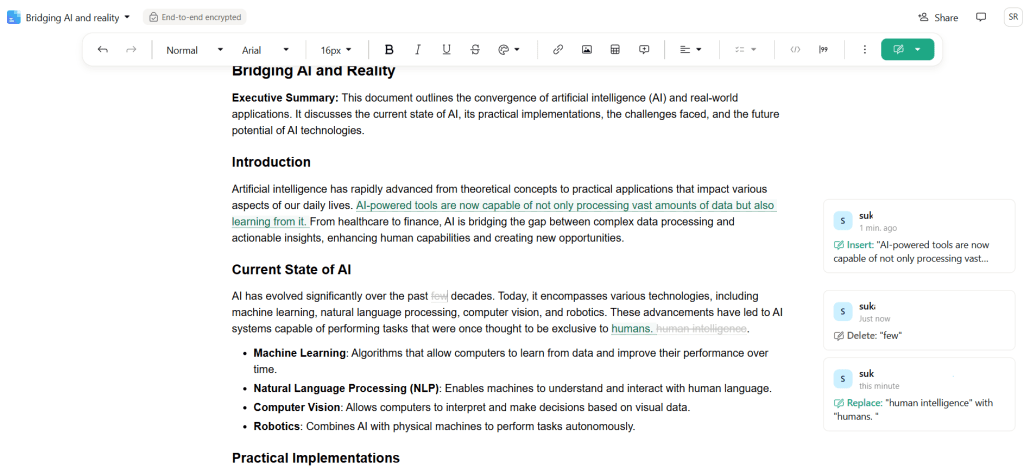
- Review suggestions:
- Only the document owner or editors with appropriate permissions can review each suggestion.
- You can accept or reject suggestions by clicking on the proposed change.
- Once accepted, the suggested change will replace the original text in the document.
Tip: If you accept or reject a suggestion but change your mind, you can undo or redo the action using traditional keyboard shortcuts for undo and redo.


