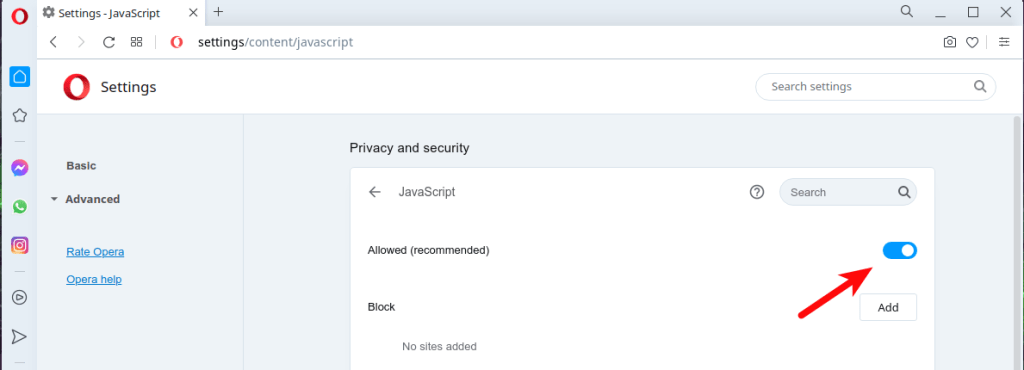How to enable JavaScript
JavaScript is used to encrypt and decrypt Proton Mail messages, and for saving your private key(s) locally. JavaScript is therefore required for Proton Mail to function correctly.
Learn more about Why you need JavaScript
JavaScript is enabled by default in most browsers, but if for any reason it is not, this article explains how to enable JavaScript in all major browsers.
Firefox, Tor Browser (Windows, macOS, Linux)
Note that JavaScript is enabled automatically in Firefox for Android and Firefox for iOS/iPadOS.
1. Type or paste about:config into the URL bar and tap enter.
2. Click Accept the Risk and Continue.
3. Enter javascript.enabled into the search box and double-click anywhere with the javascript.enabled row to change the setting to true.
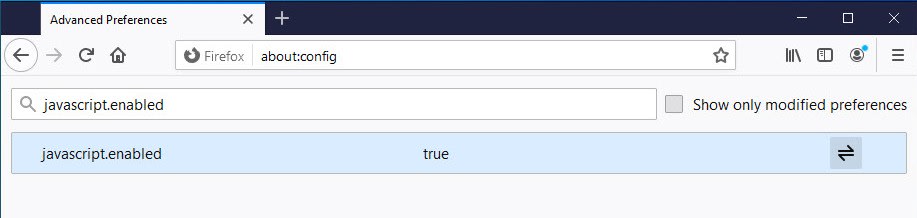
Google Chrome, Chromium, Brave (Windows, macOS, Linux, Chromebook)
1. Go to Menu (3-dot icon at top right) → Settings → Privacy and Security → Site Settings → Content → JavaScript and click the Blocked switch to enable JavaScript. The label text will then change to Allow (recommended).
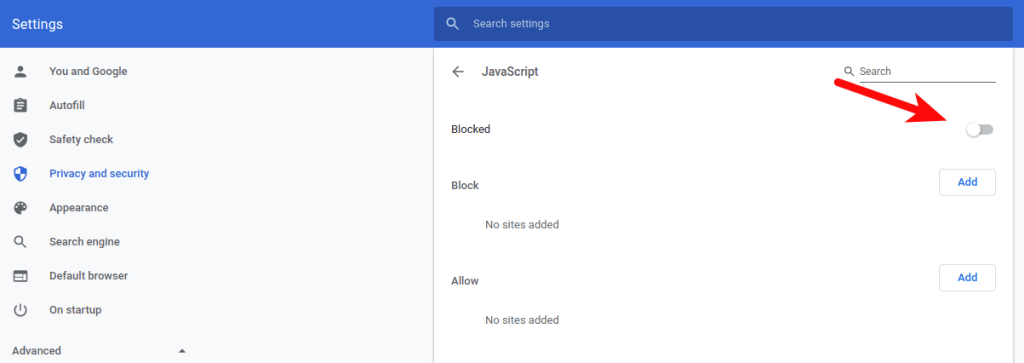
(In Brave, go to Menu → Settings → Additional Settings → Privacy and Security → Site and shield settings → Content → JavaScript.
Chrome, Brave (Android)
Note that JavaScript is enabled automatically in Chrome for iOS/iPadOS.
Go to Menu (3-dot icon at top right) → Settings → Site Settings → JavaScript and tap the JavaScript Blocked switch to enable JavaScript. The label text will then change to Allow sites to run JavaScript (recommended).
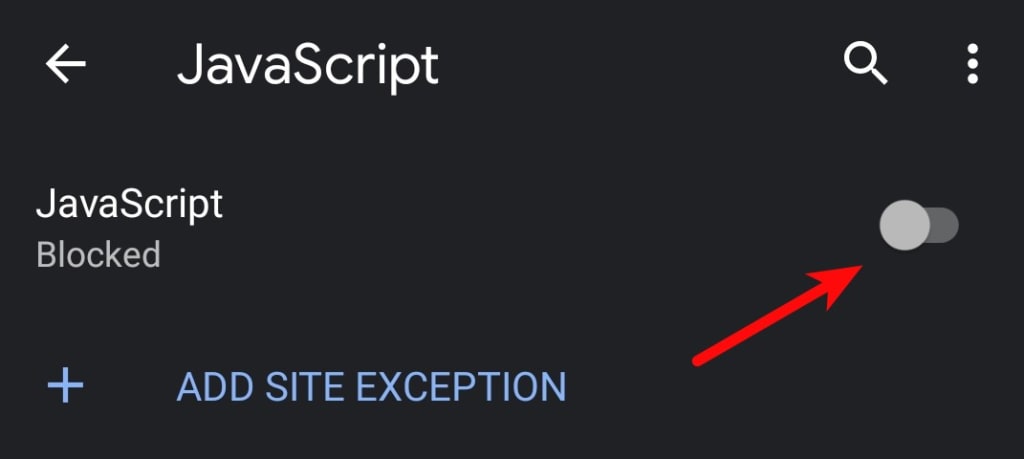
Microsoft Edge Chromium (Windows)
1. Go to Menu (3-dot icon at top right) → Settings → Settings menu (the 3-bar hamburger icon next to the “Settings” label) → Cookies and site permissions → Site permissions → All permissions → JavaScript. Turn the Allowed (recommended) switch on.
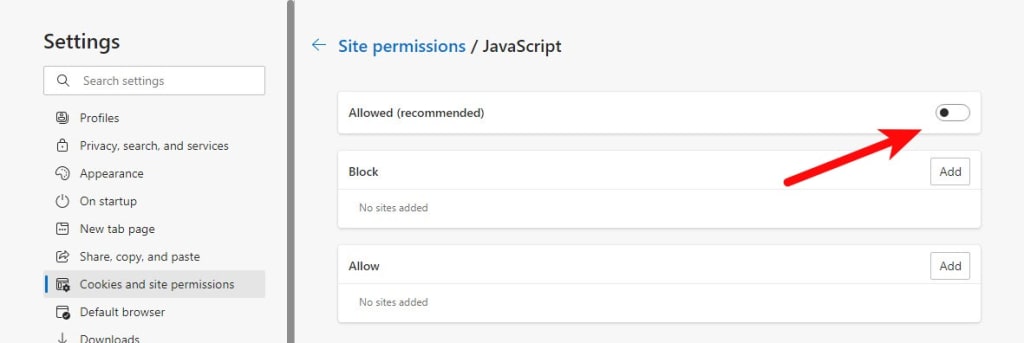
Safari (macOS)
1. Go to Safari in the macOS menu bar → Preferences → Security tab → Web content and enable the Enable JavaScript checkbox.
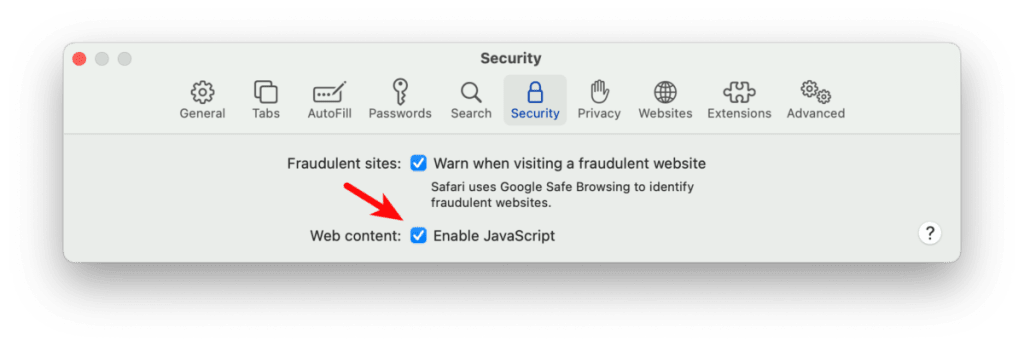
Safari (iOS and iPadOS)
Go to iOS/iPadOS Settings → Safari → Advanced (scroll to bottom) and turn the JavaScript switch to on.
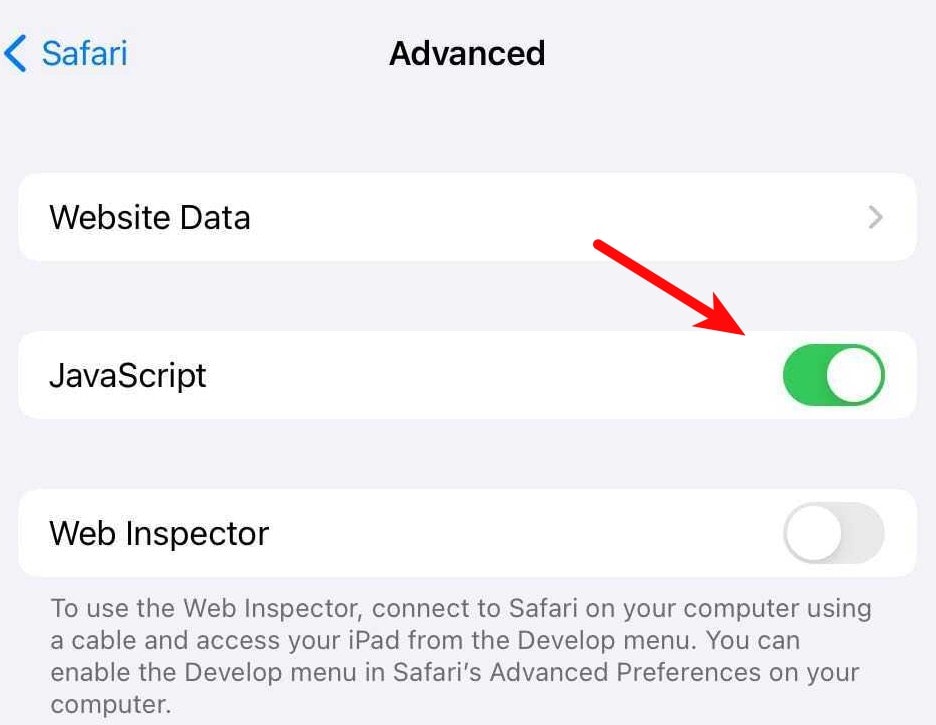
Opera (Windows, Linux, macOS)
Note that JavaScript is enabled automatically in Opera for Android and Opera for iOS/iPadOS.
1. Go to Menu (icon on far right) → Go to full browser settings → Privacy & Security → Privacy and security → Site Settings → JavaScript. Turn the Allowed (recommended) switch on.