Display name and email signature
Customizing your display name and email signature is a helpful way to provide identification and personalization to the emails you send.
Your display name is shown in the From field of outgoing emails. If you choose to set one, it should reflect how you want to be identified to your email recipients.
Your email signature is the text that automatically appears at the end of your emails. A typical email signature includes your name, position, workplace, and other contact information. Even if you set an email signature in your account settings, you can still modify or delete your signature within the Composer for each new email.
Customizing your display name and email signature
1. Log in to your Proton Account at account.proton.me and go to Settings → All settings → Proton Mail → Identity and addresses .
2. In the Display name and signature section, enter your display name and email signature and click Update.

3. If you have multiple email addresses, you can customize each one by selecting an address from the dropdown menu.(nytt fönster)

You can also choose to leave your display name and email signature blank. If you don’t enter a display name, your email address is automatically used as a display name in most email clients.
For example, if your email address is ajones@pm.premium, your display name will be shown as ajones or ajones@pm.premium.
Here is how your email address is displayed when there is no display name set:

And here is how the same email appears when the display name is set to Alice Jones:

Setting up your email signature
You can also format your email signature using a third-party signature builder like HubSpot’s email signature builder(nytt fönster). (Note that HubSpot may use the data you share to contact you about their services.)
After filling in your details, you can copy and paste the generated signature in the Signature field. If you’re adding a picture, it needs to be linked to a source.
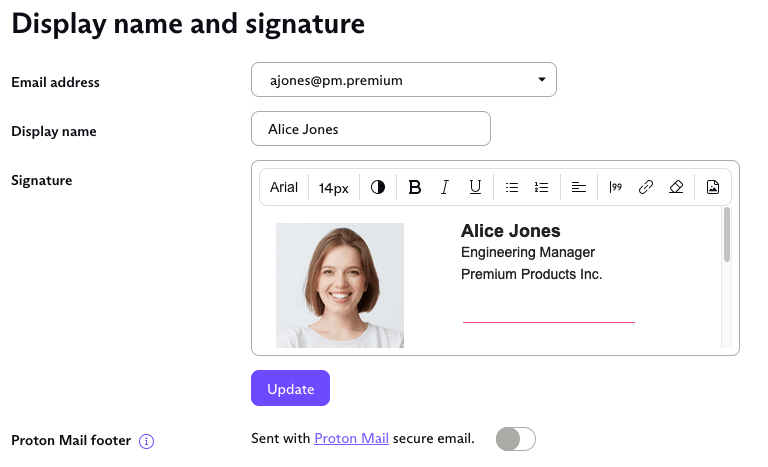
Note: For your recipients to see your picture, they need to set their email client to load remote content.
