Your organization key
Your Proton for Business account uses end-to-end encryption to secure all your organization data (emails, calendars, drive files, saved passwords, etc.). This is achieved using a master encryption key called the organization key that nobody besides your organization administrators, not even Proton, has access to.
Because Proton does not have access to this key, we cannot access your data.
To find out details about your organization key, log in to your Proton Account at account.proton.me and go to Settings → All settings → Organization → Multi-User Support → Organization key.
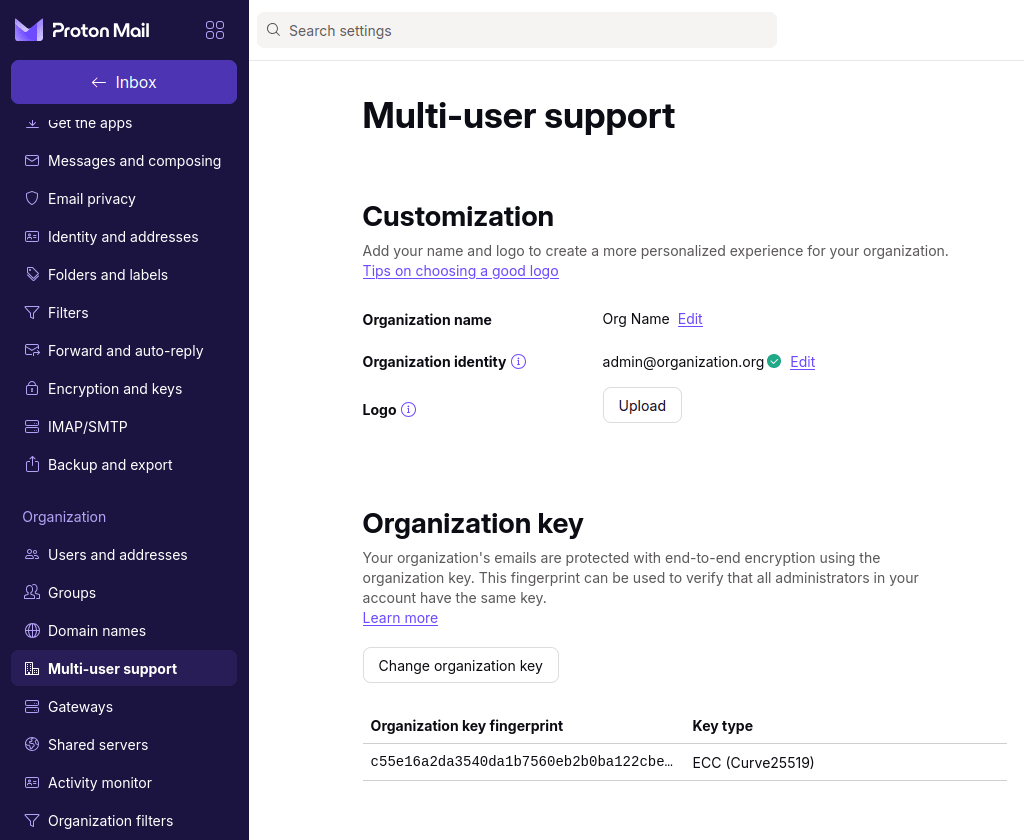
Changing your organization key
In rare cases, you might need to change your organization key (like if an administrator’s account is compromised or an administrator leaves your organization).
Changing the organization key generates a new encryption key, which replaces your old key and is used to encrypt all your organization’s data. No data will be lost or destroyed in this process.
To change your organization key:
- Log in at account.proton.me and go to Settings → All settings → Organization → Multi-User Support → Organization key → Change organization keys.
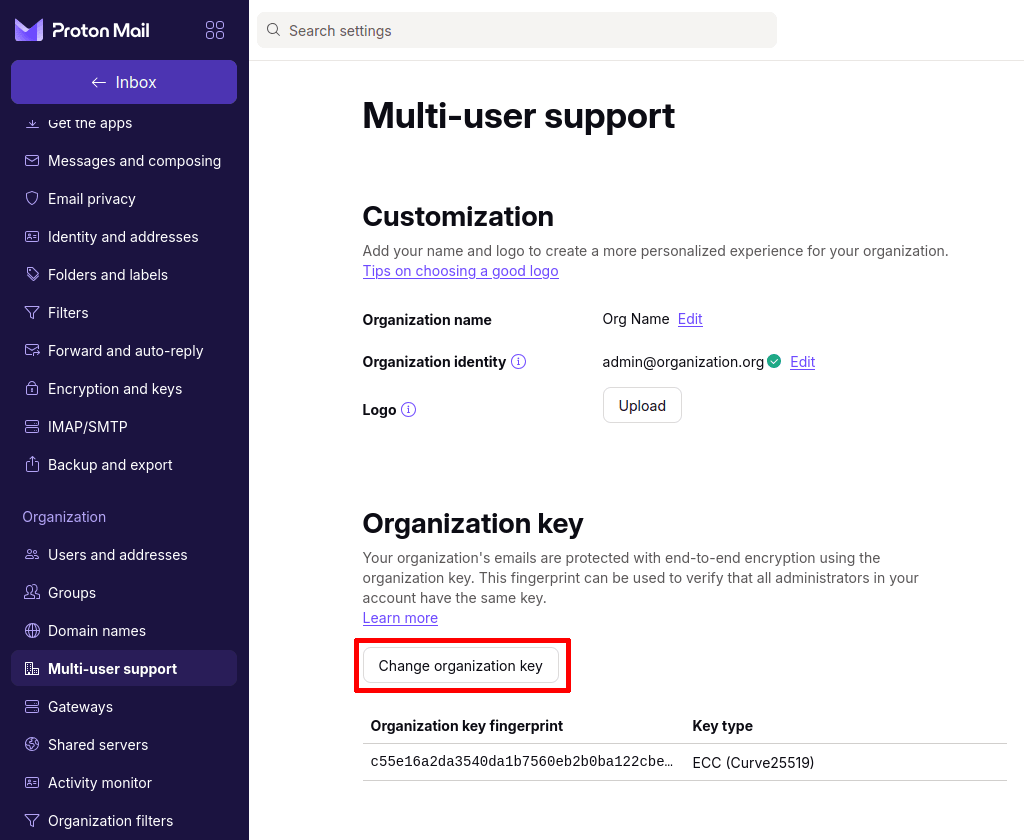
- Confirm that you want to change your organization key. Click Confirm.
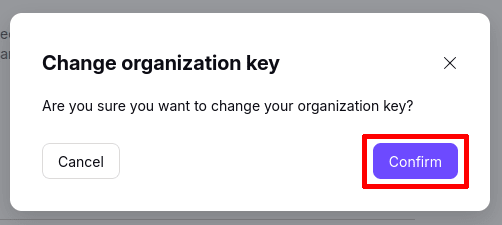
- Enter your current account password (and 2FA, if enabled), then click Authenticate
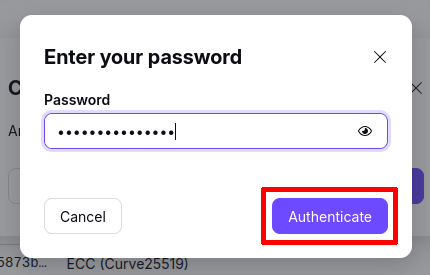
- You will see a new organization key fingerprint.
How to set up an organization in Proton Mail
Step 1: Set up your custom domain(s)
Step 2: Create your organization
- Organization key (you are here)
- Restoring administrator privileges
