Proton Contacts
Proton Contacts lets you encrypt your contacts and keep them synced across devices. In this article, we look at:
- How to access your contacts
- How to import contacts
- How to search within encrypted contacts
- How to export contacts
- How to merge duplicate contacts
- What is encrypted in your contacts
- How digital signatures verify your contacts
- What to do if you are unable to decrypt your contact details
How to access your contacts
Using Proton apps on the web (Mail, Calendar, and Drive), you can access your contacts using the side panel. Select the Contact icon at the upper right corner of your inbox to expand the side panel and find your contacts.
Using the Proton Mail app on iOS or Android, click the hamburger menu (≡) at the top left and go to Contacts.
How to import contacts
You can import contacts into Proton Mail by uploading a vCard (VSF) or CSV file. Please read our article on adding and importing contacts for more details.
How to search within encrypted contacts
You can find a search bar that lets you search for contacts at the top of the Contacts page. The search results will only show information stored within the display name and email address fields, as the other fields are encrypted and inaccessible to Proton.
If you’re looking for a specific piece of information found in a contact’s detail fields, we recommend searching for the contact’s name and clicking on that contact to see the encrypted details.
How to export contacts
You can either export individual contacts or your entire contacts list.
To export all your contacts:
1. Sign in at account.proton.me and click the Contacts icon in the right sidebar.

2. First, click the check box to select all contacts, then click … and select Export selection as .VCF.

2. Your contacts will then be decrypted in the browser. Once completed, you can save them to your download folder as a VCF file.
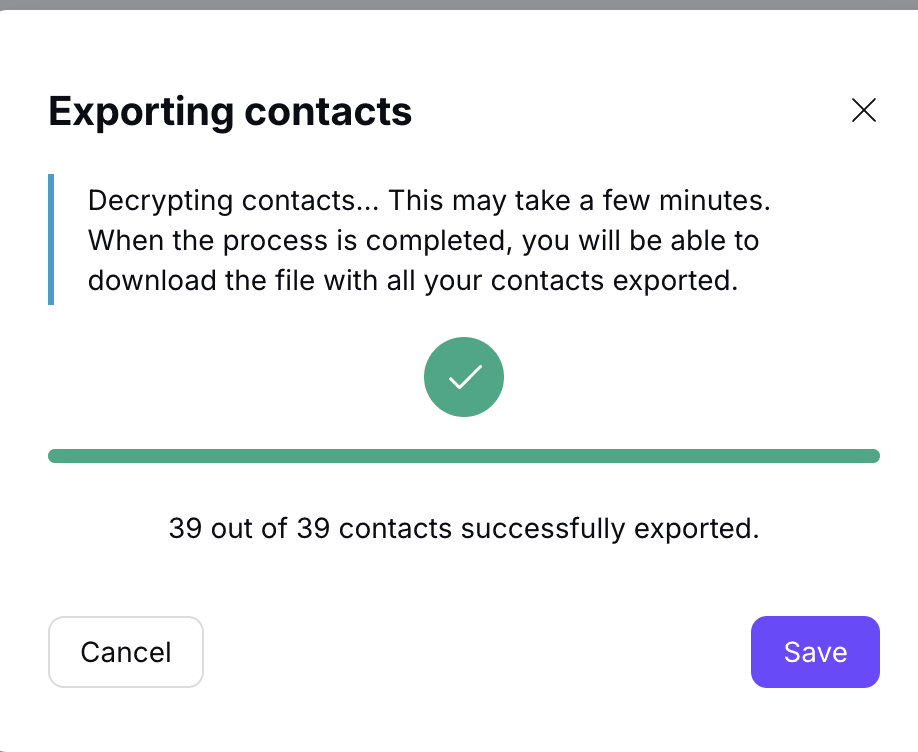
To export individual contacts:
1. Sign in at mail.proton.me(nové okno) and click on the Contacts icon at the top right. Click on the contact you wish to export.
2. Click the Export icon at the top right of the contacts details. The contact will be saved to your download folder as a VCF file.

How to merge duplicate contacts
Proton Mail will let you know if you have two or more contacts with the same name. Simply open Contacts in the side panel and you will be asked to merge them.
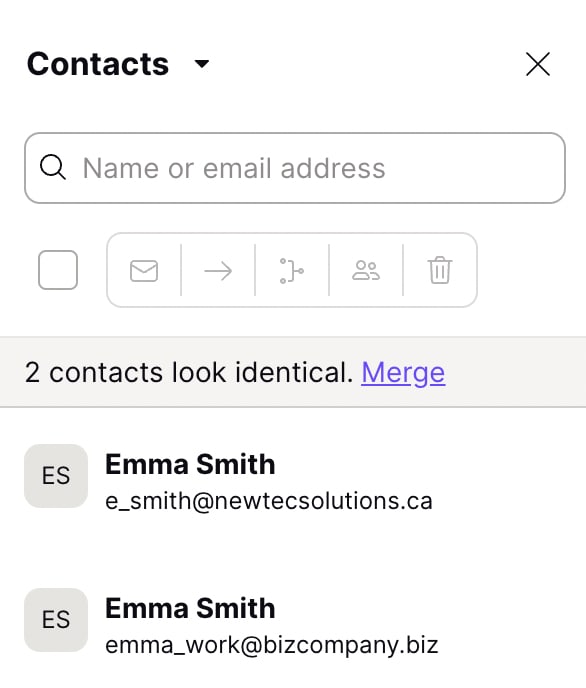
You can also manually select contacts you want to merge and click Merge above the Contacts list.
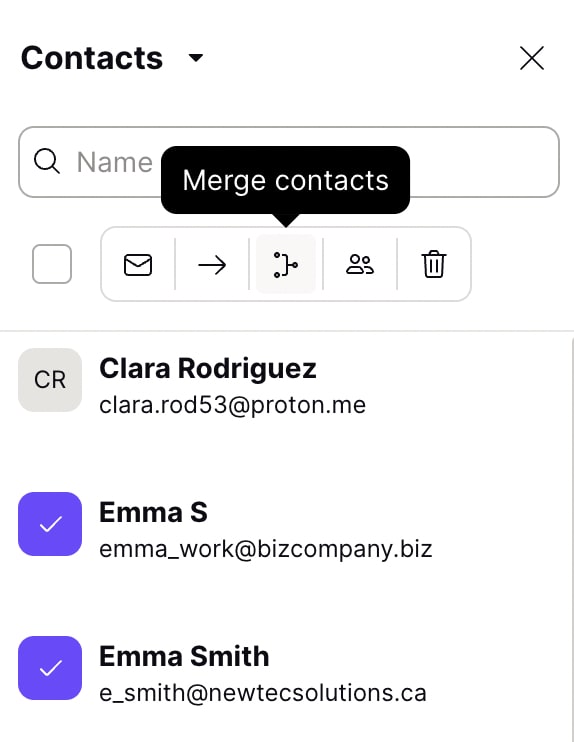
What is encrypted in your contacts
Display name and email address
Your contacts’ display names and email addresses are encrypted at rest but are not secured using zero-access encryption. This means that we can access this information.
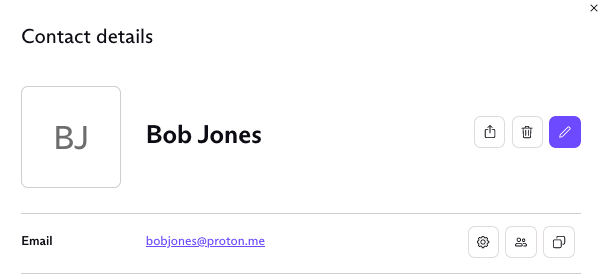
We need access to this information for some of our advanced features to work. These features include auto-complete in the composer, spam filtering and whitelists, filters, search, and conversation/threaded view.
Other details
Besides the display name and email address(es), you can store other personal information for each contact in the contact’s detail fields. This includes the contact’s phone number(s), address(es), organization, birthday, and notes.
This information is stored using zero-access encryption, so Proton cannot access it. Fields secured by zero-access encryption show a padlock icon.
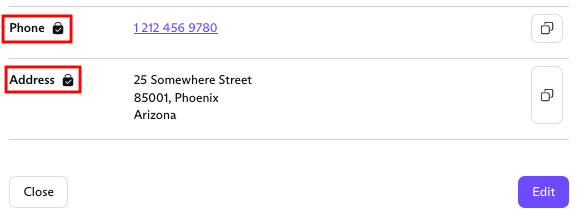
Why encryption is important
Your contacts’ data is sensitive information that needs to be protected. All details saved within a contact’s detail fields (with the padlock icon) are encrypted so that no one — not even Proton Mail — can access this data, modify it, or share it with third parties.
How digital signatures verify your contacts
All contact data, including the display name and email address(es), is digitally signed with a special private key linked to your account. This private key is only used to sign your contacts and verifies that your contacts have not been tampered with or edited while in transit between your device and Proton Mail’s servers. This means that we cannot secretly tamper with any of your contact data.
Verified contacts
If the digital signature verification for a portion of your contact’s data fails, you will see the following warning:
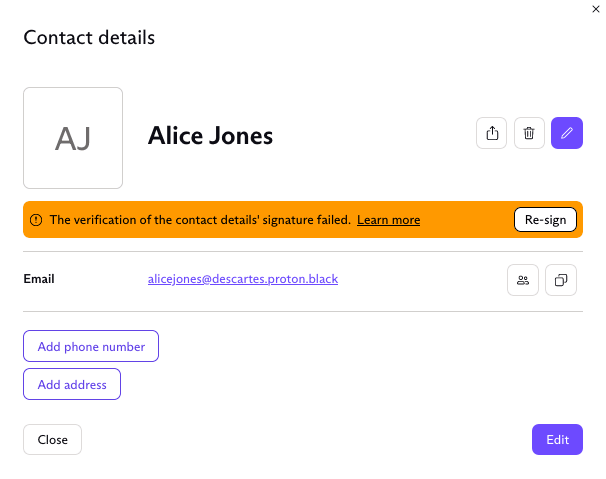
You now have two options:
1. Restore your encrypted data using your Proton Mail password or a recovery method. This is the preferred option since all your contact information will be retained.
2. Click the Re-sign button to the right of the warning message. But if you do this, all data in the detail fields will be lost. Only the display name and email address(es) will be retained.
Learn more about digital signatures
What to do if you are unable to decrypt your contact details
The private key is encrypted using your password. If you reset your password, you will also change your private key. This will irreversibly prevent you from using your password to decrypt your contacts, so please remember:
- Resetting your password will result in your contacts being permanently encrypted with no way to decrypt them. Learn more about resetting your passwords.
- We therefore recommend periodically exporting your contacts so you have a backup if you ever lose your password. This backup file can then be imported again, as described in adding and importing contacts.
