How to import passwords from Enpass to Proton Pass
If you’re switching to Proton Pass from Enpass, you can transfer your password data securely using our built-in system in two main steps. This article shows you how.
How to export from Enpass
To import your Enpass passwords, you first need to export them.
- Go to the Enpass desktop app and click the three horizontal lines in the top right of the screen.
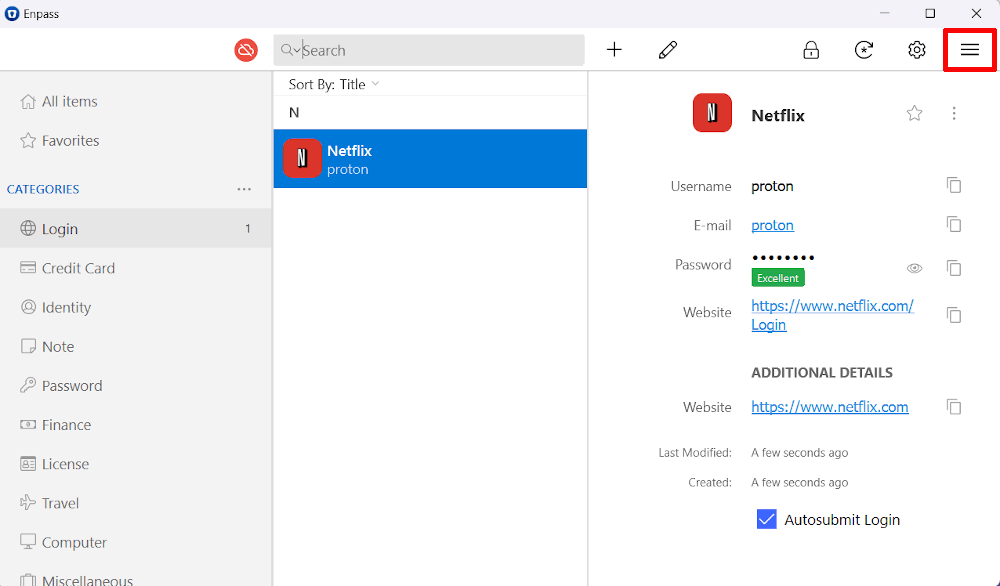
- From the drop-down menu, choose File and in the new menu click Export.

- In the next screen, you’ll have to choose which of your Enpass vaults you want to export (the primary is the default), as well as the file format of the export. Make sure you choose the .json format here. You can also choose to add trashed or archived passwords. You also need to name the file under the Choose location button.
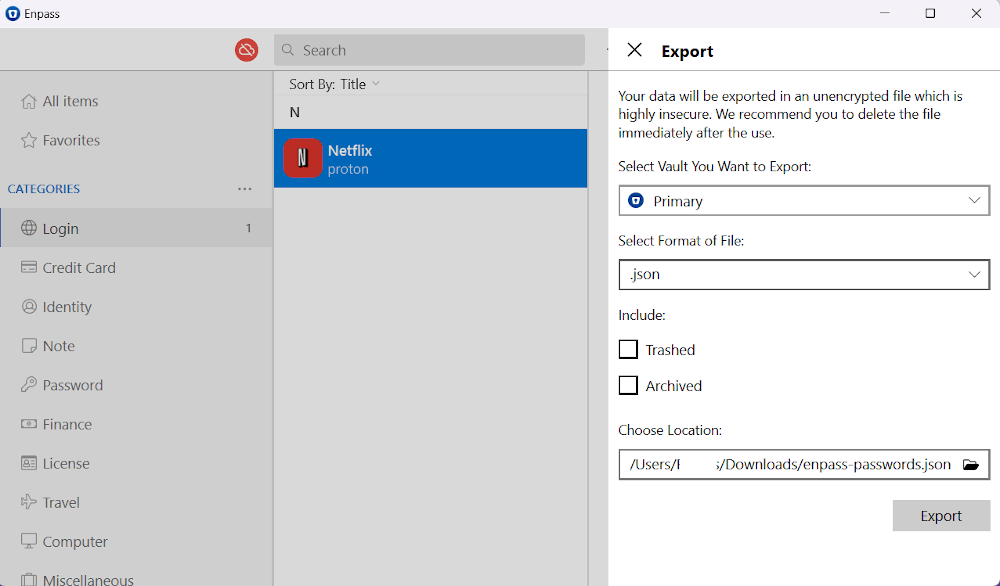
- Finally, you’ll have to enter your master password again to authorize the export.
How to import to Proton Pass
With the exported file from Enpass downloaded, you can now import it into Proton Pass.
- Open the browser extension by clicking on the diamond-shaped Proton icon in the top right of your browser. Once it’s open, click on the same icon in the extension, which is in the top left.
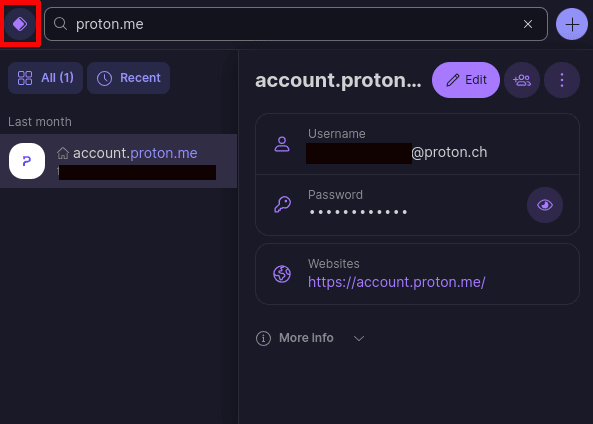
- A pane will slide out. Select Settings.
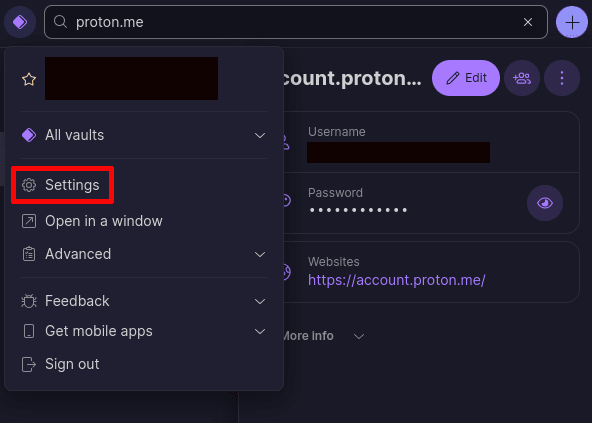
- A new screen will open. Choose Import from the top selection bar, and in the new screen choose Enpass from the options.

- Now, either drag the exported file from Enpass into the dialog box, or click on the button that says Choose a file to find it on your hard drive.
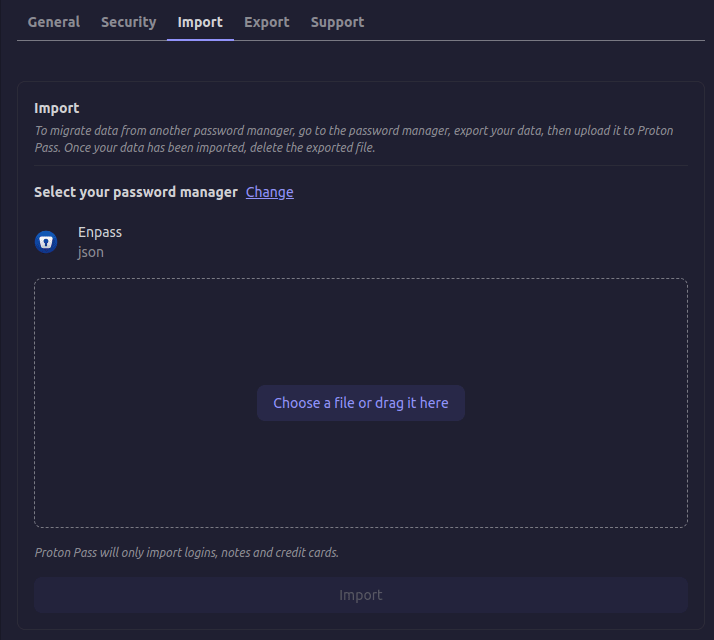
- Next you’ll have to choose a vault for your passwords. Your personal vault is the standard choice, but you can pick another. Once you’re happy, click Confirm.
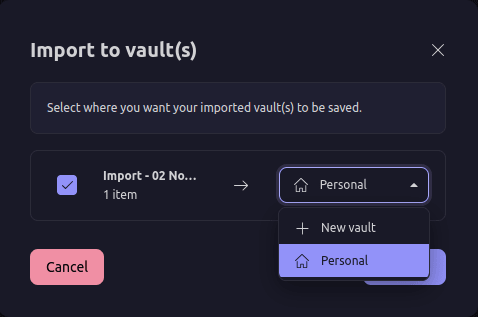
- The import process will take just a few seconds. Afterwards, you can continue browsing and auto-filling your passwords as normal.
