How to pin an item in Proton Pass
Proton Pass lets you pin items so they will always appear at the top of the app or extension. This feature is available for browser extensions, the web app, and the iPhone and Android apps
Pinning an item in Proton Pass
To pin an item, select it. In the web app or browser extension, the item’s details will appear to the right of the screen, while in the mobile app, a new window will open.
Then, click or tap the three vertical dots and select Pin item.
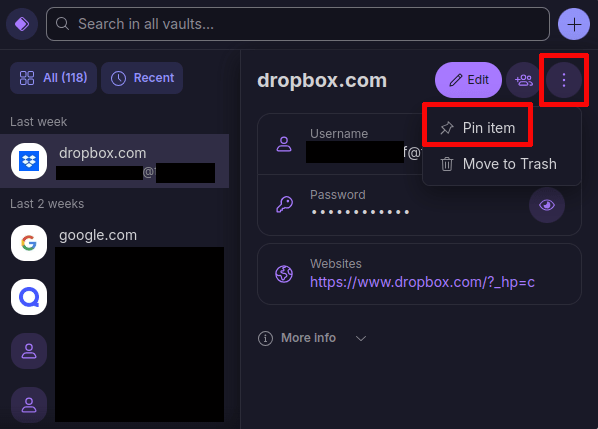
From now on, the pinned items will be at the top of the screen.

Unpinning an item in Proton Pass
To unpin an item, you follow the same process. Select the item to unpin, click or tap the three vertical dots again, and this time select Unpin item.

