How to use hide-my-email aliases in Proton Mail
With Proton Pass, you can create create unique hide-my-email aliases that conceal your regular email address. Emails sent to alias addresses are instantly forwarded to your Proton Mail inbox. Unlike your primary email address, you can easily deactivate an alias if it gets revealed in a data breach or if you start receiving spam.
If you’re using an extra password to log into your Proton Pass account, you’ll need to manage your aliases directly through Proton Pass.
You can also create hide-my-email aliases directly from your Proton Mail web app.
How to use hide-my-email aliases in Proton Mail
1. Sign in to your Proton Mail Inbox at mail.proton.me(nouvelle fenêtre) and click the Security center icon on the side panel to the right of the screen.
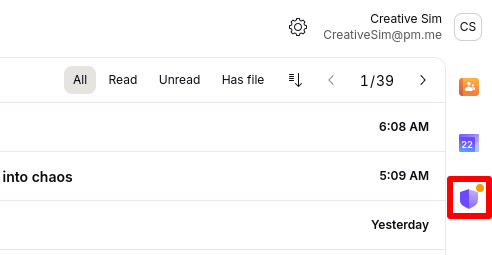
2. Click Create an alias.
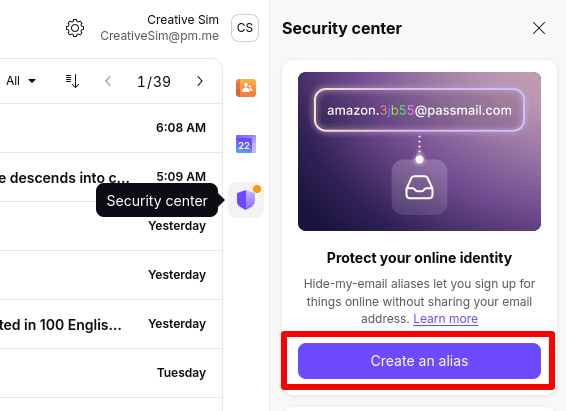
3. Enter a Title (such as the name of the service you wish to use this alias for) and add a Note if you wish. An alias will be generated that forwards to the email account you’re creating the alias from.
Click Create and copy alias when you’re ready. Your new alias will be copied to your clipboard, ready to be pasted into a website’s sign-up form.
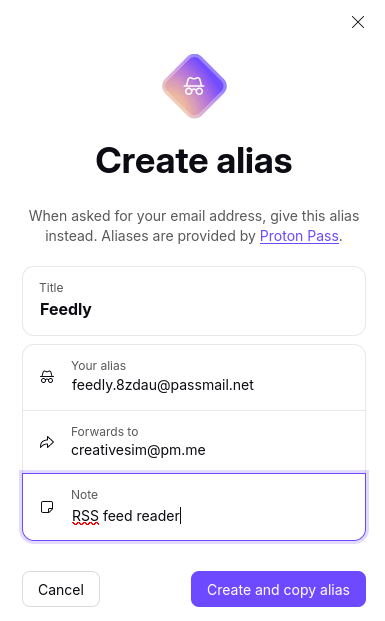
Open the Security center to see the last three hide-my-email aliases you created. This includes any aliases created in Proton Pass mobile apps, desktop apps, and browser extensions. Click All aliases to view all your hide-my-email aliases in the Proton Pass web app(nouvelle fenêtre).

You can also view hide-my-email aliases that you created in the Proton Mail web app in any other Proton Pass app.

