Troubleshooting sending messages on Android
We’re aware of some rare issues with sending messages in the Proton Mail Android app, and we’re actively working to fix them as soon as possible.
Meanwhile, you can use the Proton Mail web app (mail.proton.me(nouvelle fenêtre)) from your Android phone and add it to your home screen for quicker access.
How to tell if you’re affected
We’ve identified some rare scenarios where sending messages doesn’t work, resulting in one or more of the following issues:
- Messages get sent with empty or partially cut-off content.
- The Proton Mail app gets stuck on “Sending message”.
- The Proton Mail app displays an error message saying, “Message send failure”.
You can add the Proton Mail web app to your Android home screen to continue sending messages while we resolve these issues.
Add Proton Mail to your home screen using Chrome
- Go to mail.proton.me(nouvelle fenêtre) in Chrome on your Android device and log in to the Proton Mail web app.
- Tap the Chrome vertical three dots menu at the top right, and select Install app or Add to Home screen, depending on your version of Chrome.
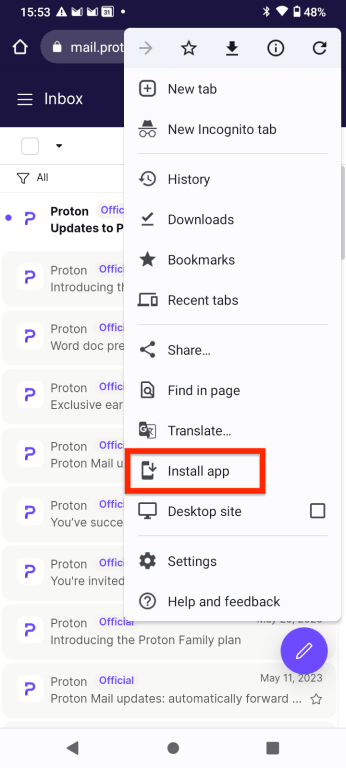
- Proton Mail will be added to your home screen. When you tap the link, it’ll open up the web app in your browser.
Add Proton Mail to your home screen using Firefox
- Go to mail.proton.me(nouvelle fenêtre) in Firefox on your Android device and log in to the Proton Mail web app.
- Tap the Firefox vertical three dots menu at the bottom right, and select Install or Add to Home screen depending on your version of Firefox.
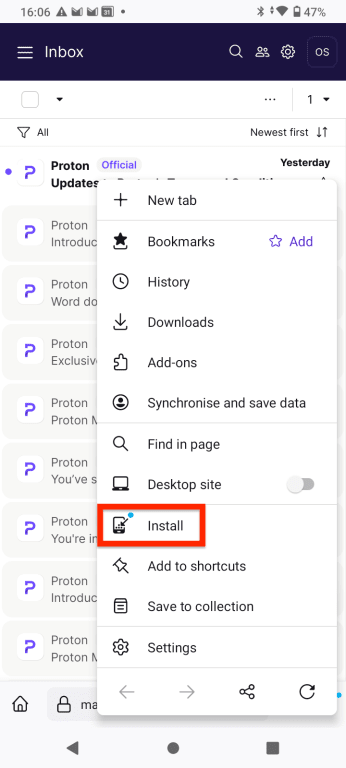
- Proton Mail will be added to your home screen. When you tap the link, it’ll open up the web app in your browser.
