How to get started with the Proton Mail desktop app
The Proton Mail desktop app gives you the full Proton Mail and Proton Calendar experience from the convenience of your desktop.
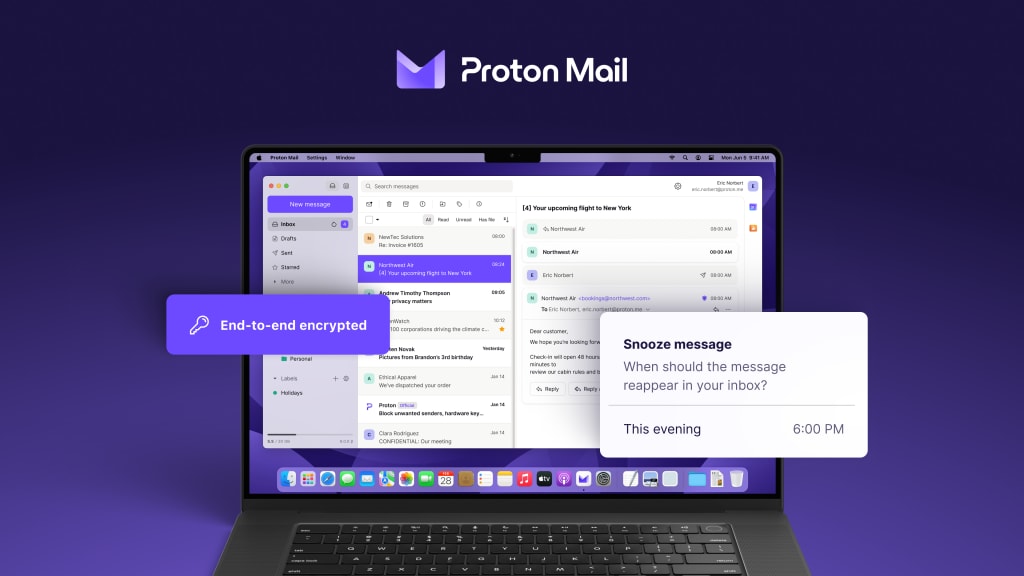
Download the Proton Mail desktop app
Anyone with a paid Proton Mail plan can use the Proton Mail desktop app. If you’re on a free Proton plan, you can try out the desktop app for free during 14 days.
Minimum system requirements:
- Windows 10
- macOS 11.0 (M1)
- Ubuntu 20.04 LTS
If you’re already using Proton, you can also download it from the Proton Mail web app:
1. Log in to your account at mail.proton.me(nieuw venster)
2. Click on the Quick Settings button (gear icon)
3. Click the Get the Proton Mail apps button
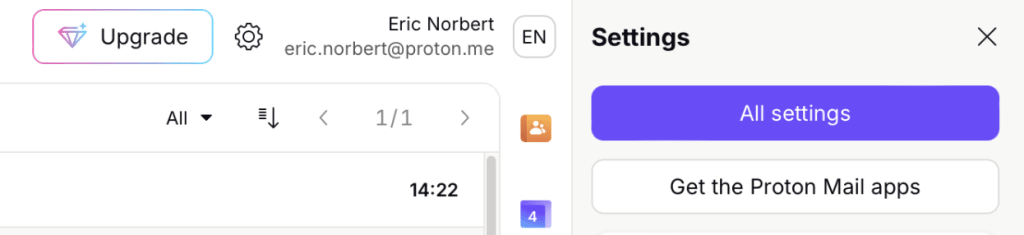
4. Click the Download button for your platform
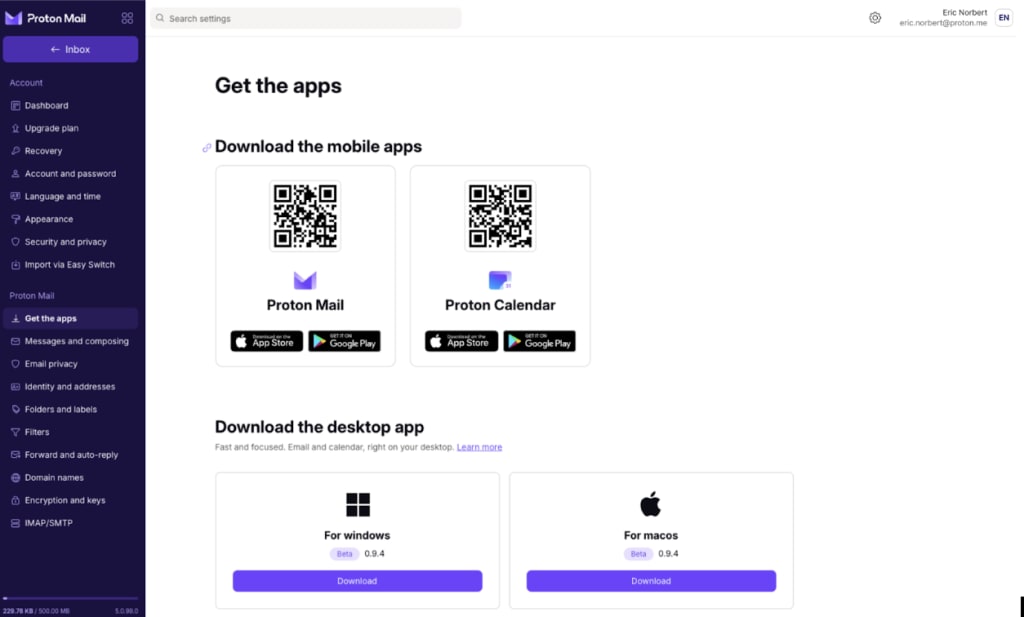
Help us improve by providing feedback. From within the Proton Mail desktop app, click on your Profile (your name) → Request a feature.
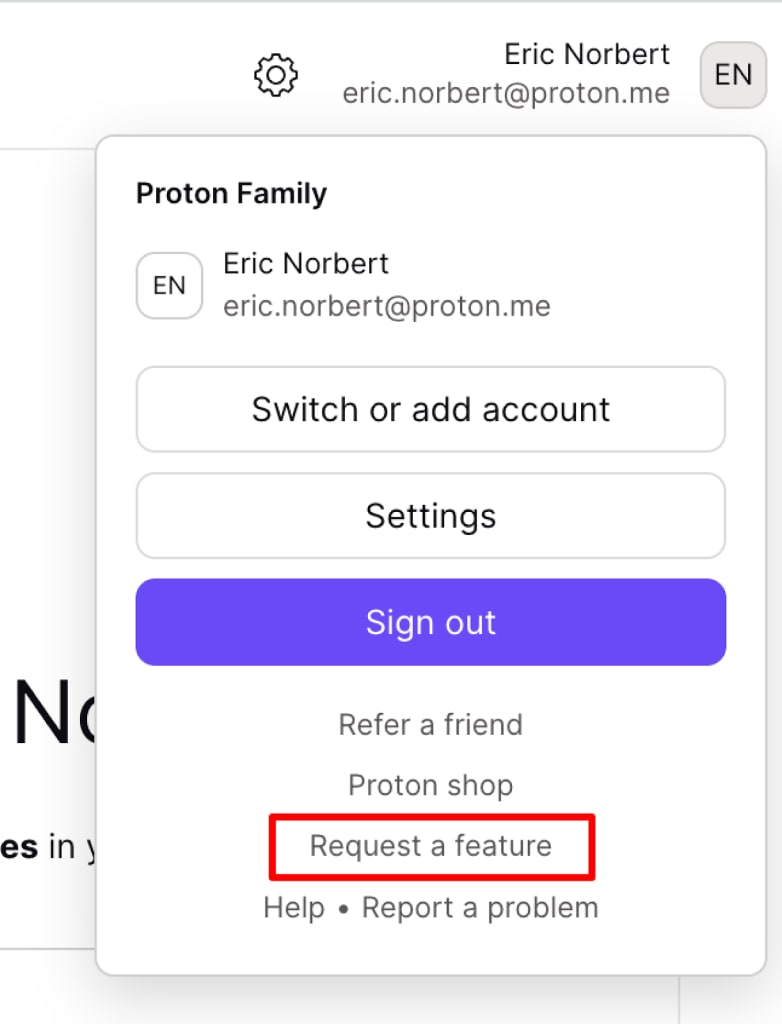
How to uninstall the Proton Mail desktop app
Windows 10
Go to the Windows Start menu → Settings → Apps → Installed apps → Apps & features → Proton Mail → Uninstall.

Windows 11
Go to the Windows Start menu → All apps → Settings → Apps → Installed apps → Proton Mail → ⋯ Uninstall.

macOS
Open the app and go to the menu bar → Proton Mail → Proton Mail Uninstall. This removes all traces of Proton Mail from your computer.

Frequently asked questions
I can’t open the Proton Mail desktop app after the 1.0.0 update.
If you were already using the beta version of the Proton Mail desktop app, please note that the 1.0.0 update replaced your existing app. You’ll find the updated app in your Start menu or Applications folder under “Proton Mail” instead of “Proton Mail Beta”. You may need to add it back to your desktop or dock.
Is the Proton Mail desktop app available for Linux?
The Proton Mail desktop app is currently available in beta for Linux. You can download the app from the link above.
Do you recommend using the desktop app, the web app, or Proton Mail Bridge?
We recommend using what you feel is the most convenient for you. Both the web app and the desktop app offer the same complete Proton Mail and Calendar features and protections, and your email and events will always remain synchronized. If you’re unfamiliar with testing beta software, we recommend you use the web app until the Proton Mail desktop app exits beta.
I access Proton Mail from a shared computer. How can I ensure that I remain secure?
We always recommend that you sign out from your account when you finish using Proton Mail. With the desktop app, you can also clear the application cache by going to the Proton Mail menu → Clear application data, or use the included uninstaller to remove all traces of the Proton Mail desktop app.
