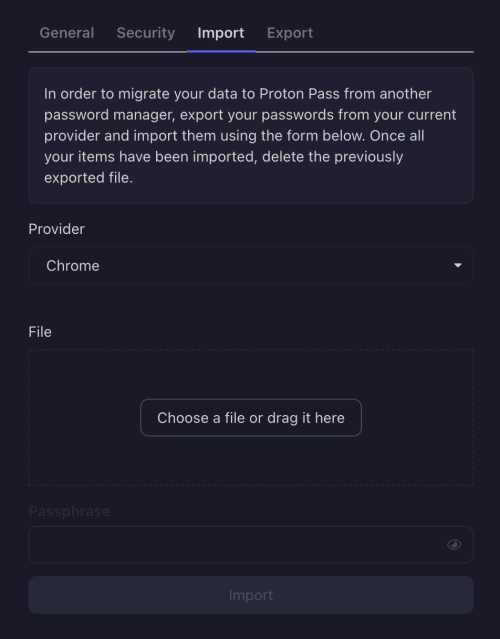How to import passwords from Microsoft Edge to Proton Pass
Proton Pass has built-in support for importing your passwords and other data from the Microsoft Edge browser. The process for this has two stages:
1. Export your passwords and other data from Edge
2. Import your exported passwords into Proton Pass
How to export from Edge
1. Open Edge and go to … → Settings → Profiles → Passwords.
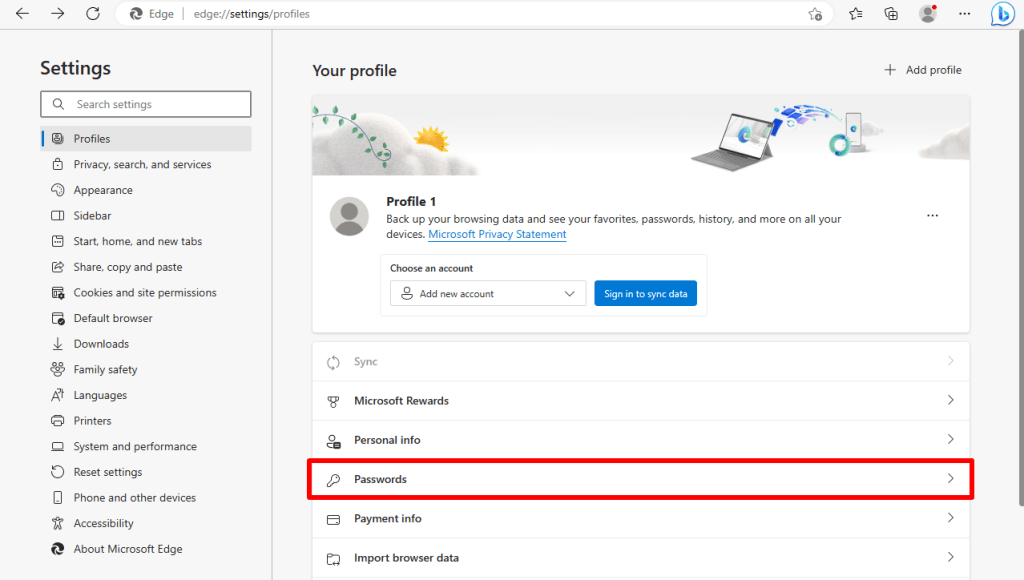
2. Go to Saved Passwords →… (More actions) → Export passwords.
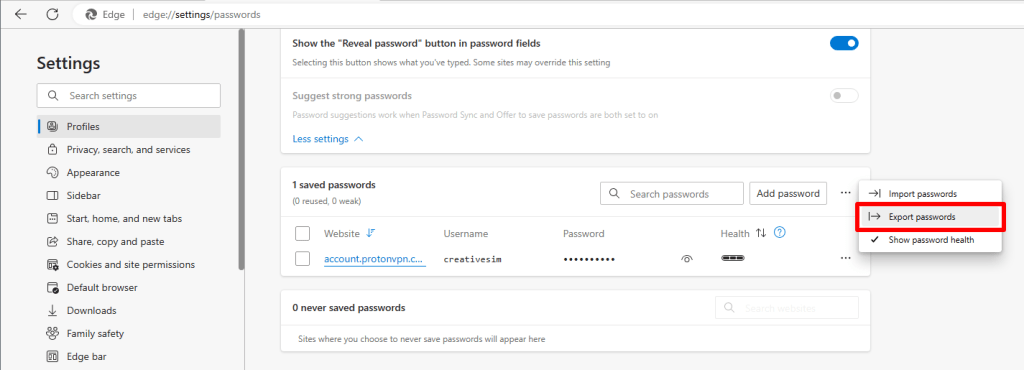
3. A warning box will appear. Click Export passwords to continue. You may get asked to confirm your system password at this point.
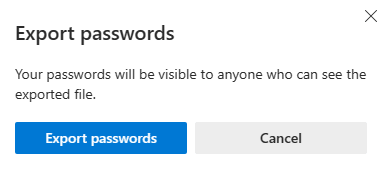
4. Select where you want your Edge passwords saved (as a security precaution, you may first be asked to verify your Windows password). They will be saved as a .csv file at this location.
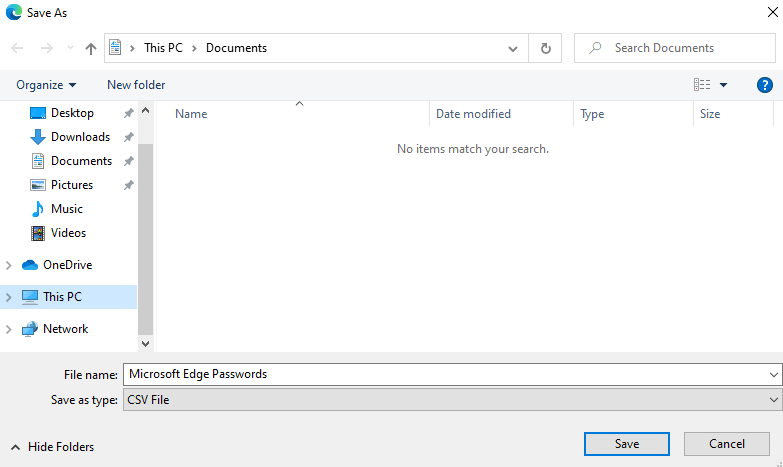
2. How to import to Proton Pass
1. Open the Proton Pass browser extension and go to ☰ → Settings.
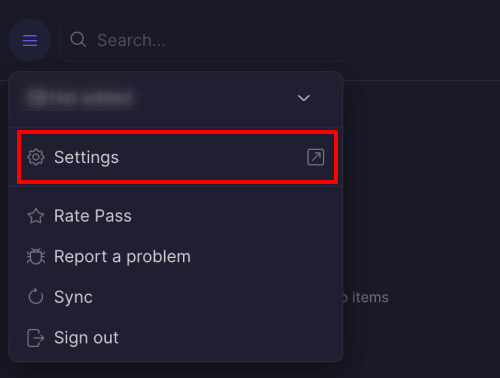
2. Go to the Import tab, select Chrome from the dropdown Provider list, and either drag the .csv file you exported to the File box, or click the Choose a file or drag it here button to manually select it using your system’s file manager.
(Edge is based on the same Chromium browser engine as Chrome.)
Click Import when you’re done.