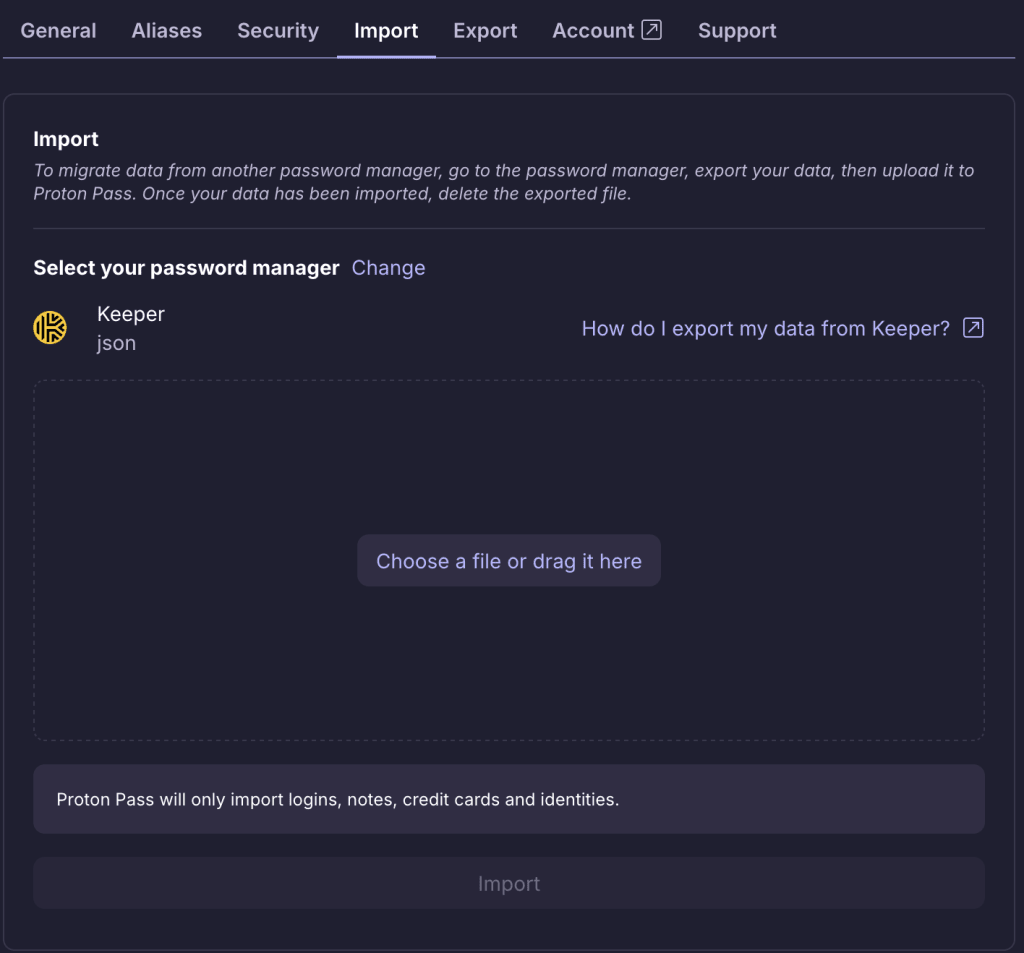How to import from Keeper to Proton Pass
Proton Pass has built-in support for importing your passwords and other data from Keeper. The process for this has two stages:
1. Export your passwords and other data from Keeper
2. Import your exported passwords into Proton Pass
How to export from Keeper
1. Visit www.keepersecurity.com(nieuw venster) and click Login → Web Vault.
2. Click on your Keeper account name → Settings.
3. Go to Export → Export File, ensure JSON is selected, and click Export → Export your data as a JSON file
4. Enter your Keeper master password and click Export Now.
5. Use your system’s default file manager to select where you wish the .JSON file to be saved.
How to import to Proton Pass
1. Open the Proton Pass browser extension and go to ☰ → Settings.
2. Go to the Import tab and select Keeper from the Provider list.
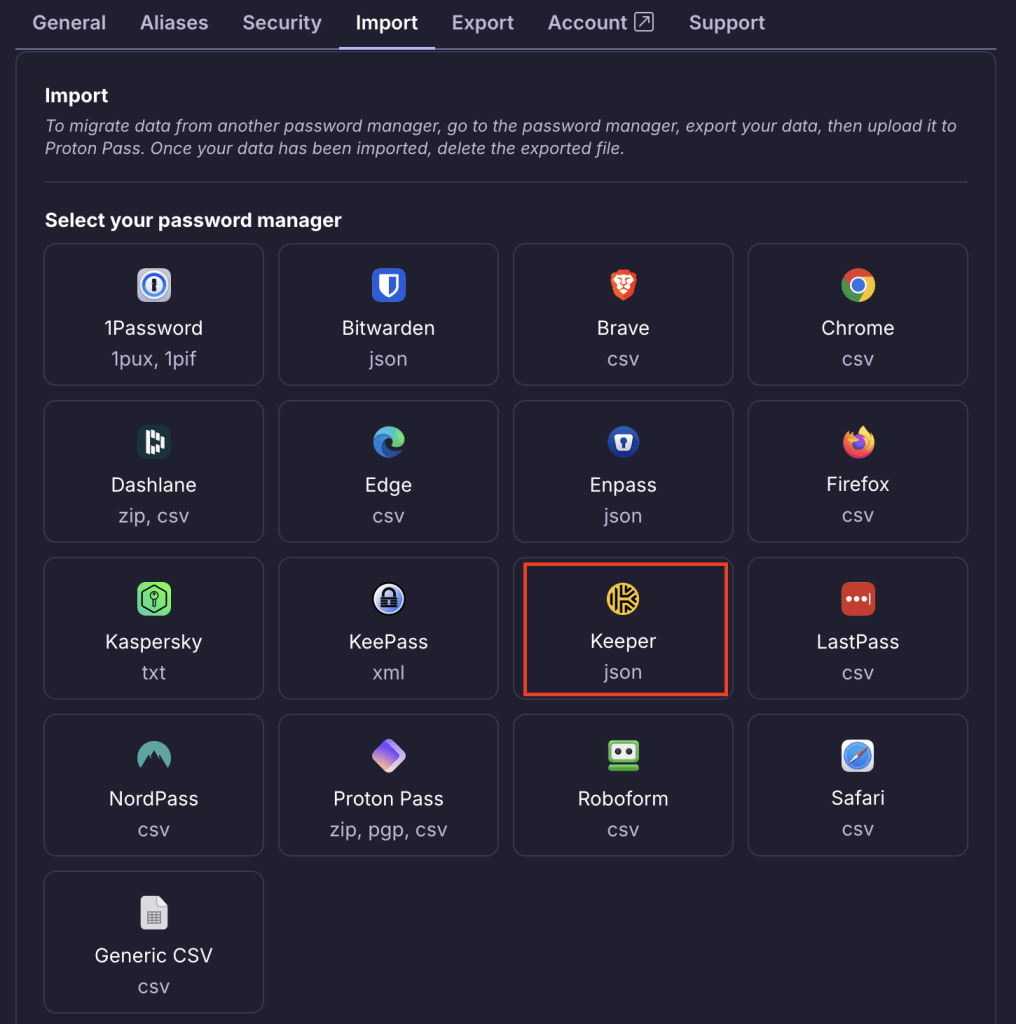
3. Either drag the .json file you exported to the File box or click the Choose a file or drag it here button to manually select it using your system’s file manager.
Click Import when you’re done.