Increase the security of your Proton Drive iOS app
Proton apps protect your data by default with end-to-end encryption and zero-access encryption. But there are additional ways to ensure your data is secure in case your iPhone falls into the wrong hands.
This article explains how to add biometric (face or fingerprint) identification and PIN protection to your iOS device.
iOS
How to turn on Face ID
1. In your Proton Drive app, tap on the menu icon (☰).
2. Select Settings.
3. Tap the arrow (—>) for PIN & Face ID.
4. Tap the toggle to turn on Face ID.
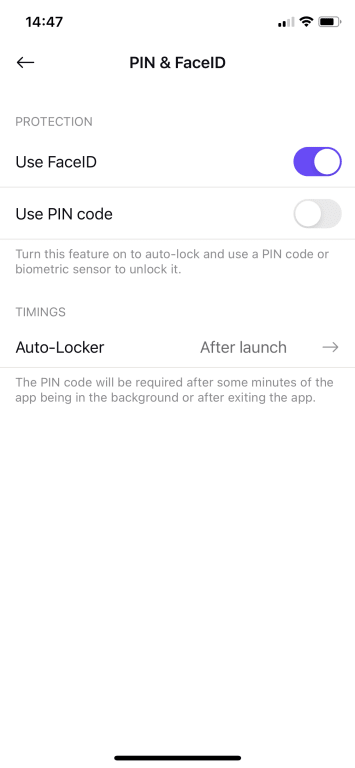
4. This will automatically lock your app after a certain amount of time and require your face to unlock it.
5. To set when your app should automatically lock, tap the Auto-Locker arrow (—>) and select a timeframe.
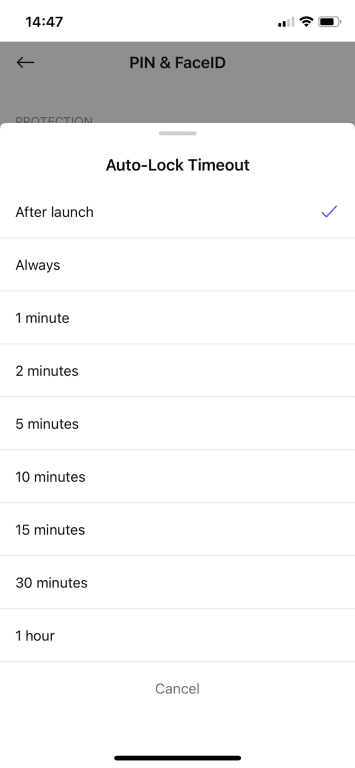
How to turn on Touch ID
1. In your Proton Drive app, tap on the menu icon (☰).
2. Select Settings.
3. Tap the arrow (—>) for PIN & Touch ID.
4. Tap the toggle to turn on Touch ID.
5. This will automatically lock your app after a certain amount of time and require your fingerprint to unlock it.
6. To set when your app should automatically lock, tap the Auto-Locker arrow (—>) and select a timeframe.
How to add PIN protection
1. In your Proton Drive app, tap on the menu icon (☰).
2. Select Settings.
3. Tap the arrow (—>) for PIN & FaceID.
4. Tap the toggle to turn on PIN code.
5. Enter a PIN code. Tap Next.
6. Repeat the code and tap Save.
7. This will automatically lock your app after a certain amount of time and require your PIN to unlock it.
8. To set when your app should automatically lock, tap the Auto-Locker arrow (—>) and select a time.
