How to create an album and add photos in Proton Drive
With Albums in Proton Drive, you can organize your photos and videos into visual collections that you can browse, manage, and share with others. Albums are protected with end-to-end encryption so they’re only accessible to you and those you choose to share them with.
Note: Photos you add to multiple albums will not be duplicated, so they don’t take up extra storage space.
Here’s what you’ll learn in this guide:
- How to create an album
- How to add photos to an album
- How to automatically create albums with photos (Windows)
- Frequently asked questions
How to create an album
To create an album and add photos, use the Photos or Albums tab on the web, Android, or iOS app:
Web app
From the Photos tab:
- Using the Drive web app(nowe okno), go to Photos.
- Select one or more items, and click Add to album.

- Select New album.

- Enter an album name and click Create.

From the Albums tab:
- Using the web app(nowe okno), go to Photos → Albums.
- Click New album.
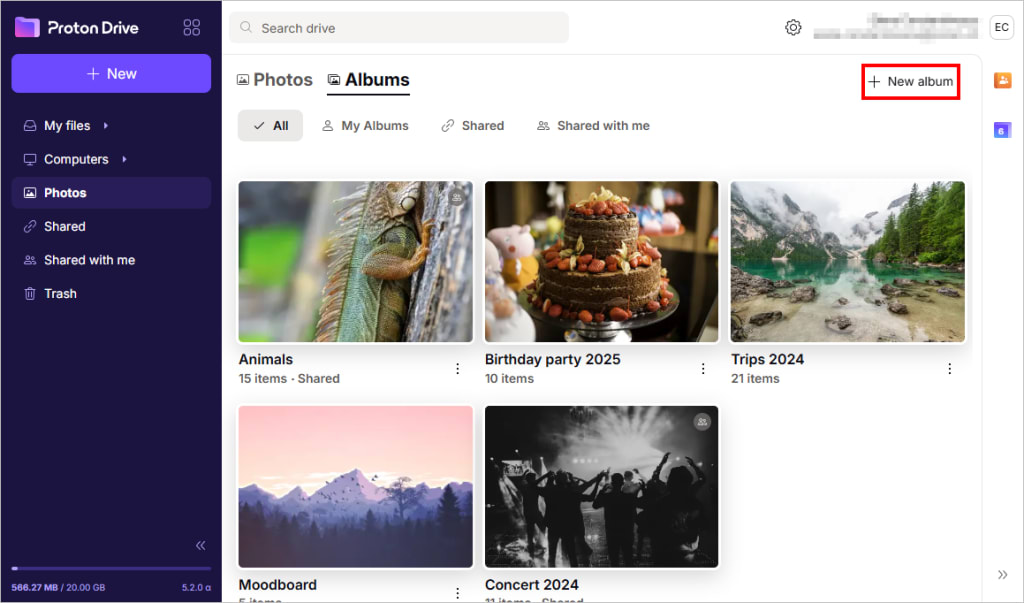
- Enter an album name and click Create.
Android and iOS
From the Photos tab:
- Go to the Photos tab.
- Long-press to select items, then tap ⋮ and select Create album.

- Name the album and tap Done.

From the Albums tab
- Go to Photos → Albums.
- Tap + in the top-right corner.

- Enter an album name and tap Done.
How to add photos to an album
Just like creating a new album, you can add photos to an existing album from the Photos or Albums tab on the web, Android, or iOS app. The same photo can be added to multiple albums without being duplicated — it won’t take up extra storage space or be copied multiple times.
Web app
From the Photos tab
- Using the Drive web app(nowe okno), go to Photos.
- Select one or more pictures and click Add to album.

- Select an album.

From the Albums tab
- Using the Drive web app(nowe okno), go to Photos → Albums.
- Open an album and click Add photos.

- Select one or more photos and click Add to album.

- You can also click Upload from computer to select an image and upload it to Proton Drive. It will be automatically added to that album.

Android and iOS
From the Photos tab (iOS only):
- Go to Photos.
- Tap to open a photo, or long-press to select one or more photos.

- Tap + on the bottom.
- Select Add to new album.

- Enter an album name and tap Done.
From the Albums tab:
- Go to Photos → Albums.
- Open an album and tap Add.

- Select one or more items and tap Add to album.
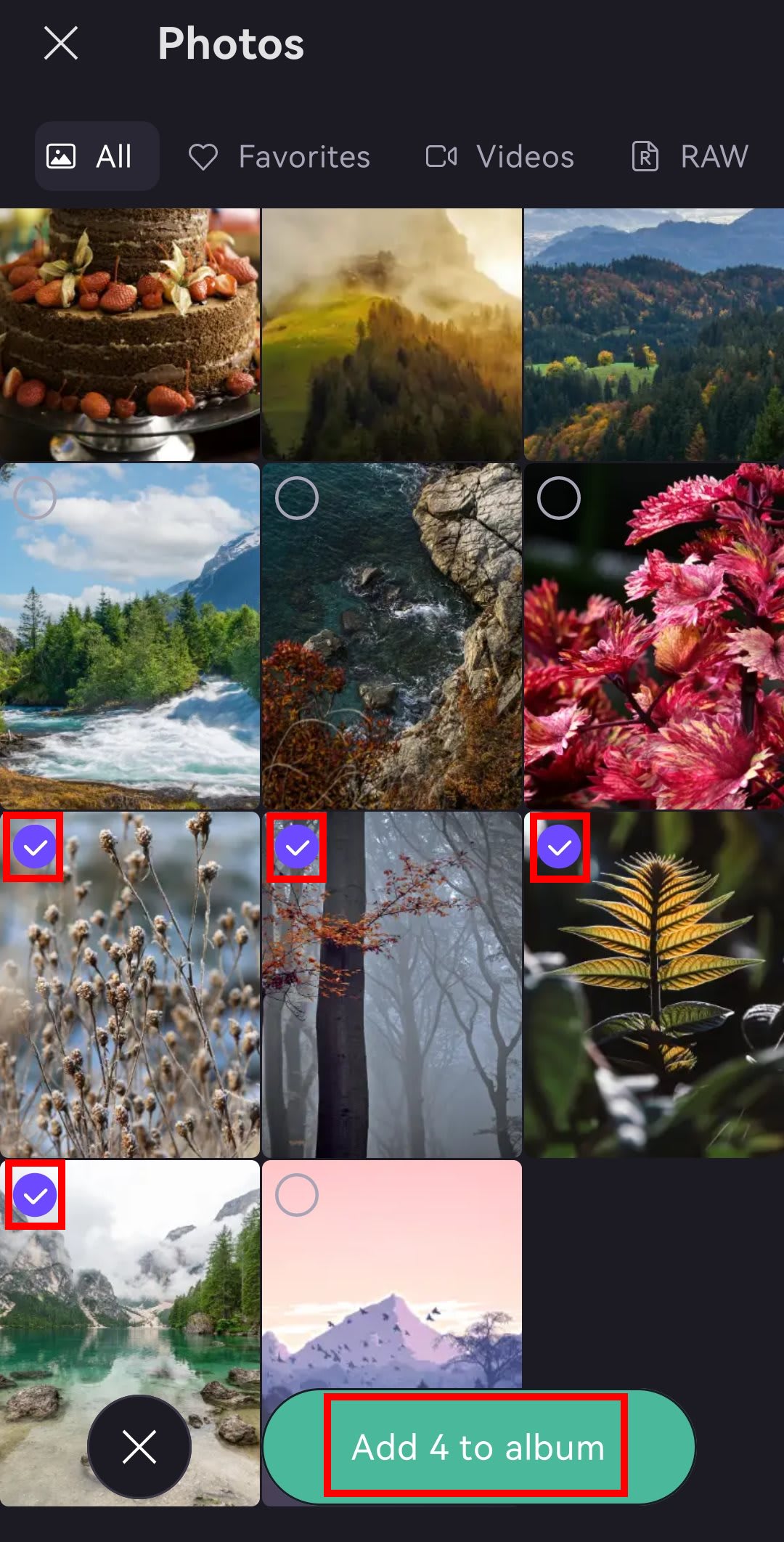
How to automatically create albums with photos (Windows)
If you want to organize your many photos into albums, you can speed things up by creating folders on your computer and then importing them using the Proton Drive desktop app for Windows. Albums will be automatically created based on the folder names. Here’s how:
- Open the Proton Drive desktop app.
- Go to Photos import → Import a folder.

- Choose a folder with photos. Any other file types will be ignored (see how photo import works).
For example, you can use this feature to import photos from Google Photos into Proton Drive.
Frequently asked questions
No, your existing photos will remain unchanged. The first time you use Albums and Filters, there will be a one-time setup during which photo backups will temporarily pause.
Albums are sorted by the date when photos were last added, with the most recently updated albums shown first. Each album displays its name, the number of photos it contains, and its sharing status (if applicable).
You can filter albums by All, My Albums, Shared (on web or iOS) or Shared by me (on Android), and Shared with me.
It’s not possible to create a new album while viewing an existing one. You can only create albums from the Photos or Albums view.
Importing albums from other apps isn’t supported for now. To organize your photos in Proton Drive, you’ll need to create new albums manually within the app.
