How to access Proton Mail in Private Browsing (Incognito) mode
By default, browsers store a great deal of information about your browsing history in order to make the experience of browsing the internet as user-friendly as possible. This includes:
- Websites visited
- Passwords used
- Information entered into forms
- Permissions you have given websites
- Cookies and other site data (such as files stored in your browser’s web storage(nowe okno). This includes the index file used by our upcoming Encrypted Search feature.)
This information is stored locally by the browser, meaning it is not a privacy concern if only you or people you trust have access to the device.
However, if you share or otherwise use a device that non-trusted parties have access to, then your data may be at risk. You can help protect your data against this risk by encrypting your device.
Private Browsing mode
To address this concern, all modern browsers offer a Private Browsing mode (called Incognito Mode in Google Chrome and Private Browsing in Firefox). When using a private mode, none of the information listed above is stored by your browser. Some data is stored in your device’s temporary memory (RAM), but this is deleted when you close the private browsing tab or window.
Private Browsing/Incognito mode also stops bookmarks, tabs, and browsing history from being synced across browsers that are signed in to the same Google, Firefox, or other browser account.
We strongly recommends using Private Browsing mode when you sign in to your Proton Mail account on an untrusted device.
What Private Browsing mode does not do
Your browser’s Private Browsing mode protects your sensitive data from others who have physical access to your device (or devices signed in to the same browser syncing account).
It does not prevent your internet service provider (ISP) from seeing what you do online or prevent websites from knowing your device’s unique internet protocol (IP) address.
To protect your privacy online, you should use a virtual private network (VPN) such as Proton VPN(nowe okno).
Learn more about how a VPN protects your privacy online(nowe okno)
How to open a private window
All modern browsers support a Private Browsing (or Incognito) mode.
Google Chrome (all platforms), Chromium, Brave
- In the top-right corner of the browser window, click or tap the Menu icon.
- Select New Incognito Window (computer) or New incognito tab (mobile).
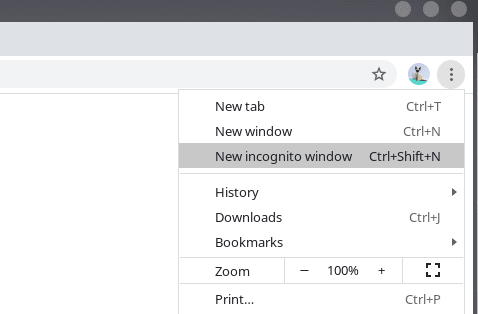
- Or use the keyboard shortcut Ctrl+Shift+N on Windows or Linux or Command+Shift+N on a Mac.
- A new window will open with the incognito icon
Firefox (Windows, macOS, Linux)
- Click the Open menu button and then New Private Window.

- Or use the shortcut Ctrl+Shift+P (Windows & Linux) or Command+Shift+P (macOS).
Firefox (Android)
- Tap the new tab button in the browser’s tooolbar.

- Tap the Private icon.
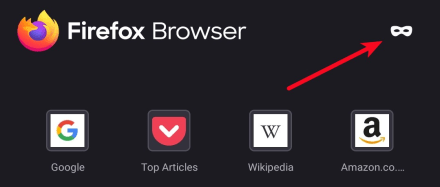
Firefox (iOS)
- Tap the Private icon on the left of the tab bar.
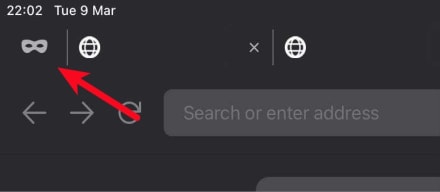
Safari (macOS)
- Go to File → New Private Window.
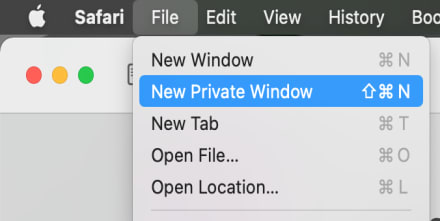
- Or use the shortcut Ctrl+Shift+N on Windows or Linux or Command+Shift+N on a Mac.
Safari (iOS and iPadOS)
- Tap the new tab icon in the browser’s tooolbar.

- Tap Private.
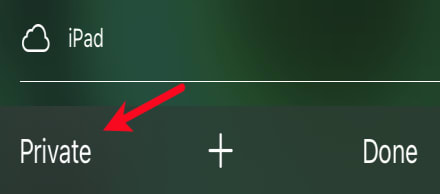
Microsoft Edge Chromium (Windows 10)
- Click or tap the Settings and more icon → New InPrivate window.
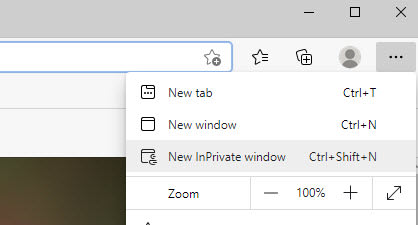
- Or press the Ctrl+Shift+N keys
Internet Explorer (Windows)
- Click the Tools icon → Safety → InPrivate Browsing.
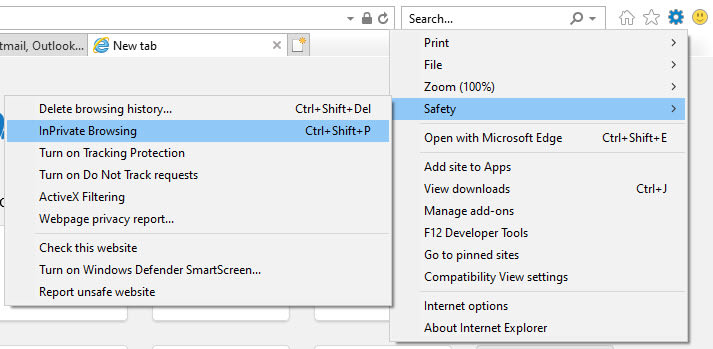
- Or use the Ctrl+Shift+P keys.
