How to import from Google Photos into Proton Drive
If you’re moving away from Google and want to take your photos with you, Proton Drive offers a private, end-to-end encrypted way to store and access them. This guide walks you through exporting your photo library from Google Photos using Google Takeout and importing it into Proton Drive.
1. Export your Google Photos
You can download a full copy of your Google photo library using its Takeout service. This export includes your images, videos, albums, and their associated metadata, like timestamps and album structure. Don’t worry about sorting through these exported folders to remove files you don’t want to upload — Proton Drive automatically ignores all files that aren’t images or videos when uploading them to your Photos library.
- Go to https://takeout.google.com(nova janela) and sign in to the Google Account you want to download photos from.
- Scroll to Create a new export and click Deselect all.
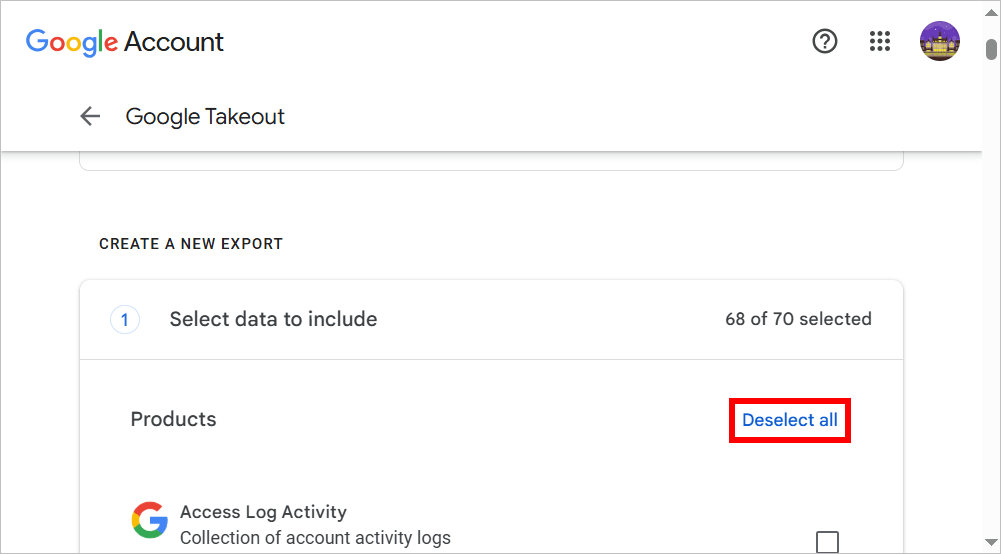
- Keep scrolling down, find Google Photos, and check the box next to it.

- Click Next step.
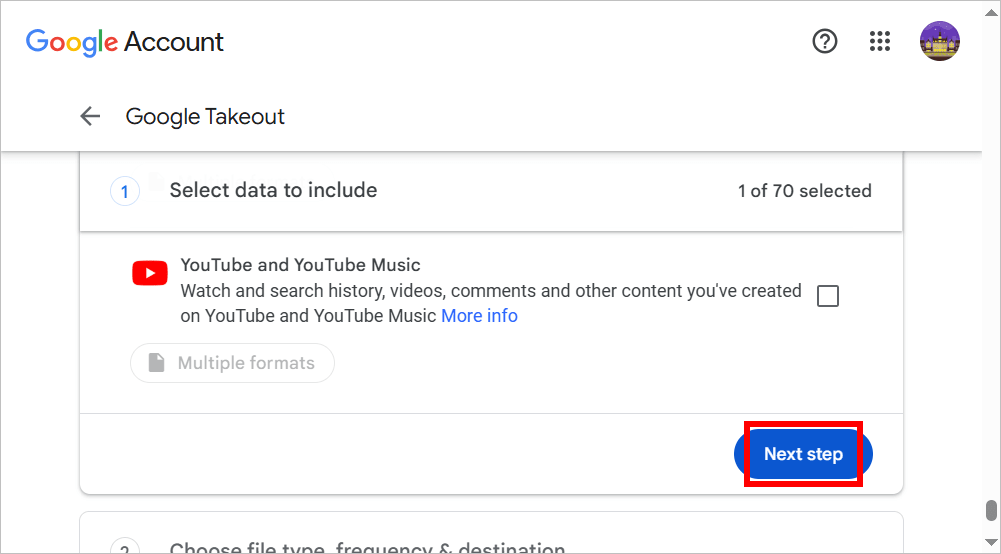
- Select Send download link via email and your preferred export settings, such as .zip file type and 2 GB file size*. Then click Create export.
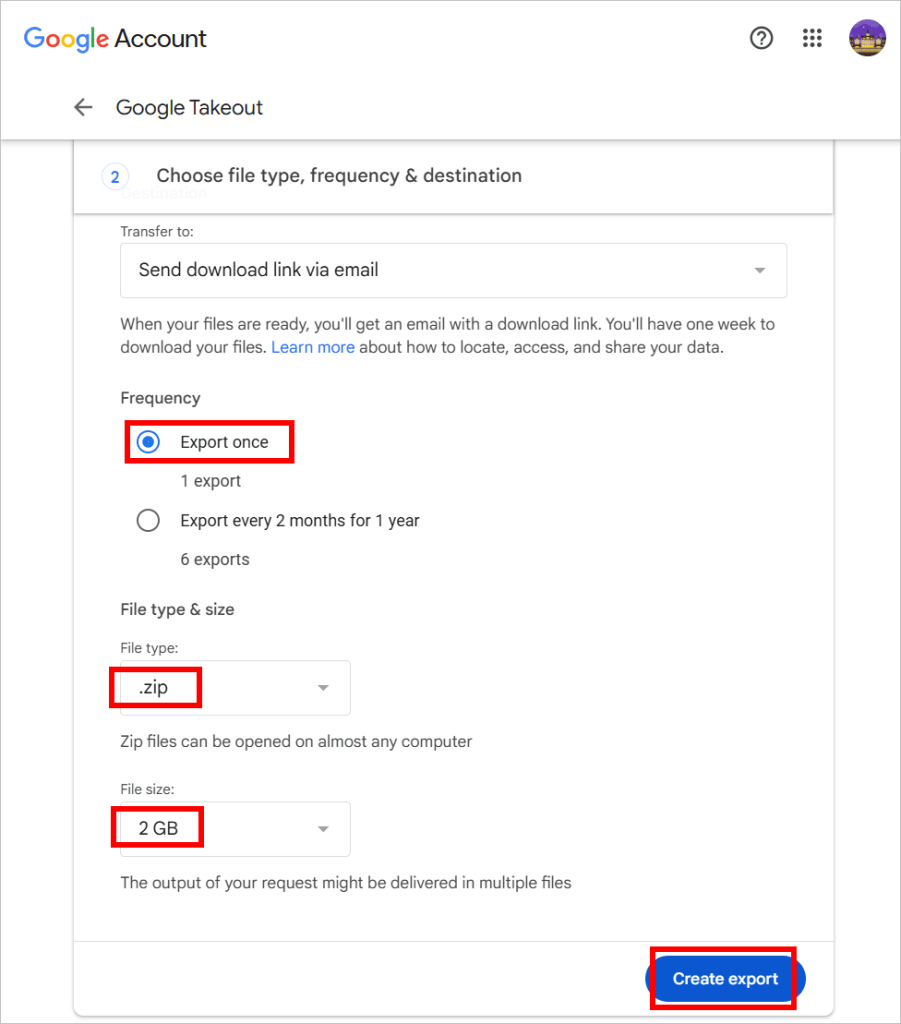
It may take a while for the export to be prepared. You’ll receive a download link via email in your Gmail when it’s ready. While you’re waiting, you can start another export, such as for Google Drive.
*Note on album structure: Google Takeout splits large exports into multiple parts, but it may not keep photos from the same year in the same part. As a result, photos from the same time period may end up scattered across different folders. This can cause issues if you’re using Proton Drive’s desktop app, which builds albums based on folder structure — photos from the same year could be placed in separate albums. To avoid this:
- When creating the export, select the largest available file size to reduce the number of parts and keep related photos together.
- If you’ve already downloaded the export, you may want to manually reorganize the photos into folders by year before importing. It’s a bit of a manual step, but it helps Proton Drive create cleaner albums for you.
2. Download your export
Once your export is ready, Google will email you a link in your Gmail that you can access for one week, which should give you enough time to download everything — especially useful if you have a huge photo library or a slower internet connection.
- Open the email with the download link and click Manage Google Takeout request.

- Download all parts if the export is split into multiple files.
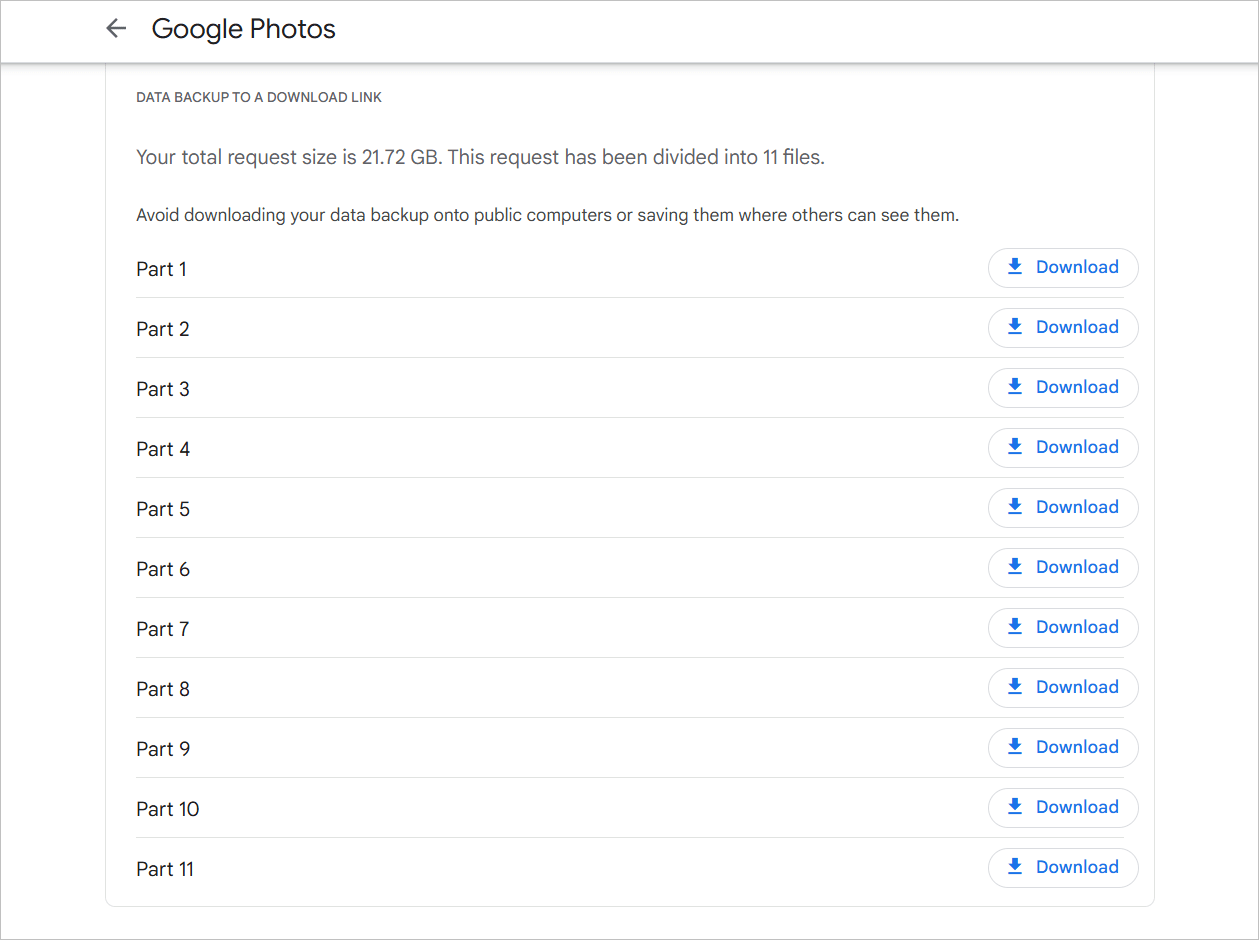
3. Unzip the files.
3. Import into Proton Drive
Your photos are now ready to be uploaded to Proton Drive using either the web app or the Windows desktop app. Both options store your photos securely using Proton Drive’s Photos feature, but the desktop app also automatically organizes them into albums.
Using the web app
Go to the Photos tab(nova janela), then drag and drop your unzipped folder(s).
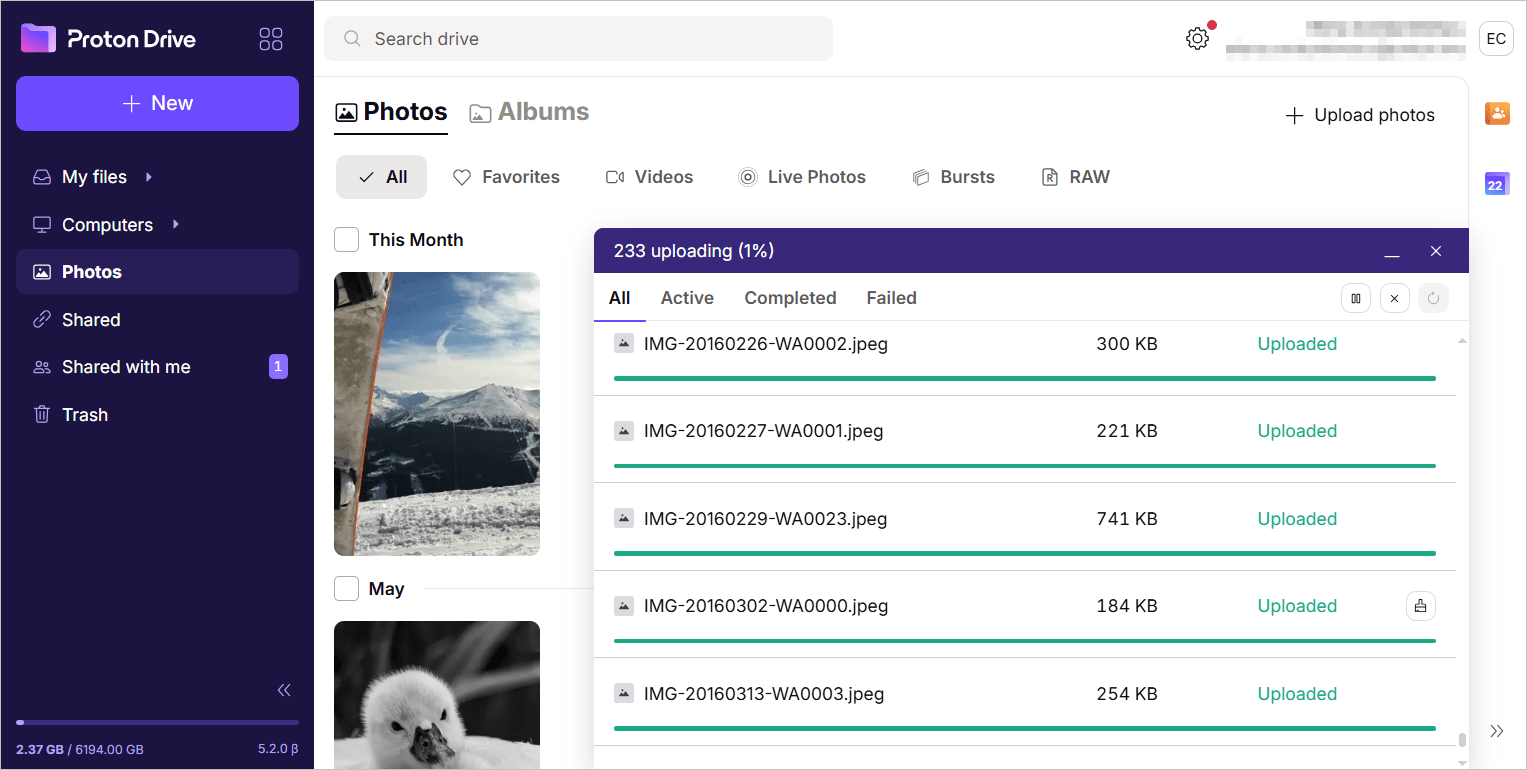
Your photos will appear automatically in the timeline.
Using the desktop app (Windows)
- Open the Proton Drive desktop app.
- Go to Photos import → Import from Google Photos.

- Click Select folder and choose the folder with your unzipped photos. If you have multiple folders, repeat this step for each one.
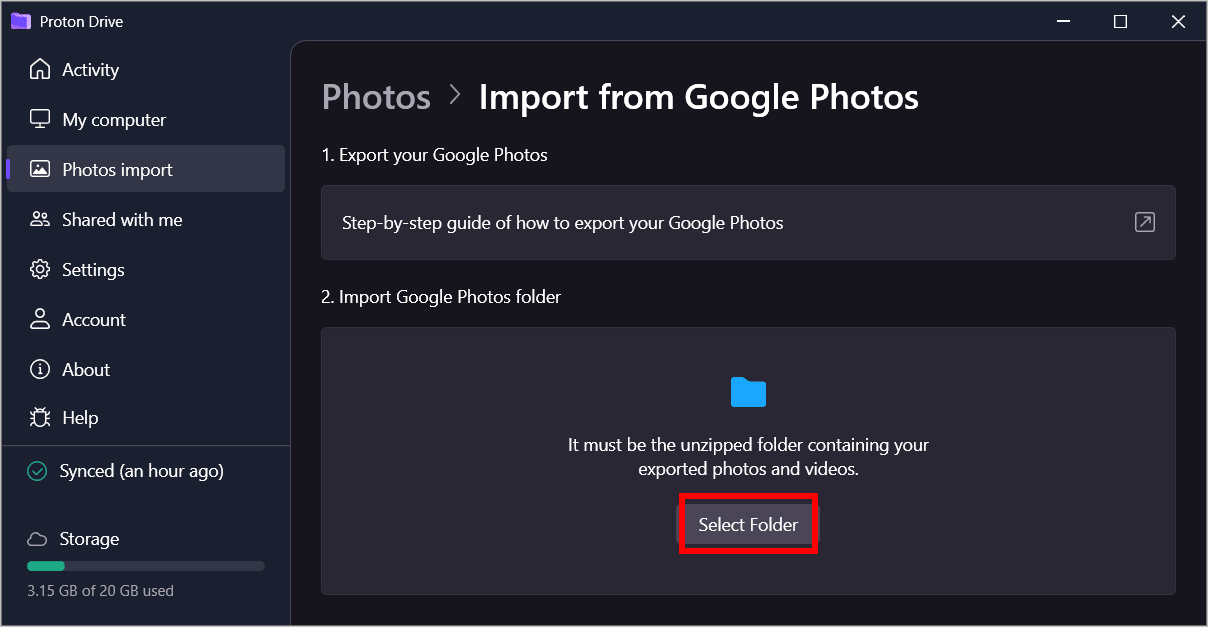
The app will automatically upload your photos and then sort them into albums. During this process, Proton Drive detects and skips duplicate files, even if the originals were moved to Trash. Find out how photo import works.
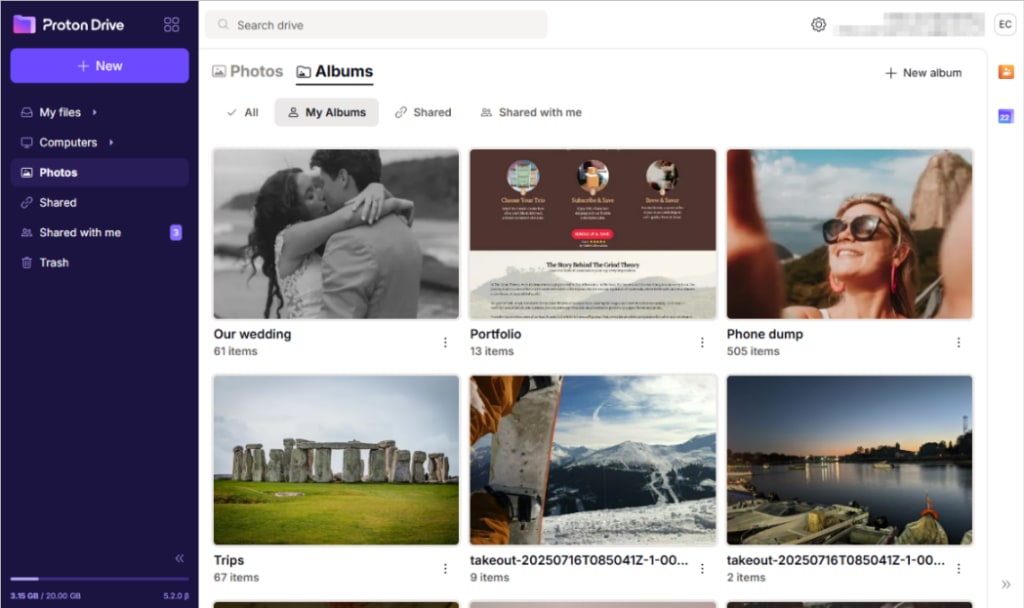
What next?
After your photos are safely stored in Proton Drive, you can safely remove them from Google Photos.
Using Proton Drive, you can easily browse your photos and videos using the timeline view, mark favorites, filter by type, and create albums if you haven’t already. You can also rename albums, set album covers, and securely share individual photos or entire albums with friends and family.
