How to use photo filters in Proton Drive
Filters in Proton Drive Photos help you quickly find specific types of pictures in your gallery — such as favorites or videos — without affecting how they are stored. Filters are applied automatically and work the same way on the web, Android, and iOS apps.
Here’s what you’ll learn in this guide:
- What filters are available?
- How filters work
- How to use a filter
- Can I use more than one filter at a time?
- How are photos assigned to filters?
- Where are filters available?
What filters are available?
You can filter your photos by:
- All (default view)
- Favorites
- Video
- Raw
- Live (iOS only)
- Burst (iOS only)
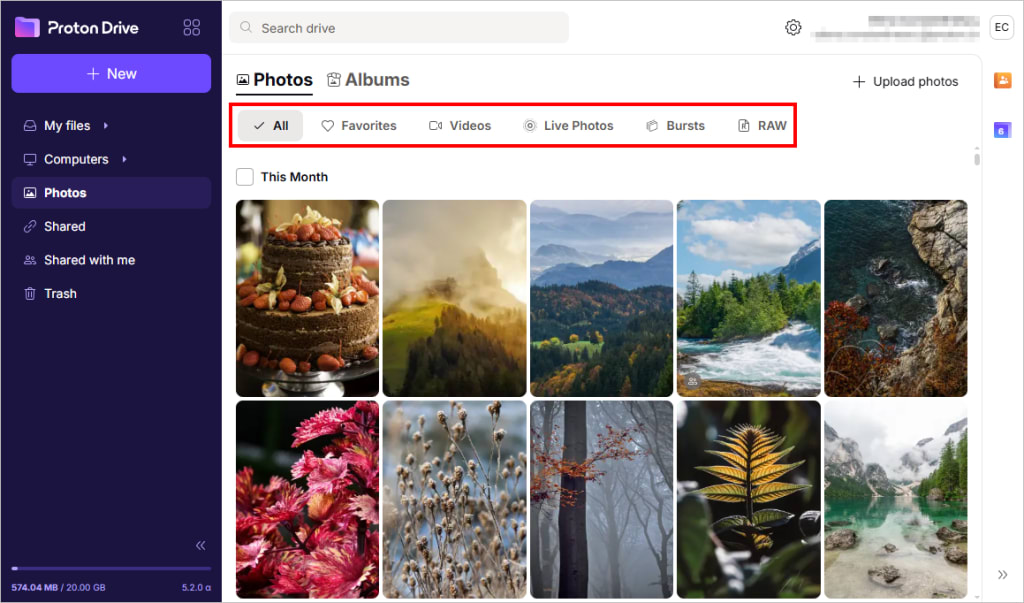
Coming soon:
- Panorama
- Screenshot
- Portrait
- Selfies
How filters work
Apart from favorites, filters are automatically assigned based on your photos’ metadata. You can’t manually tag photos with filters or create custom ones.
How to use a filter
- Open the Photos tab in the web, Android, or iOS app.
- At the top of the screen, tap or click a filter category (e.g., Favorites or Video).
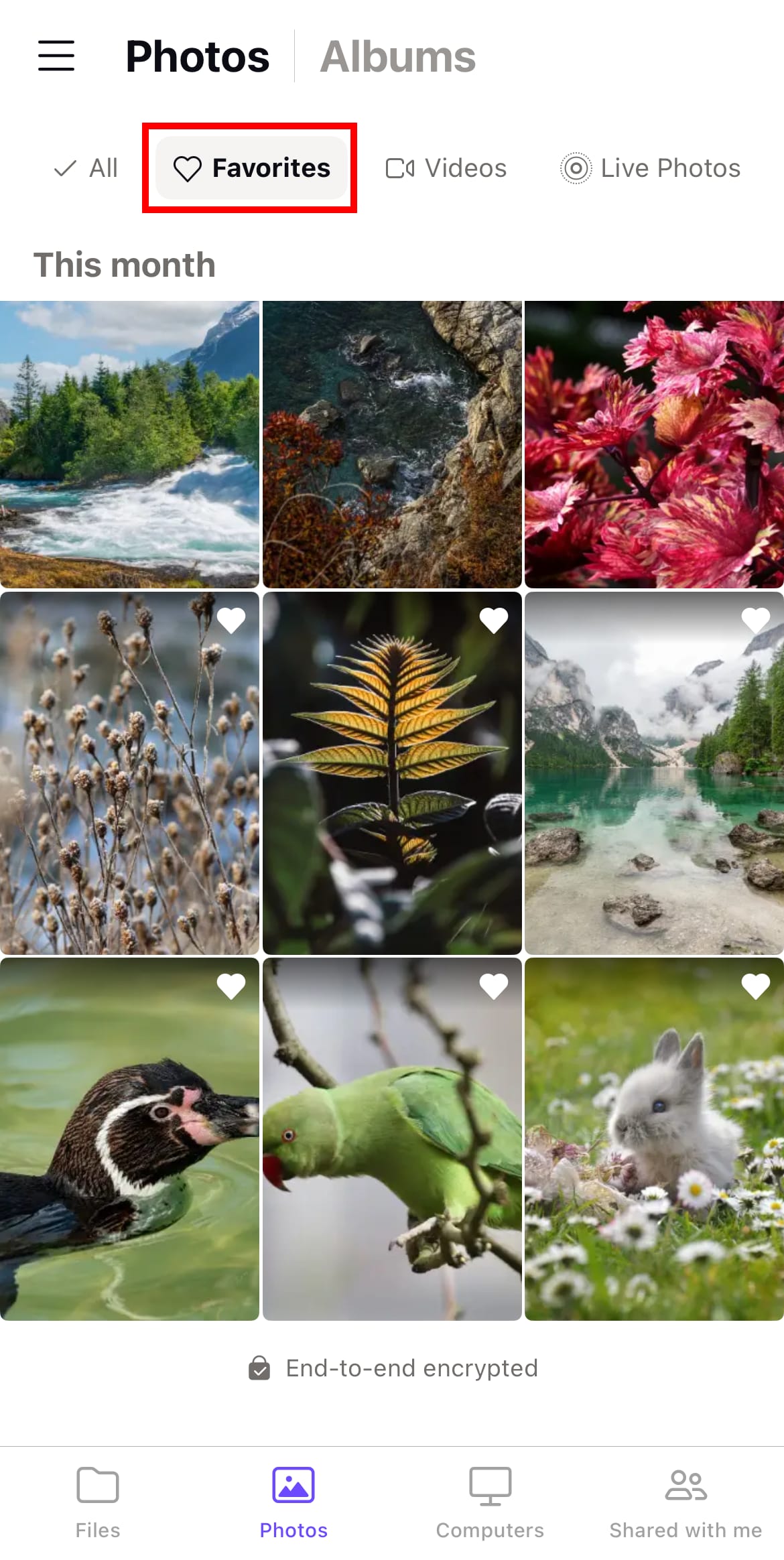
- Your photo gallery will update to show only the photos that match that filter.
If there are no photos for a selected filter, an empty state will appear.
Can I use more than one filter at a time?
You can only apply one filter at a time.
How are photos assigned to filters?
Filters are added automatically based on the photo type and processed on your device. For now, you can’t change the filters or make your own.
Where are filters available?
Filters are available in:
- Web app at drive.proton.me/photos(nova janela)
- Android and iOS apps
They are not yet available in the macOS or Windows desktop apps.
