How to share a calendar with anyone via a link
If you have a paid Proton plan, you can share calendars you create in Proton Calendar using the Proton Calendar web app.
You can’t share a Proton Calendar using our mobile apps at this time, although any calendars you import via the Proton Calendar web app will appear in our mobile apps.
You can share calendars in two ways:
- Share a calendar with anyone: Anyone with the shared calendar link can view the calendar. Only you can create and edit events.
- Share a calendar with Proton Mail users: Only those you invite with their Proton Mail addresses can view or edit the calendar, depending on their permission. This is the more secure calendar-sharing option because you share the calendar encryption key with individual Proton users.
In this article, we explain how to share a calendar with anyone via a link. If you want to invite specific Proton Mail users to share a calendar, see how to share a calendar with Proton Mail users.
How to share a calendar with anyone
How to view a shared calendar
Importing a calendar with an ICS file
How to share a calendar with multiple links
How to stop sharing a calendar
When you update your calendar, anyone with access to your calendar will see the updates you make to it. It may take up to eight hours before they see the changes.
How to share a calendar with anyone
1. Log in to Proton Calendar at calendar.proton.me(nova janela).
2. Click Settings → All settings → Calendars, then select the calendar you wish to share. Or you can click the Settings icon next to the calendar.
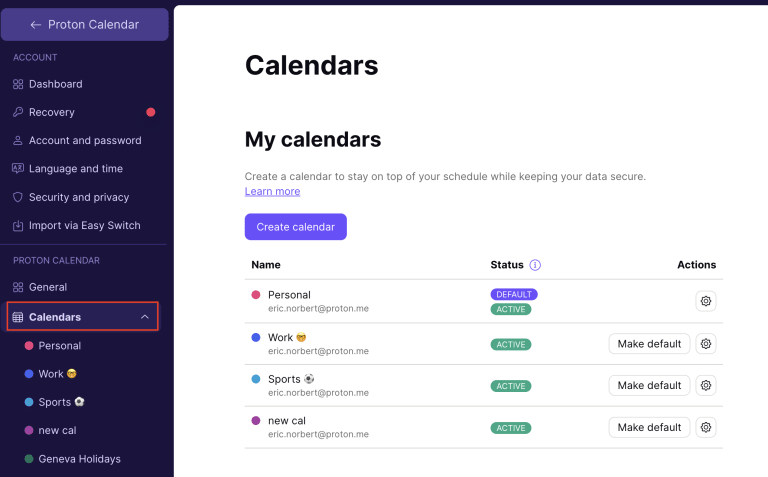
3. Scroll to Share with anyone and select Create link.
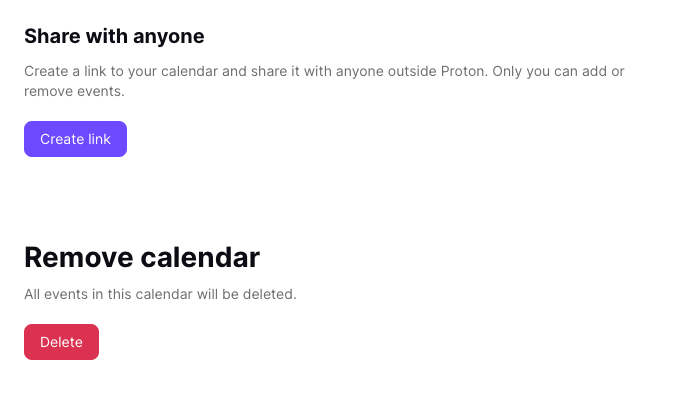
4. Choose what those sharing your calendar will see:
- Limited view: Shows when you’re busy but doesn’t show any event details.
- Full view: Shows all the event details on your calendar to anyone with the link, including:
- Title of the event and event description
- Event participants
- Location of the event
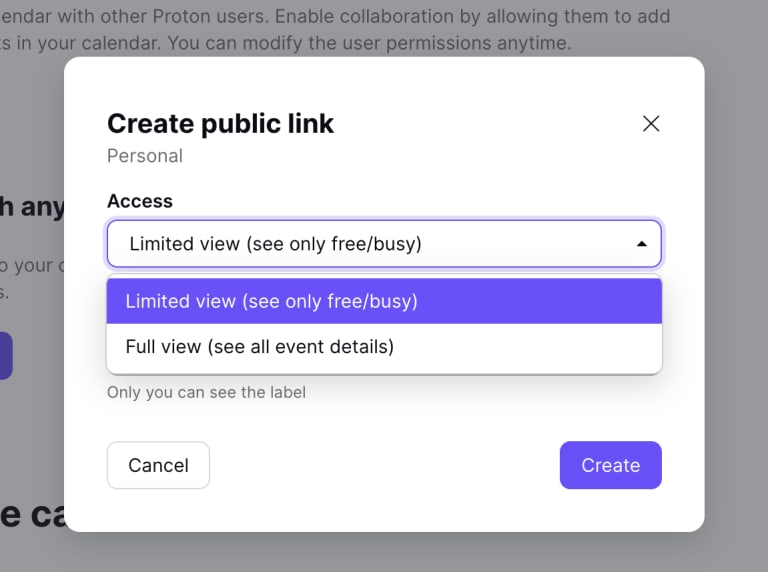
Note: When sharing a calendar using Full view, you grant Proton Mail temporary access to the calendar. A URL is generated that contains the key required to decrypt the calendar. When the URL is used, Proton Mail has access to this key to decrypt the calendar. At no other time can we access the calendar.
Learn more about how Proton Calendar protects your data
5. Proton Calendar will generate a URL link for your calendar. Click Copy link and share it (for example, by pasting it into an email or using it as a hyperlink on your website).
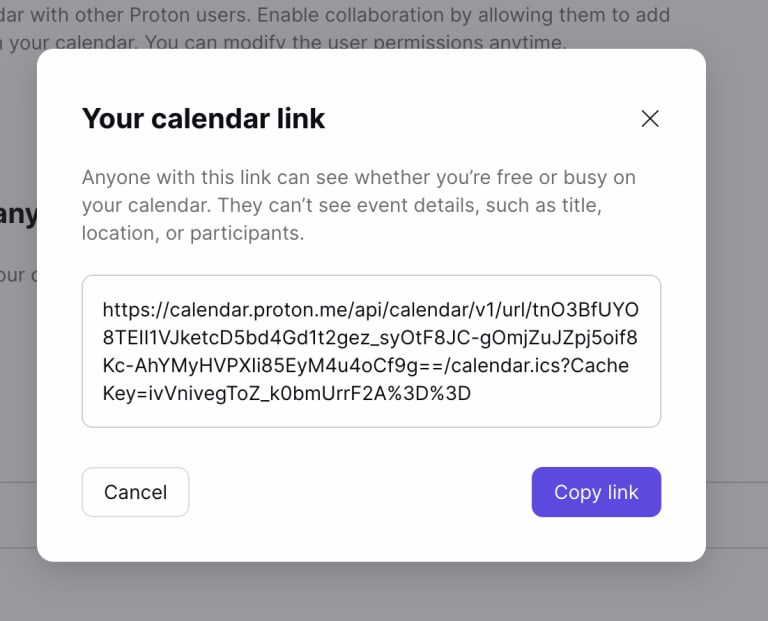
Once you have created a URL for your calendar, it will be shown in the Share with anyone section of the settings page, together with the Access attached to the URL and a Label to distinguish links if you generate more than one.
Use the Actions dropdown menu to Add label, Edit label, or Delete link.
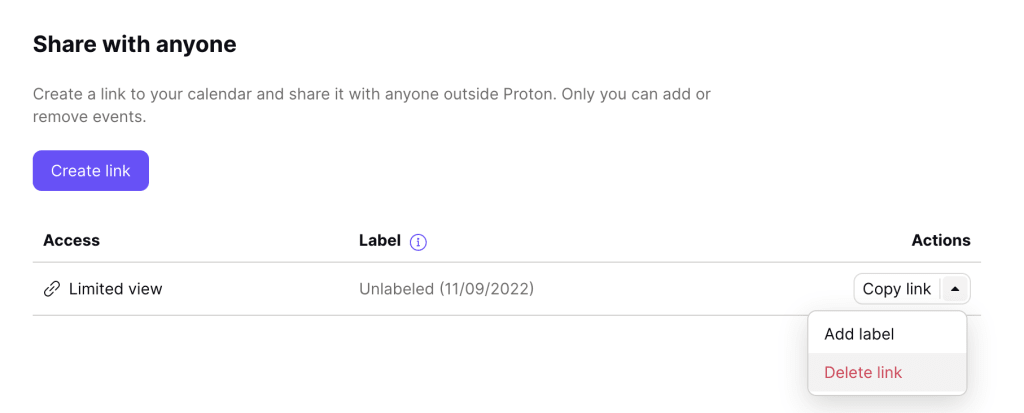
How to view a shared calendar
Most third-party calendars offer a “subscribe to calendar” feature that allows you to enter the shared calendar’s URL. Subscribing to a calendar in this way syncs the calendar to your shared Proton Mail calendar.
In Google Calendar (web app), for example, go to Settings → Add calendar → From URL. Paste the shared calendar’s URL into the From URL field and click Add calendar.

In the Outlook.com Calendar app, go to Add calendar (in the left sidebar) → Subscribe from web, paste in the shared calendar’s URL, select a Calendar name, Color, and Charm, and then click Import.
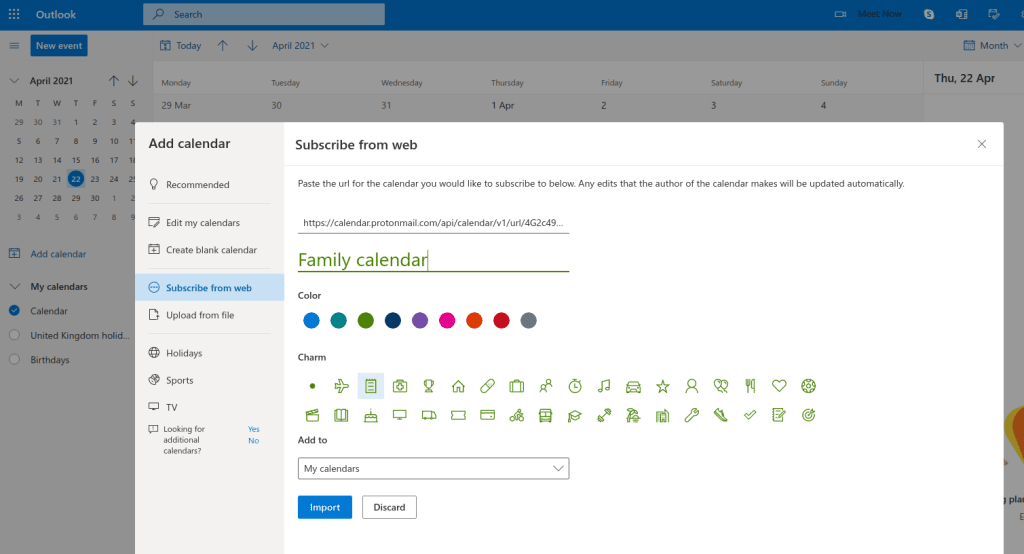
In the Apple Calendar app for macOS, go to File → New Calendar subscription…, paste in the shared calendar’s URL, and click Subscribe.
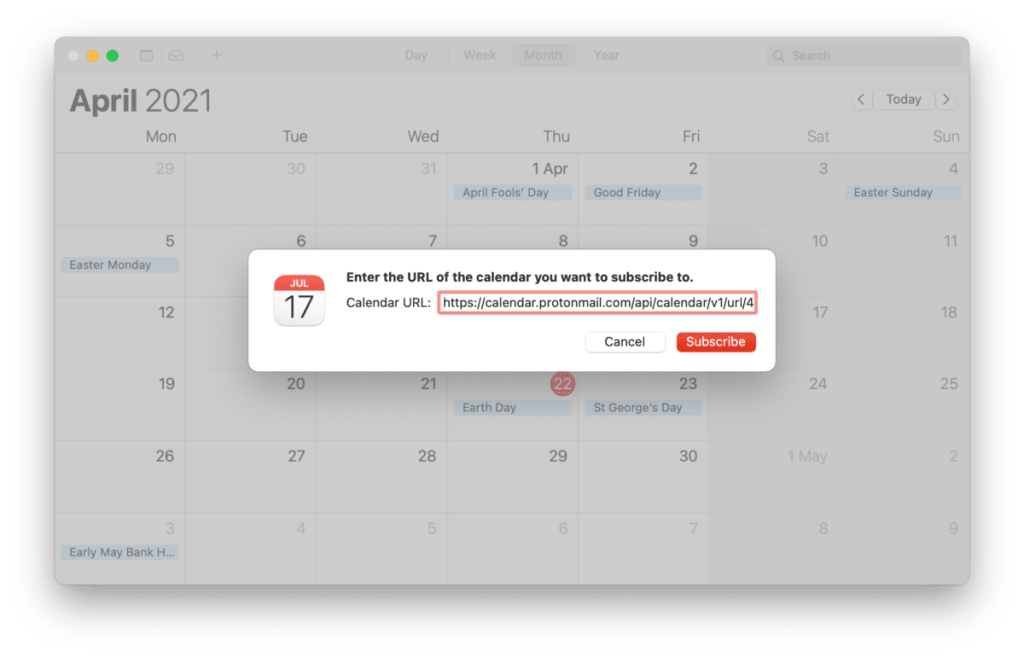
Importing a calendar with an ICS file
People can download an ICS file of your shared calendar by entering its URL into your browser. This ICS file can be imported into almost any calendar app (including web apps).
However, if you import a calendar in this way, it won’t sync with changes made to the shared Proton Mail calendar.
How to share a calendar with multiple links
You can share up to five links per calendar, allowing you to share your calendar with different groups of people with different dedicated links. This makes it easier to stop sharing your calendar with certain people or groups while allowing you to continue sharing it with others.
You can help monitor which URLs are shared with which individuals or groups by adding a label to a URL once it has been generated (Actions → Edit label).
How to stop sharing a calendar
To stop sharing a calendar:
1. Go to Settings → All settings → Calendars and select the calendar you want to stop sharing.
2. Go to Actions → click the dropdown menu → Delete link.
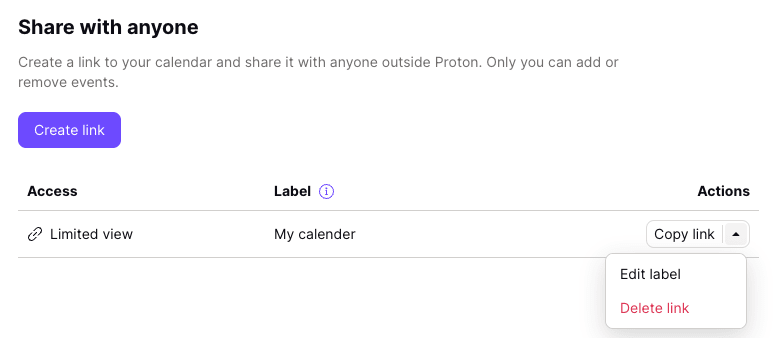
When you delete a link, other calendars using that link will no longer be able to sync with the calendar. Deleting a calendar with shared links also automatically deletes all links.
