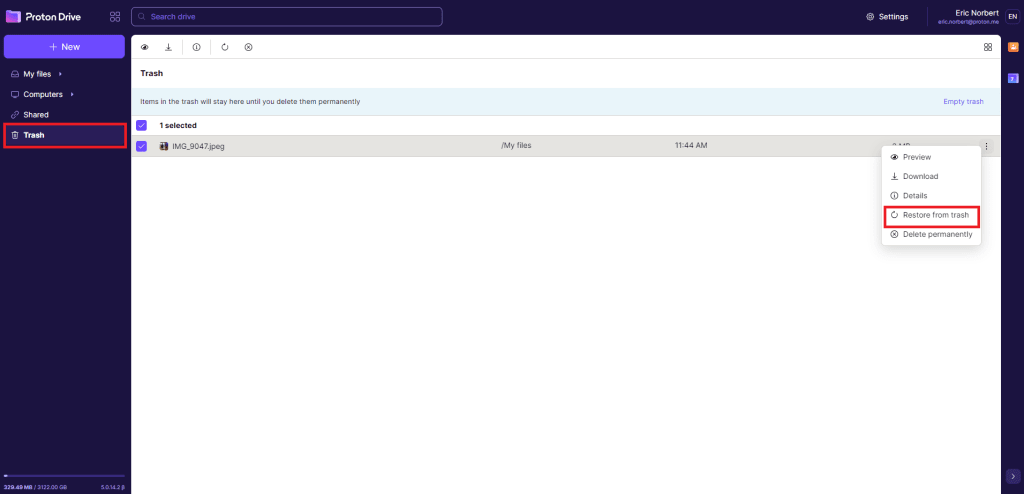How to delete and restore synced files
Proton Drive makes it easy to manage your files. In case you no longer need a file or you need to free up storage, you can delete files using the web app or our Windows app
How to delete a file from Proton Drive
From the web app
1. Log in to your account at drive.proton.me(новое окно) using your browser.
2. Select the file you want to delete.
3. Click the trash icon in the toolbar.
4. You can then click the Trash tab on the left to confirm the file is there.
From your Windows device
1. Open your device’s file explorer.
2. Go to the Proton Drive section.
3. Right-click the file you want to delete and select the delete option (in new versions of Windows, it’s the trash can icon ).
4a. If you haven’t downloaded the file to your device yet (in other words, if it’s still in an online-only state), you’ll see a warning that deleting this file will remove it from your PC without putting it in your device’s recycle bin.
4b. If you have downloaded the file to the Proton Drive folder on your device, then when you delete it, that file will be moved to the recycle bin on your device and to the Proton Drive trash in the web app.

You can restore the file from either location, but if you restore it from your computer’s recycle bin, it will be treated as a new file and uploaded again. This will result in you having two copies of that file on Proton Drive: the restored version and the original still in Proton Drive’s trash. Note that items in Proton Drive’s trash count towards your storage limit.
How to restore deleted files
1. Log in to your account at drive.proton.me(новое окно) using your browser.
2. Click the Trash tab on the left.
3. Right-click the file you want to restore and select Restore from trash (you can also select the file you want to restore and click the restore from trash icon (↻) in the toolbar).