How to create and delete Bitcoin wallets
Proton Wallet allows each user to create multiple Bitcoin wallets. Each wallet has its own seed phrase that you must securely back up. Anyone with access to the seed phrase can import your wallet elsewhere and control the bitcoin in the wallet.
In addition, it’s important to understand that it’s the Bitcoin accounts inside the wallet that actually hold your bitcoin. While you can use different wallets to separate your bitcoin and transactions for better privacy, you can achieve the same segregation by using multiple Bitcoin accounts inside one wallet. The wallet seed phrase can be used to create and recover all the accounts of the wallet.

How to create your first wallet
Proton Wallet makes creating your first wallet as easy as possible. All you need to input is the default currency that you would like to see your bitcoin transactions in.
First, open the Proton Wallet app on your mobile device or open your browser and go to wallet.proton.me(новое окно). Then follow these steps:
- After you log in, a pop-up window will appear asking for your preferred currency.
- Once you’ve entered this information, select Create new wallet.
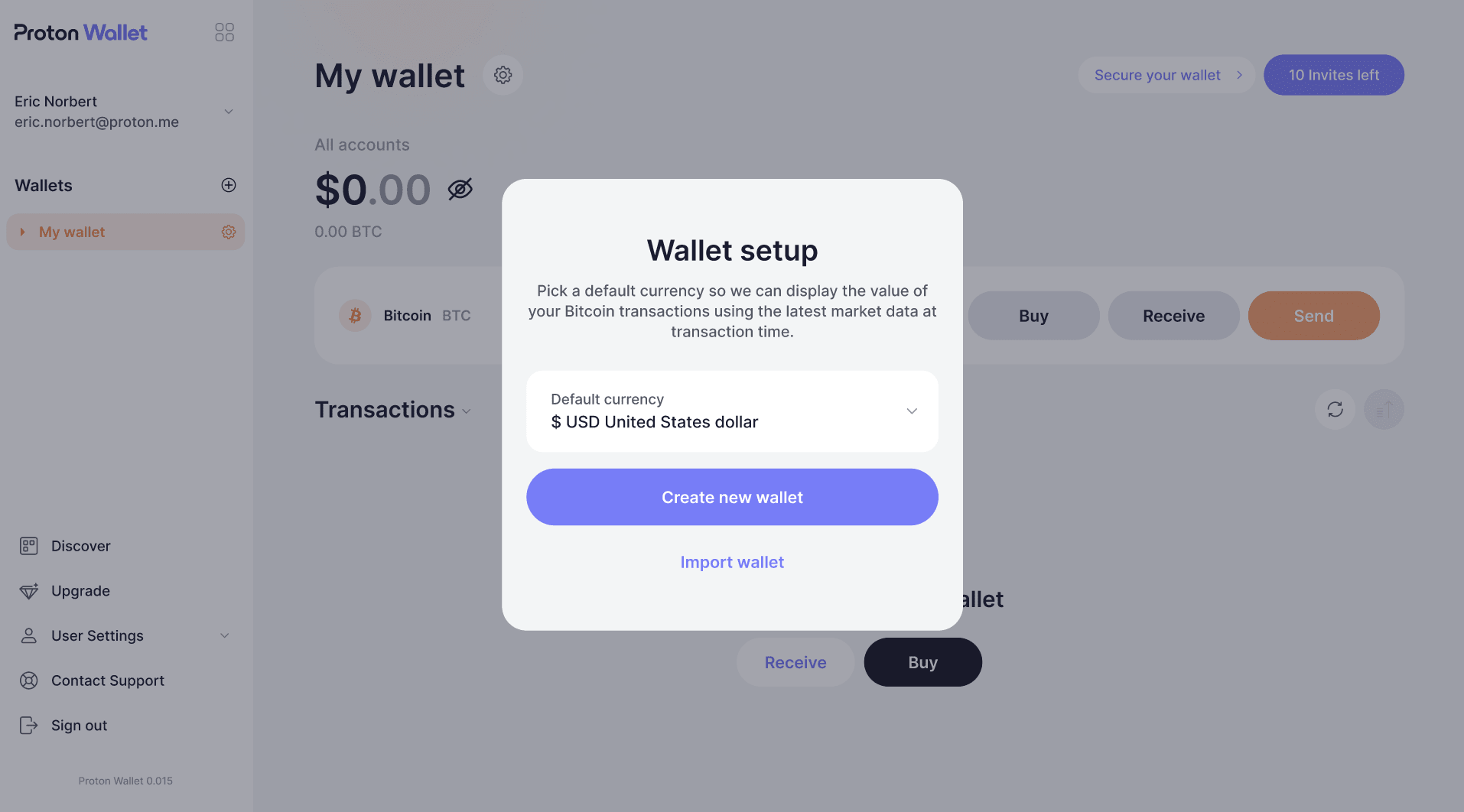
Congratulations, your Bitcoin wallet is now ready! You will also see there’s a Primary Account inside the wallet. Proton Wallet automatically links your primary email address to this Primary Account so you can receive Bitcoin via Email. If you would like to change settings of the wallet and its account, including Bitcoin via Email settings, go to the settings icon of the wallet.
Learn how to send and receive bitcoin using a Bitcoin address
Learn more about Bitcoin(новое окно)
How to add more wallets
Once you are comfortable using a Bitcoin wallet, you may want to create more wallets for different purposes. On subsequent wallets, you can set an optional passphrase during wallet creation. This passphrase adds another layer of security, but you must back it up like your wallet seed phrase and enter it every time you want to unlock this wallet.
- After you log in to your web or mobile app, in the home page, go to the left menu bar and click or tap on the + button next to the Wallets section.
- This will bring up a new pop-up window. It will ask you to enter a wallet name and your preferred currency.
- You can also create an optional passphrase for this wallet.
- Once you’ve entered this information, click or tap Create new wallet.
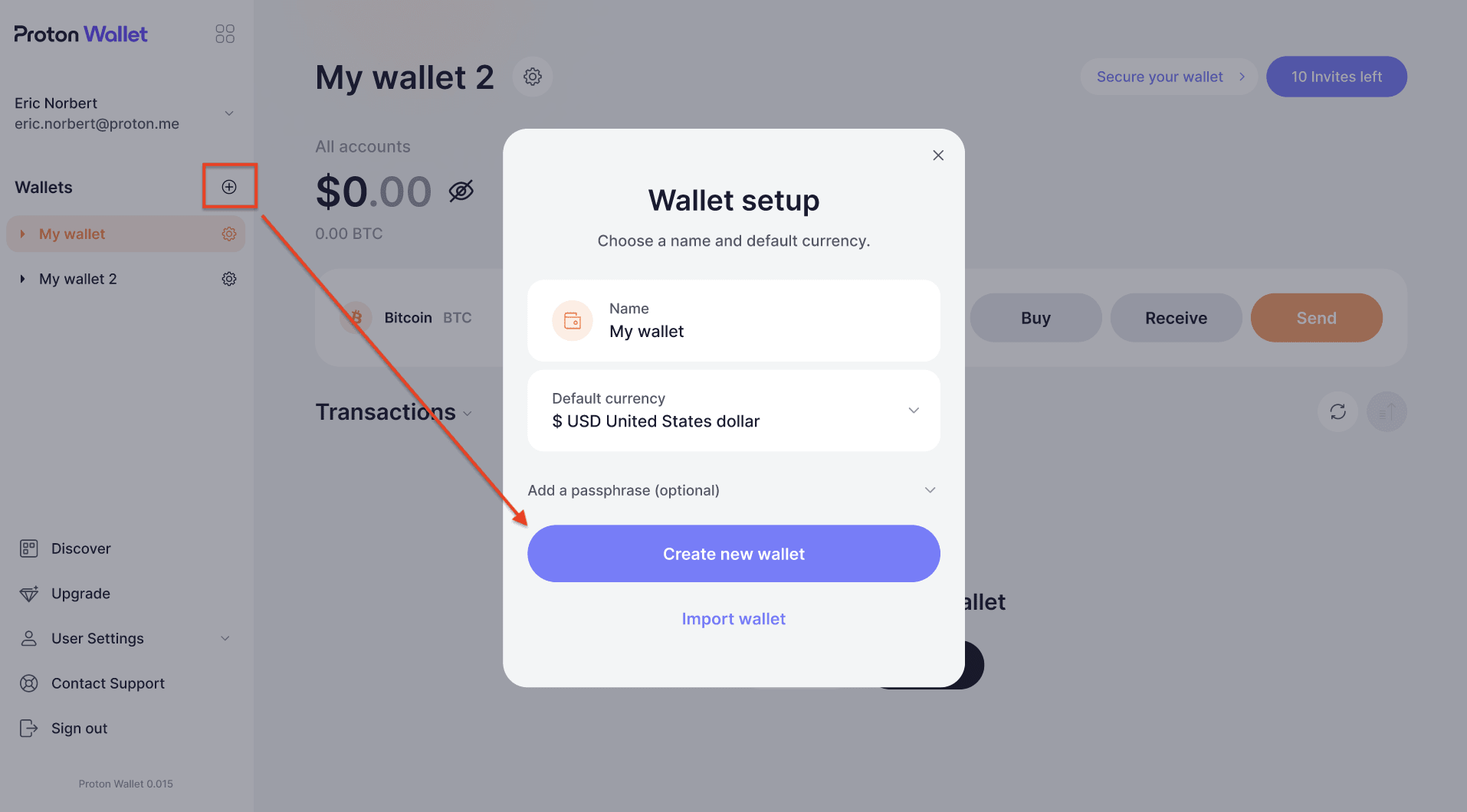
You can use this process to create as many wallets as your Proton Wallet plan allows.
How to delete a wallet
Deleting a wallet is a permanent action, and all of its data will be deleted from Proton Wallet. Once deleted, the only way you can recover the wallet and its assets is by importing the seed phrase of the wallet and re-create the Bitcoin accounts that held bitcoin. Before you delete a wallet, we strongly recommend:
- Transferring any bitcoin to another wallet
- Double-checking a wallet’s balance is zero before deleting it
- Saving the wallet seed phrase
Proton cannot be held responsible for any bitcoin lost since we do not control your wallets and BTC.
By continuing with wallet deletion, you acknowledge that you understand and accept these terms.
- After you log in to your Proton Wallet web or mobile app, in the homepage, go to the left menu and select the wallet you want to delete.
- In the main window, select ⚙ (settings button) next to the wallet name. In the resulting pop-up, scroll down and select the Advanced options, then click or tap Delete wallet.
- A pop-up window will appear. You can either select View wallet seed phrase, which will show you your wallet’s seed phrase or confirm the deletion by selecting Delete this wallet.

Again, this is a permanent action. Once you select Delete this wallet, you will no longer have access to this wallet or any assets in it until you recover it with the seed phrase and optional passphrase.
