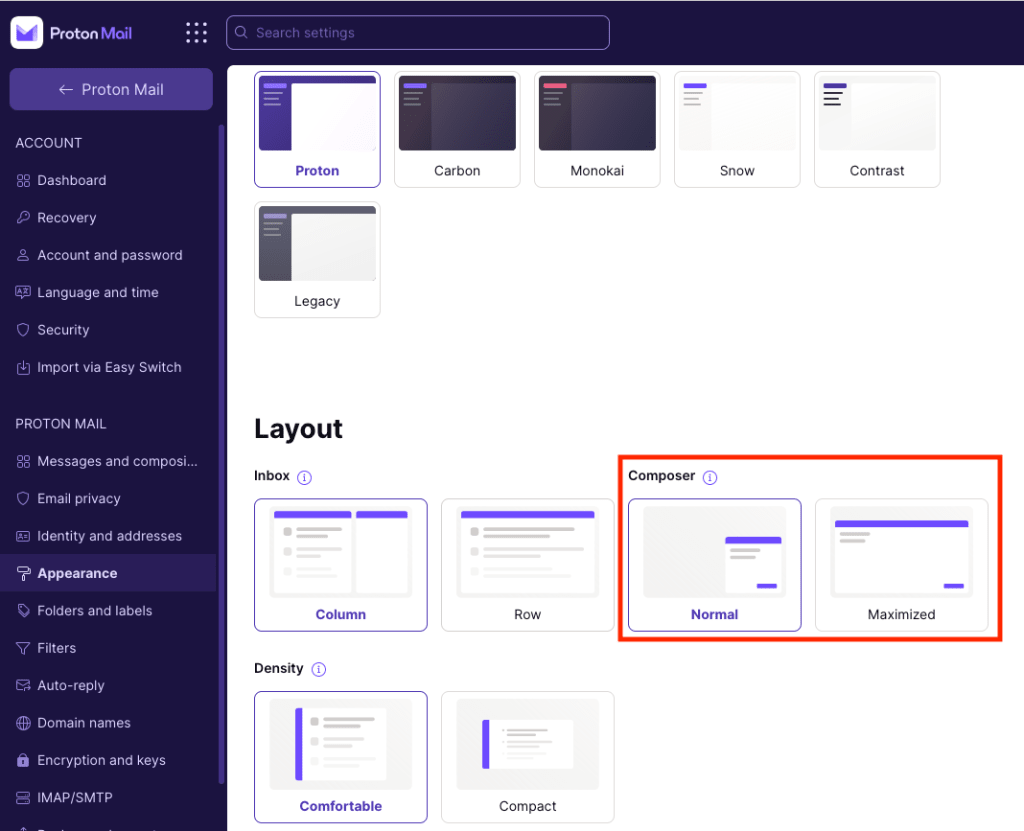Email composer
When you click on the New Message button, the composer window appears in the bottom right corner of your browser. This is where you compose new email messages.
In this article, we show you how to resize the composer window. For details on how to compose emails, see how to send messages.
Small composer window
Proton Mail opens the small composer window by default. This allows you to scroll through your entire inbox while continuing to compose your message.
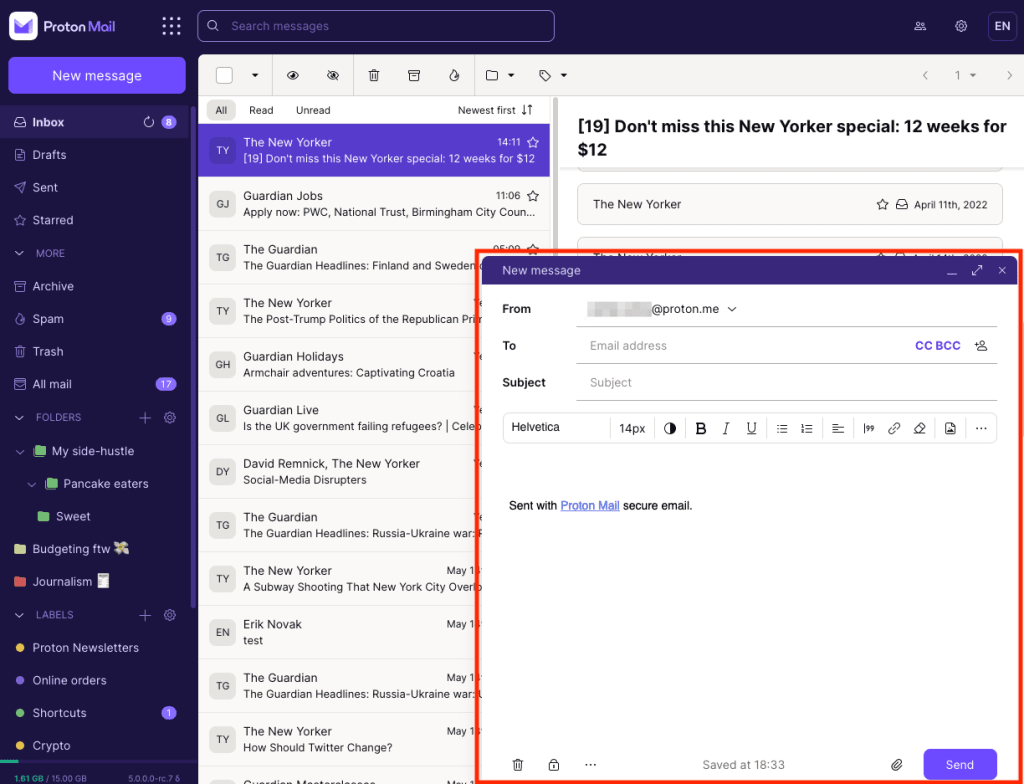
Large composer window
The large composer window provides a greater working area, which is useful when composing longer messages. To Expand composer, click the two-arrow icon in the top right of the composer window (or use the keyboard shortcut Ctrl+Shift+M).
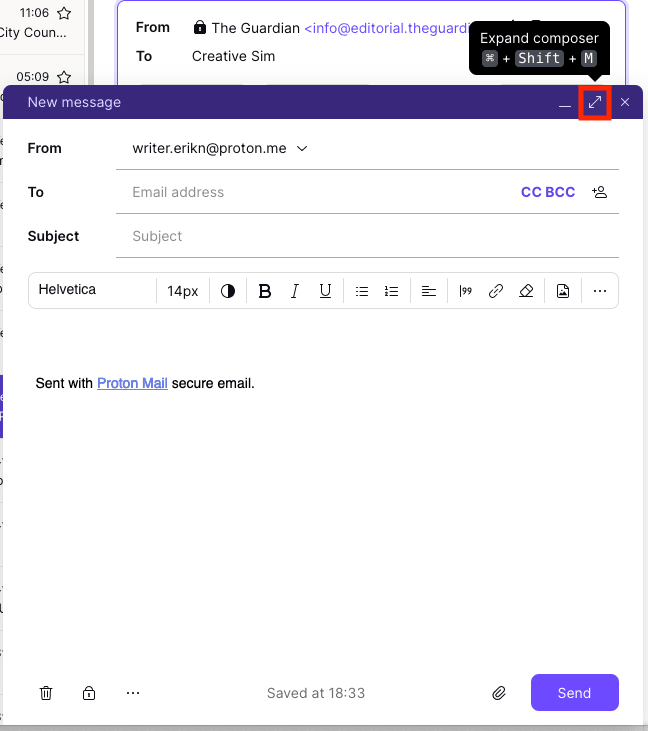
A larger composer window will open, giving you more room to compose your message.
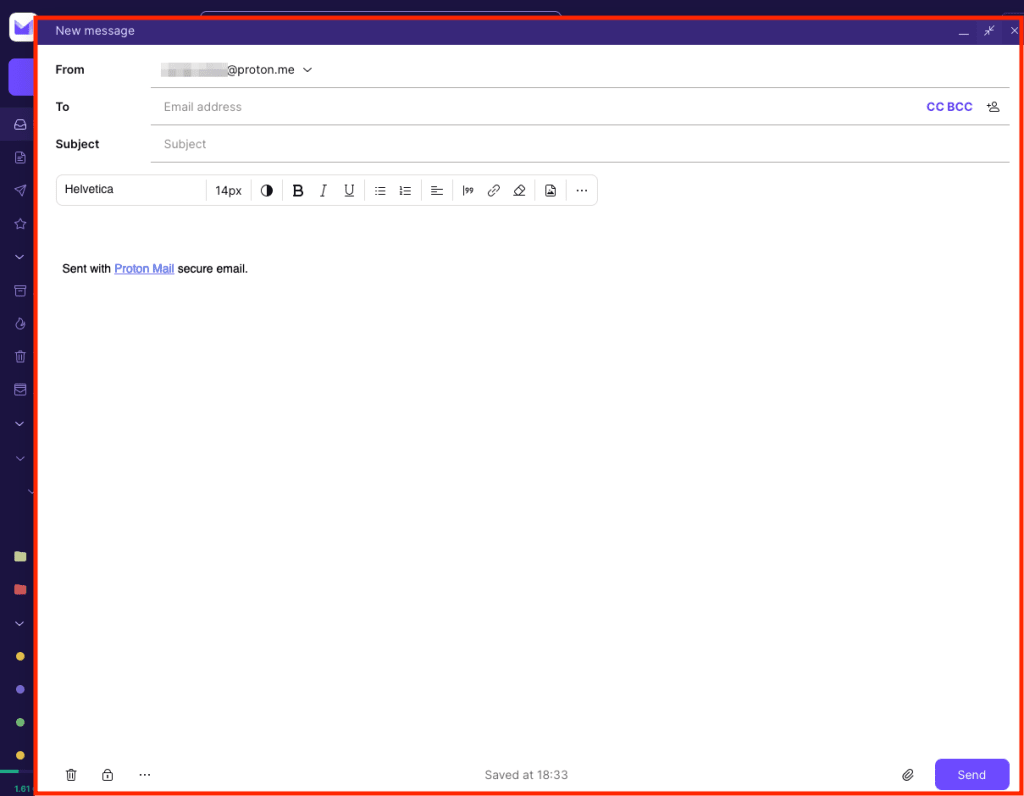
To contract the composer, see the instructions for expanding it.
Change the default composer size
To change the default composer window size, go to Settings → All settings → Proton Mail → Appearance → Layout → Composer and select Normal or Maximized.