Running out of storage space on iPhone is a common problem. Whether your iPhone has an overflowing digital photo album, unused apps, or messages piling up, you can quickly run out of space.
While upgrading to a model with more storage is always an option, it’s not for everyone, especially when there are easier ways to make the most of the space you already have. Some people turn to Lightning or USB-C flash drives that work with iOS, but those are still physical devices that can be misplaced or damaged.
The good news is that it’s relatively easy to free up space on your iPhone while still keeping your files safe and private — and even get a free iCloud alternative.
- Can you get more storage on an iPhone without buying it?
- What uses the most space on your iPhone?
- How to increase storage on an iPhone for free
- Keep your files safe and private with Proton Drive
Can you get more storage on an iPhone without buying it?
Physically increasing your iPhone’s storage isn’t possible. Apple doesn’t allow you to upgrade the built-in memory of your iPhone — what you bought is what you’ve got. However, you can reclaim valuable space by deleting unnecessary files, clearing cache, and transferring some of your data to secure cloud storage.
What uses the most space on your iPhone?
Before you start deleting things, check what’s actually taking up room. Go to Settings → General → iPhone Storage to see a breakdown.
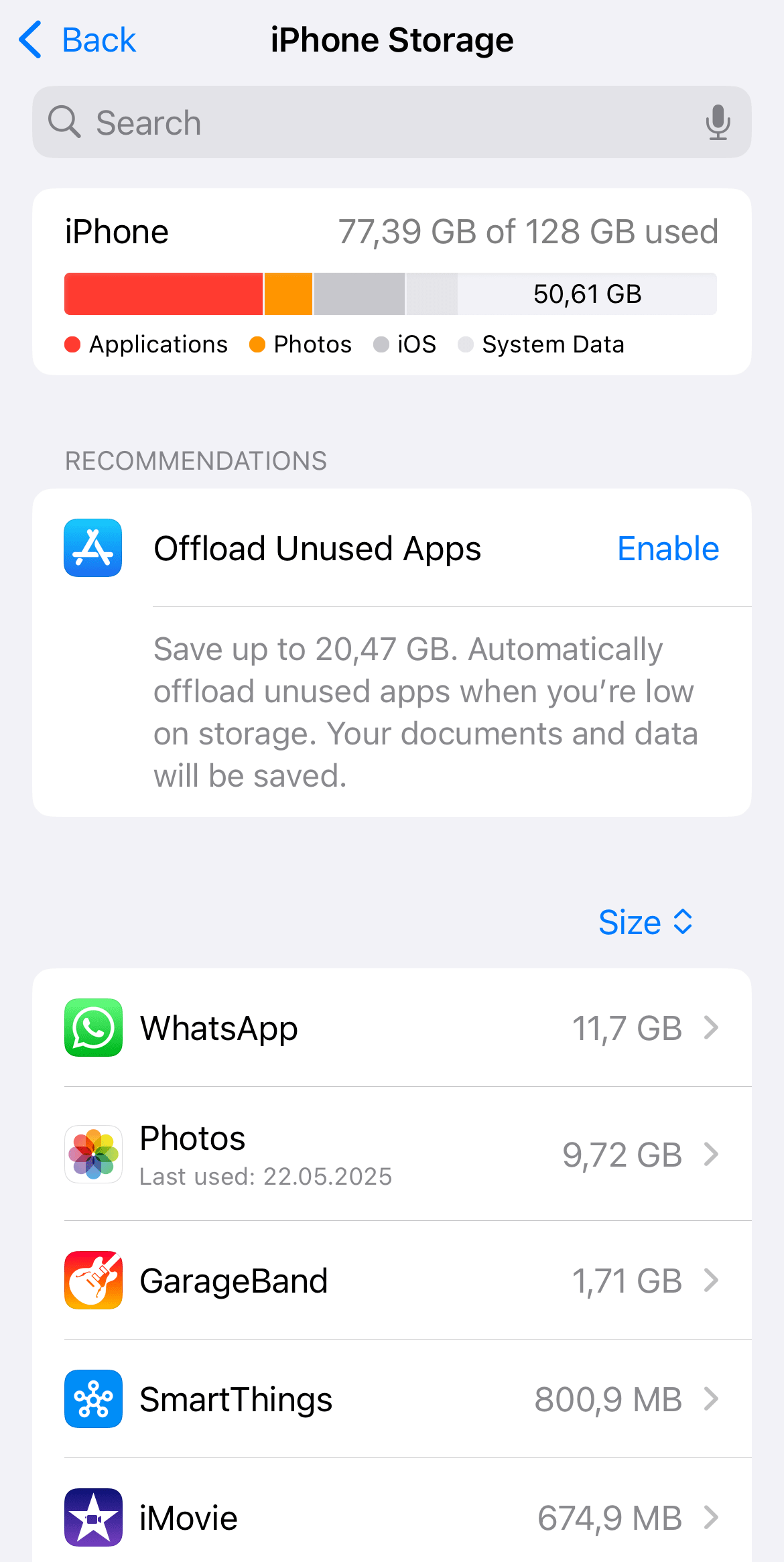
You’ll also see recommendations from Apple on how to optimize your storage. The usual suspects are:
- Photos and videos.
- Messaging apps, especially if they store lots of media.
- Music, podcasts, and other large downloads.
- Large apps and games.
- Browser and app caches.
How to increase storage on an iPhone for free
After identifying what’s taking up the most storage space, freeing up some room is quick and easy. Aside from using the recommendation links from Apple, you can also:
Delete old photos and videos
Running out of iPhone storage can make it hard to delete photos and videos you care about. You can use cloud photo storage to upload the ones you want to keep, and then remove them from your device.
Clear the Recently Deleted album
Photos and videos you delete aren’t gone right away but moved to the Recently Deleted album in case you change your mind. They sit there for 30 days, taking up space. Here’s how to clear that album:
- Open the Photos app.
- Go to Utilities → Recently Deleted.

- Select and delete everything.
Delete unused apps
If you haven’t opened certain apps in months, like old games or tools you’ve since replaced, it’s probably safe to delete them. You can always download them again from the App Store if you ever need them back.
This is also a good opportunity to improve your privacy and security by reviewing rarely used apps that ask for lots of permissions(nuova finestra), like access to your camera, location, or contacts.
Offload apps automatically
If you’re unsure about removing certain apps or fear that you’ll lose their data, Apple lets you offload them. This means the app is removed to free up space, but your files and settings stay safe for when you reinstall it. Turn this on under Settings → Apps → App Store → Offload Unused Apps.
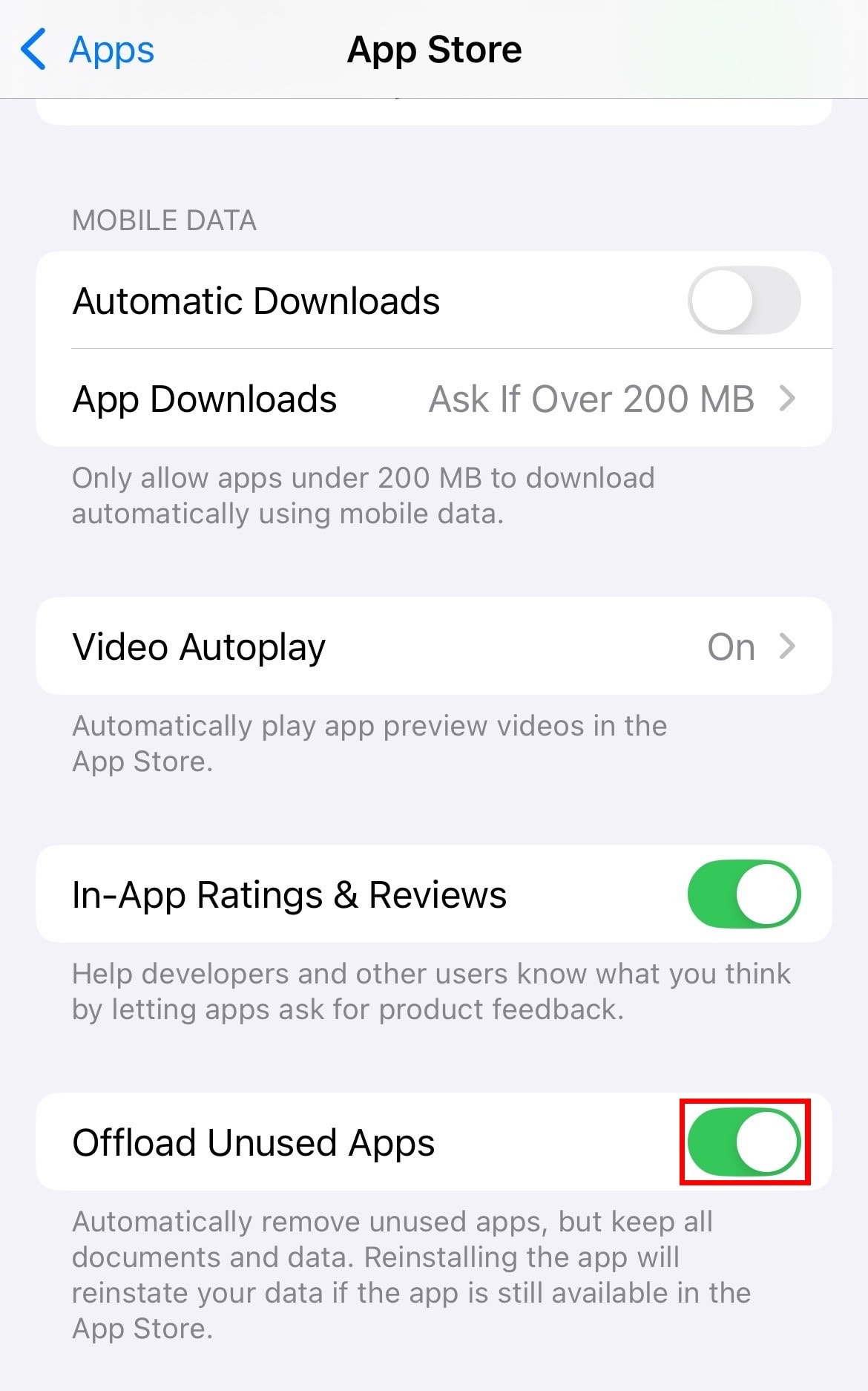
Clear your Safari cache and browsing data
Safari is a surprisingly common offender, quietly storing website data, cookies, and cached files that build up over time. While these help websites load faster, they also take up storage space on your iPhone. Clear Safari’s cache in Settings → Apps → Safari → Clear History and Website Data.
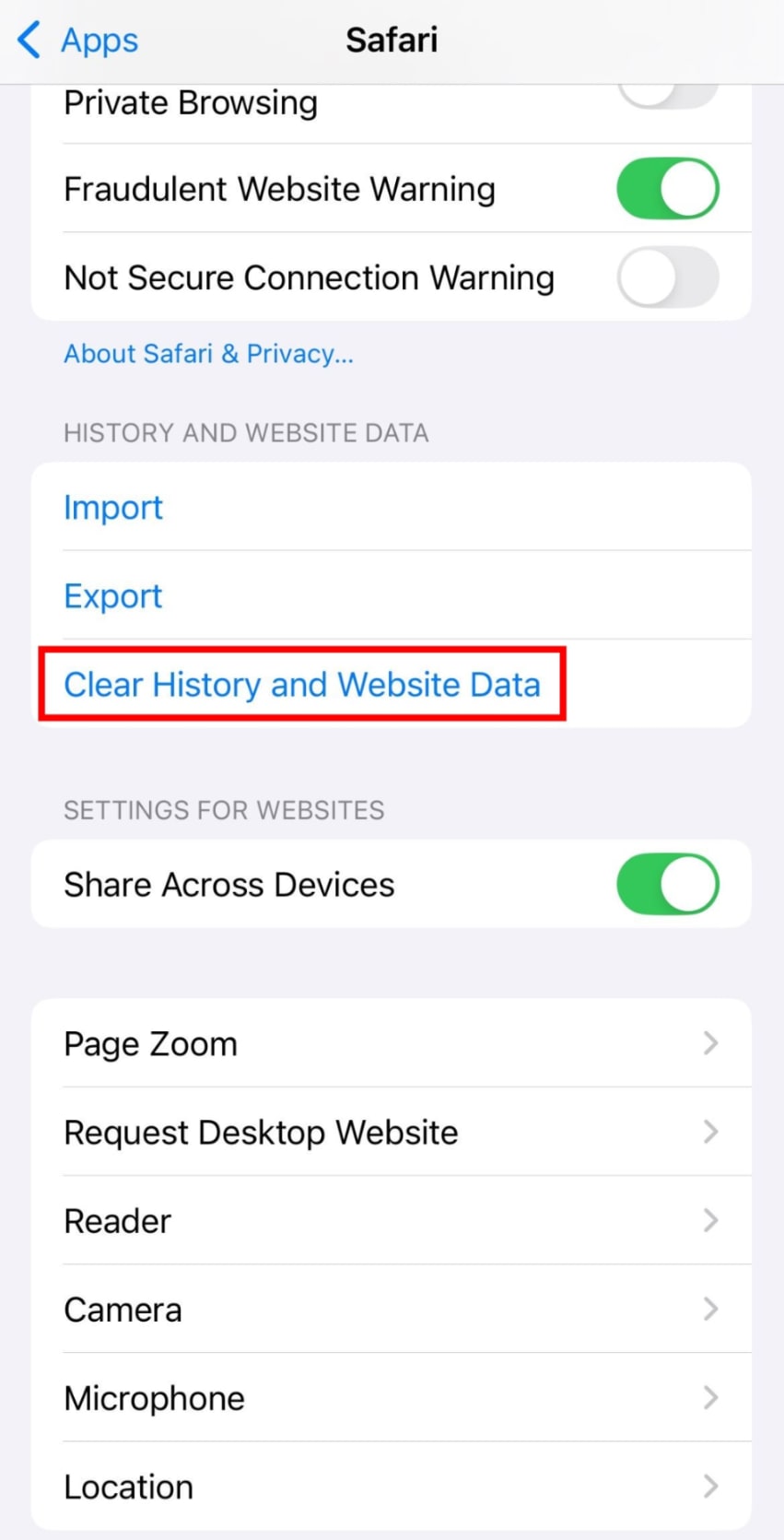
Delete old messages and attachments
Text messages, especially group chats, can accumulate over years, filled with photos, videos, and GIFs. You can go to Settings → Apps → Messages → Keep Messages and set it to keep messages for 30 Days or 1 Year instead of the default Forever.
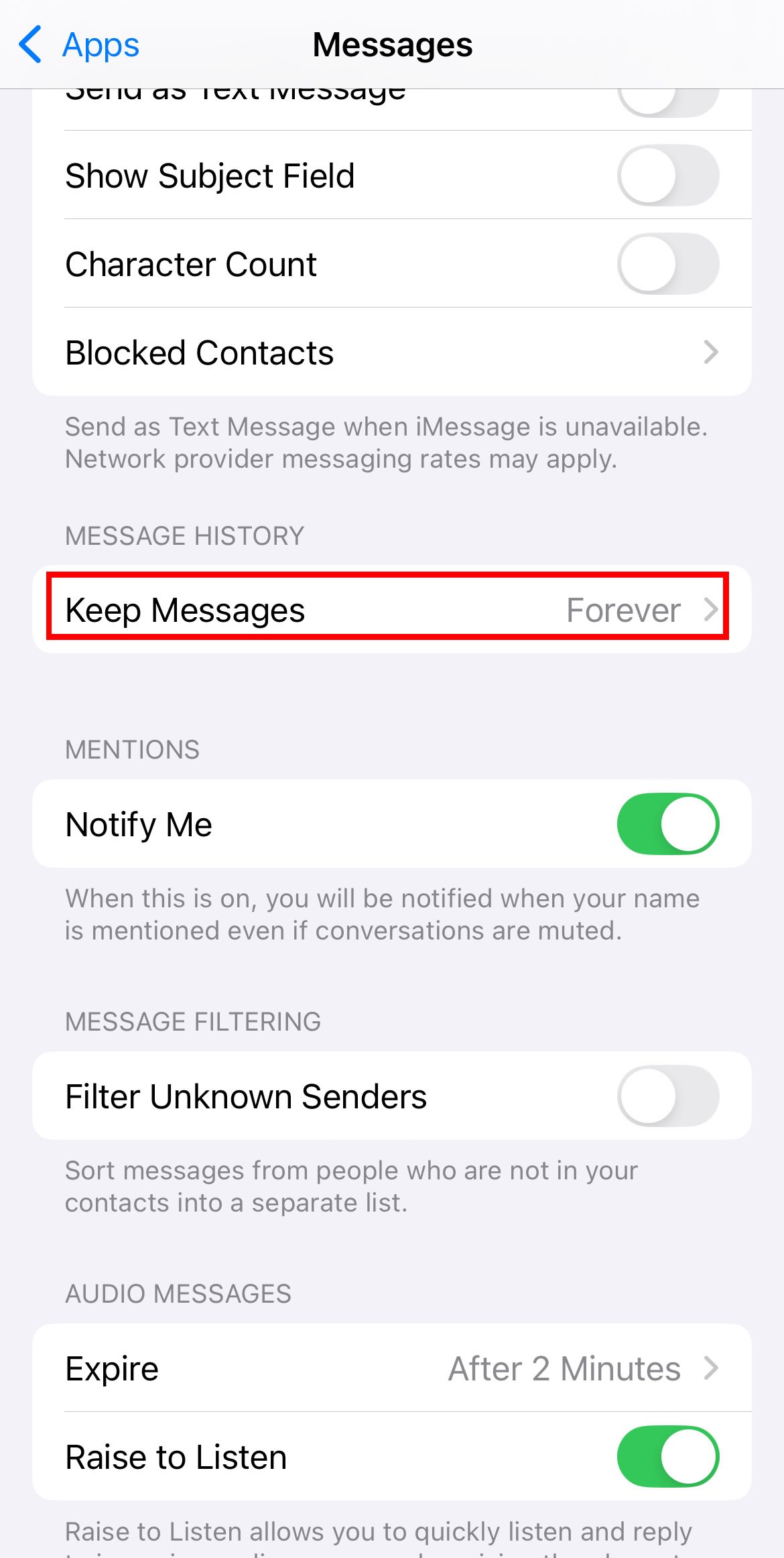
You can also remove large attachments.
Enable Optimize iPhone Storage
If you use iCloud Photos, you can enable Optimize iPhone Storage. This setting saves smaller copies of your photos and videos on your iPhone, keeping the full-resolution originals in iCloud. Here’s how to enable it:
- Go to Settings → iCloud → Photos.
- Tap Sync this iPhone.
- Select Optimize iPhone Storage.
iCloud makes it easy to manage storage space on your iPhone, but it doesn’t store everything with end-to-end encryption by default. This means your private photos, family moments, work documents, medical reports, and other sensitive content are exposed to Big Tech. Luckily it isn’t your only option for cloud storage.
Keep your files safe and private with Proton Drive
Proton Drive provides an iCloud alternative that protects your data with end-to-end encryption and Swiss privacy laws. Whether you’re offloading old videos, archiving family albums, or keeping work documents on hand (on a business cloud storage), Proton Drive keeps your files private from Big Tech’s tracking, hackers, advertisers, data brokers, and other third parties who have no business looking at your files.
With Proton Drive, you can access your files on iPhone, iPad, and Mac through the app or the web, keeping your data always within reach. It also provides automatic photo and video backups on iOS and lets you share files through secure links — even with friends and family outside Apple’s ecosystem.
