Whether you’ve had enough of Big Tech companies monetizing your personal data or just found somewhere else to shop, here’s all you need to know to permanently close your Amazon account.
The “Everything Store” is everywhere. Amazon has grown into a dominant force in e-commerce worldwide, and chances are you’ve bought something on Amazon or used an Amazon-owned service.
But using Amazon comes at a high cost to your privacy. Here we look at why you might want to close your Amazon account, five steps to permanently delete it, and what happens when you do. We’ll also cover how to secure your account if you need to keep it open.
- Why delete Amazon?
- Can you delete your Amazon order history?
- How to cancel Amazon Prime?
- What happens when you delete your Amazon account?
- Can you reopen a closed Amazon account?
- Five steps to permanently delete your Amazon account
- How long does it take to delete an Amazon account?
- How to secure your Amazon account?
Why delete Amazon?
One reason to close your Amazon account is to take back control of your personal data and privacy. Amazon collects a vast quantity of information about you — data you have no control over.
With its online marketplace, Kindle e-readers, Audible audiobooks, music and video services, and Alexa-enabled and home security devices, Amazon can vacuum up details on all aspects of your life. As one report from the US shows, this data allows the company to construct strikingly intimate portraits(nova janela) of individual consumers.
If you care about freedom online, you may also be worried about the dominance of Amazon Web Services (AWS), the company’s rapidly expanding cloud computing arm. According to a US House report on competition in digital markets(nova janela), AWS has become one of the “gatekeepers” of the internet, stifling online competition and open-source innovation.
Or you may be concerned about your data security. If you no longer use your Amazon account, it makes sense to delete your personal details so they won’t be exposed to a data breach.
And the only way to delete that vast trove of information Amazon knows about you is to close your account.
Can you delete your Amazon order history?
Unfortunately, you can’t erase your Amazon order history. Even if you close your account, Amazon still retains a record of your purchases for legal and accounting purposes.
The best you can do is hide them in your account: You can archive individual items(nova janela) to remove them from your list of orders, though they’ll still be visible if you search for them. If you want to hide purchases from your family in a shared account, you can set up an Amazon Household(nova janela) account.
How to cancel Amazon Prime?
If you’d like to reduce your use of Amazon to a minimum, rather than close your account, you might want to cancel your Amazon Prime subscription, if you have one:
- Log in to your Amazon account.
- At the top right, select Accounts & Lists → Your Prime Membership.
- Select Manage Membership → End Membership.
- Continue through the following screens, where you’ll be shown the benefits you’ll lose if you cancel. Select I Do Not Want My Benefits (or a similar option) on each one.
- On the final confirm membership cancellation page, select Cancel Membership and End Benefits.
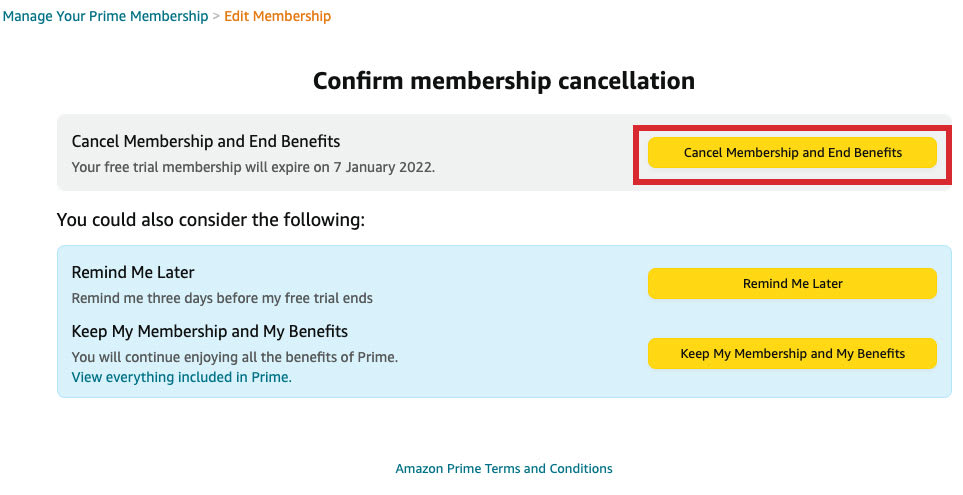 (nova janela)
(nova janela)What happens when you delete your Amazon account?
If you want to go ahead and permanently close your Amazon account, bear in mind two things:
- You’ll immediately lose access to all Amazon’s global websites (amazon.com, amazon.co.uk, amazon.fr, etc.).
- You’ll no longer be able to download your Amazon online content or use any Amazon services.
That’s why you must download any invoices, personal data, and other content you want to keep before closing your account. You can download individual items from your account or go to Request My Data(nova janela) and select the category of data you wish to download.
Here are the main products and services you’ll lose access to when you close your account:
- Your customer profile, including your reviews, discussion posts, returns, and refunds for orders
- Your Amazon Prime membership
- Your Amazon gift cards, meaning you will not be able to spend your gift cards balance
- Your digital content, including Amazon Photos, Amazon Drive, Prime Video, Amazon Music, Audible, Kindle (including Kindle Direct Publishing), Amazon Author Central, and the Amazon Appstore
- Alexa services available on Alexa-enabled devices, plus your voice recordings and other Alexa content and data
- Your AWS account and all the resources it contains
- All other Amazon services, like Amazon Pay and Amazon Flex, and Amazon-owned services like IMDbPro and Whole Foods Market
Can you reopen a closed Amazon account?
Once you’ve closed your Amazon account, you can’t reopen it. If you ever want to use Amazon services again, you’ll need to create a new account with new login credentials.
That’s good news if you want to permanently delete your data. Only make sure you’ve downloaded all the content you need before closing, as outlined above. And don’t forget to check for anything you may have uploaded to cloud services like Amazon Photos or Amazon Drive.
Five steps to permanently delete your Amazon account
Now you’re ready to take back control of your data, here’s how to close your Amazon account for good:
- Log in to your account.
- Go to Close Your Amazon Account(nova janela).
- Review the products and services associated with your account.
- Select a reason in the dropdown menu and tick the box next to Yes, I want to permanently close my Amazon account and delete my data.
- Select Close my Account.
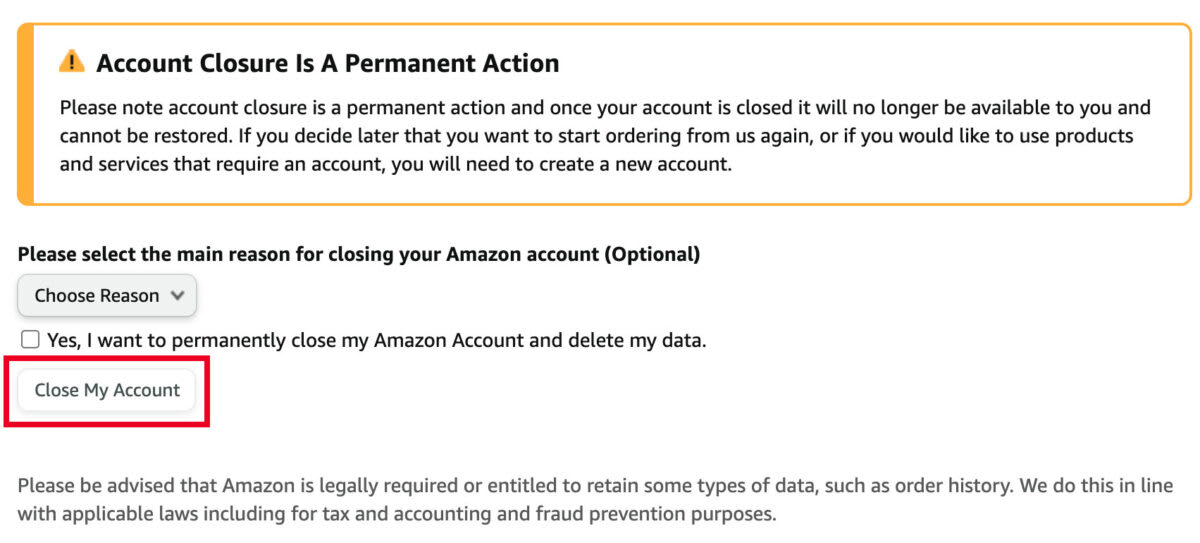 (nova janela)
(nova janela)How long does it take to delete an Amazon account?
After you select Close my Account, Amazon will send you a confirmation email or text. You’ll then have five days to reply, confirming that you want Amazon to close your account permanently.
Amazon doesn’t state how long it takes to delete your data after that nor specify all the data it retains. It only says that it’s “legally required or entitled to retain some types of data, such as order history” and does so “in line with applicable laws including for tax and accounting and fraud prevention purposes”.
How to secure your Amazon account
If you’re staying with Amazon, here’s what you can do to make your account as secure and as private as possible.
Add a strong password
Make sure you’re using a strong, unique password. To change your Amazon password:
- Log in to your Amazon account and go to Account & Lists → Your Account → Account.
- Select Login & security.
- Next to Password, select Edit.
- Follow the on-screen instructions and select Save changes.
If you need help managing your passwords, here are tips to help you create and remember strong passwords.
Enable two-factor authentication
If your password is ever lost, two-factor authentication (2FA), also known as two-step verification (2SV), gives you an extra layer of defense. To enable 2FA:
- Log in to your Amazon account and go to Account & Lists → Your Account → Account.
- Select Login & security.
- Next to Two-Step Verification (2SV) Settings, select Edit.
- Click Get Started.
- Follow the on-screen instructions.
Block personalized ads and third-party cookies
You can stop Amazon from showing you interest-based ads and switch off the third-party cookies that allow other companies to track you on Amazon. To change these settings:
- Log in to your Amazon account and go to Account & Lists → Your Account → Account.
- Go to Communication and content → Advertising preferences and toggle off the interest-based ads option. See instructions there for managing cookies.
Disable Amazon search history
You can also turn off your Amazon browsing history, though that will only hide it, not delete it. To turn off your browsing history:
- Log in to your Amazon account and select Browsing History from the top menu.
- Select Manage history and then toggle Turn Browsing History on/off.
Delete unused personal data
Remove any personal details you no longer need from your account, like credit cards or addresses you rarely use. The fewer details in your account, the less you have to lose if there’s a data breach.
Finally, if you’re concerned about your online privacy and security, sign up for our free encrypted Proton Mail so you can secure your personal email.
At Proton, our mission is to build trusted ways for people to be secure online and in control of their data at all times. If you’d like to support our mission, please consider upgrading to a paid plan(nova janela) for more features.






