Get started with Proton Duo
The Proton Duo plan is the perfect way to introduce a family member or partner to Proton, giving them online privacy made easy. You both will save money while maintaining unique perks, including 2 TB of storage space and access to all Proton apps and premium features. You will have separate login information, and you’ll be able to keep your emails, calendars, or files to yourself. You get to decide what to share with each other.
A single person, the primary administrator, manages the billing and memberships for the plan. Another user can then be added.
How to subscribe to the Proton Duo plan
How to manage your Proton Duo plan
Set up your Proton family group
Invite a user
Remove a user
Reallocate storage space
Join an existing family group
Proton Duo FAQs
How to subscribe to the Proton Duo plan
To subscribe to Proton Duo, you must first create a Proton account(neues Fenster). You can then subscribe to Proton Duo as follows:
1. Go to your Proton Account dashboard (or sign in on the web and click Settings → All settings → Dashboard → Your plan).
2. Click Explore other Proton plans.

3. Click Select Proton Duo.
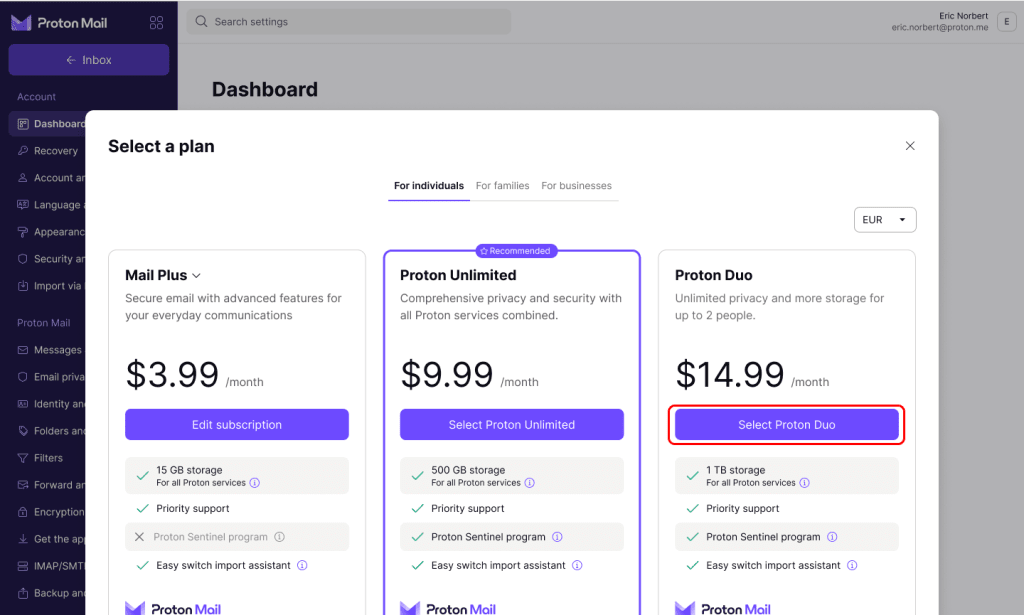
4. Choose your cycle. You can then enter your payment details if needed, check your Plan summary, and click Pay… to complete your signup.
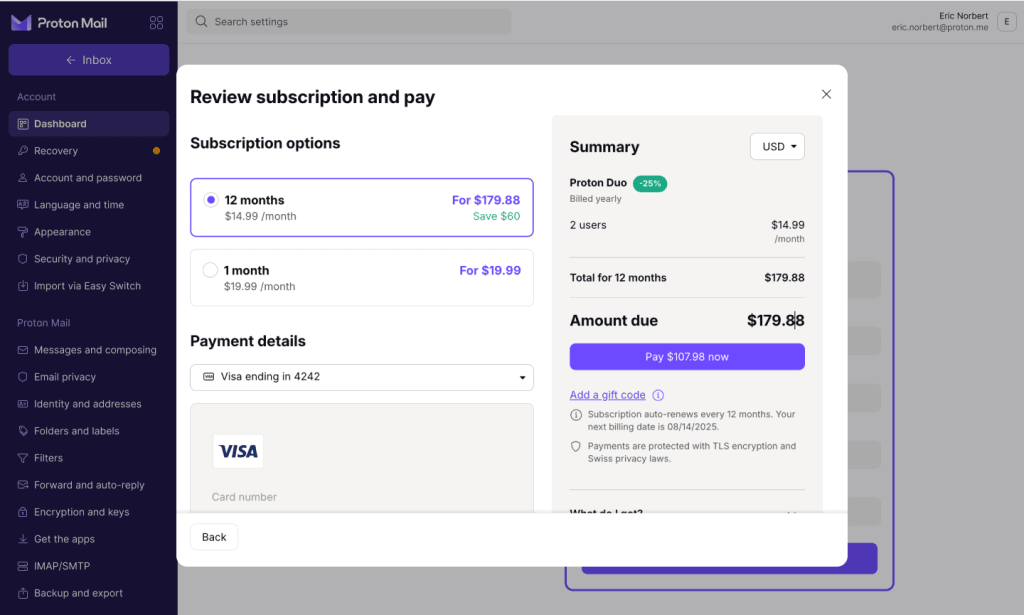
That’s it — you’re subscribed to Proton Duo. Now you’re ready to set up your Proton family group.
How to manage your Proton Duo plan
Members of your Proton Duo plan are part of a family group that you can manage in the settings.
Set up your Proton family group
1. In the dashboard, go to Manage family group and click Set up family group.

2. Enter your password, and click Authenticate.

3. Enter a name for your family group, and click Submit to continue.

4. You can now allocate storage space to your administrator account; 500 GB is allocated by default. To change this, enter the total storage you want in the Account storage box or adjust the slider.

Proton Duo comes with 2 TB of storage to share between two users. You can always change your storage allocation later. When you’ve set your storage, click Submit.
That’s it — you’ve created your family group. Now you’re ready to invite your partner.
Invite a user
1. Go to Users and addresses (or click Settings → All settings → Family → Users and addresses), and click Invite user.
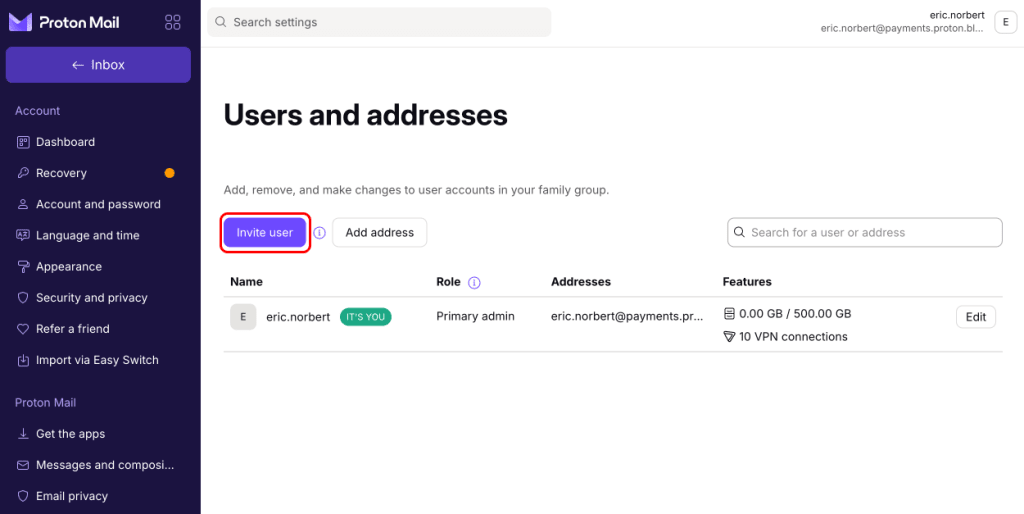
2. First check your admin’s assigned storage space to see if you are using all the storage space available in your subscription plan. If yes, please decrease your assigned storage space to make space for the new family member’s account.
Enter the total storage you want to allocate to this family member in the Account storage box or adjust the slider, and click Invite.

3. An invitation will be sent to your family member’s Proton Mail address. They’ll appear as PENDING in the Users and addresses section of your settings until they accept it.

You can only invite another member in your family group with a Proton Duo plan. If you need to invite more, you can upgrade to the Proton Family plan.
Remove users
You can remove a user from your Proton Duo plan at any time. They will keep their data, and will be moved to a 30-day trial of our Proton Unlimited plan(neues Fenster).
To remove a user from your family group:
1. Go to Users and addresses (or click Settings → All settings → Family → Users and addresses), click the down arrow next to the Edit button, and select Remove.
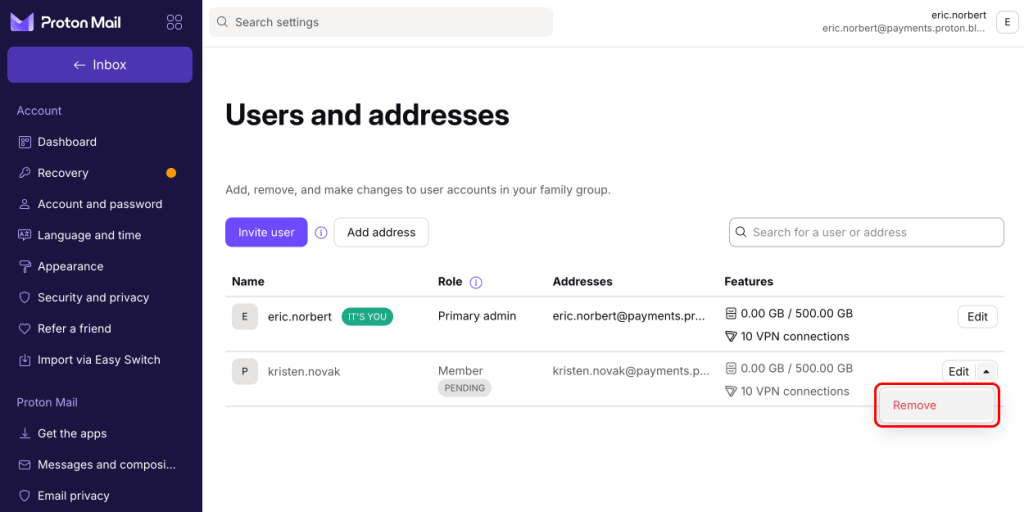
2. Click the Remove button to confirm your choice. If you remove a user, their plan will be changed to a 30-day trial of Proton Unlimited(neues Fenster).

That’s it — you successfully removed someone from your plan. They’ll receive an email telling them that their plan has changed.
Reallocate storage space
You may want to change the storage space for someone you invited after you’ve added them. You can do this at any time from the settings.
1. Go to Users and addresses (or click Settings → All settings → Family → Users and addresses), find the family member whose storage space you’d like to change, and click Edit.

2. Reallocate the storage space for this family member by filling in the Account storage box or moving the slider. Click Save.

Join an existing family group
1. To join a family group on Proton, you need a free or paid Proton Account(neues Fenster) with a Proton Mail address enabled to receive your invitation. If you don’t have a Proton Account, you can create one for free on account.proton.me.
2. Give your Proton Mail address to the Proton Duo account owner (administrator) so they can send you an invitation.
3. You’ll receive an invitation to join the family group by email, and a banner will appear above your inbox. Click View the invitation on the banner to see the details.

4. Click Switch plans to join your family group.
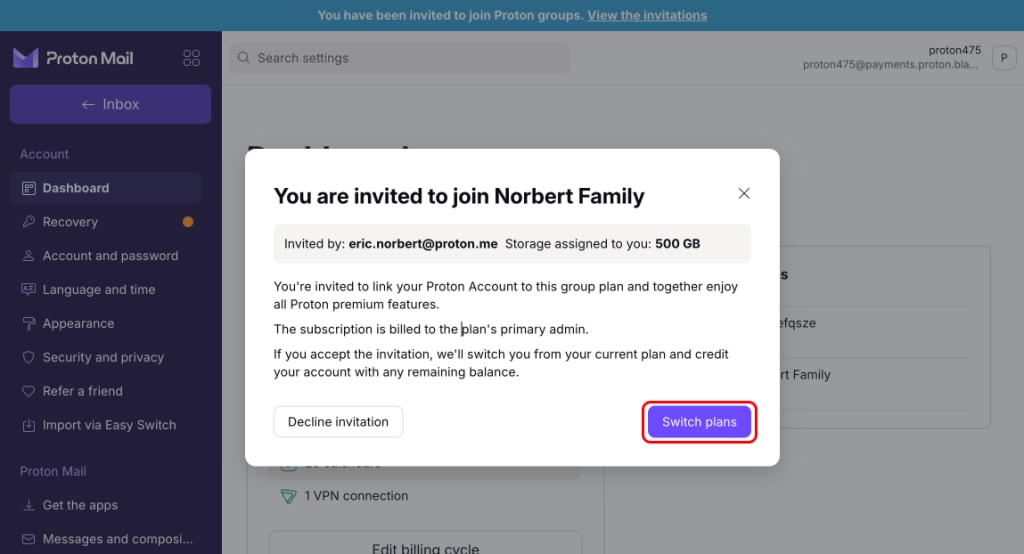
Proton Duo FAQs
How can I get Proton Duo?
You must first create a Proton account. You can then switch to the Proton Duo plan in your account dashboard. See how to subscribe to Proton Duo above.
What’s included in the Proton Duo plan?
Proton Duo provides everything that’s in Proton Unlimited for two users, along with 2 TB of storage space that you can freely allocate however you wish. Each of you gets their own account that includes access to all premium features in Proton Mail, Proton Drive, Proton Calendar, Proton VPN, and Proton Pass.
Learn more about what you get with Proton Duo
Who can I invite to my Proton Duo plan?
With Proton Duo, you can invite another user to your plan. All they need to join is a Proton Account. If they don’t already have a Proton Account, they can easily create one for free.
Do I need to have a custom email domain to get Proton Duo?
No, you don’t. The Proton Duo plan supports up to three custom email domains, but you don’t need a custom domain to invite family members.
How does storage space work?
Proton Duo gives you 2 TB of storage space to share with your partner. When you add someone else to your plan, as the administrator of the plan, you’ll be prompted to allocate storage space. If your needs change, you can then adjust how much storage each of you has at any time.
Can the other member of my Proton Duo plan see my emails, files, events, or passwords?
Each member of a Proton Duo plan has their own separate account. Emails, files, and events remain encrypted with their private key. So you can’t see the data from the other person you invited, unless they choose to share it with you (by sharing, for example, their calendar or Proton Drive files).
Can I leave a Proton Duo plan?
If you were invited to the Proton Duo plan, you can leave at any time. Your account will be downgraded to a 30-day trial of our Proton Unlimited(neues Fenster) plan. You’ll keep all your files and folders but will lose access to the features and storage space of Proton Duo. If you’re the administrator of a Duo plan, you can cancel your subscription. Note that if you added someone else to your plan, they will be removed from your family group when your plan expires.
What happens to my paid subscription when I join a Proton Duo plan?
When you accept an invitation to join a Proton Duo plan, we credit you the remaining months of your current subscription.
Can I change the primary administrator of my Proton Duo plan?
No, you can’t change the primary administrator of your Proton Duo plan.
