How to import from Dropbox Passwords into Proton Pass
Dropbox Passwords was discontinued on October 28, 2025, and users no longer have access to their saved logins.
If you have already exported your data from Dropbox Passwords are are looking for a new home, you can protect your logins with our easy-to-use secure password manager for free. While Proton Pass doesn’t support direct imports from Dropbox Passwords, you can still bring your data over by making a few simple changes to the exported file. Here’s how:
1. Export your Dropbox passwords
- Open the Dropbox Passwords browser extension.
- Select Open Dropbox Passwords.

- In the Account section, click Export.

- Click Export again to confirm.
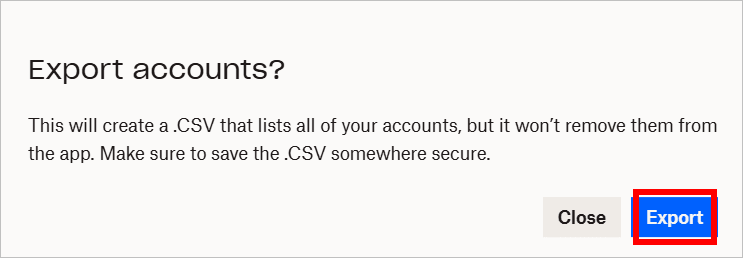
The file will be downloaded as exported_dropbox_accounts.csv by default.
2. Copy the CSV file
Make a copy of the exported CSV to keep your original passwords intact in case something goes wrong during editing.
3. Edit the CSV copy
Open the copied CSV in a text or spreadsheet editor. You’ll have to replace the column headers (the first row) with the Proton Pass format. Here’s what they should look like:

Here’s what you need to change in the Dropbox CSV file:
| Dropbox Passwords field | Proton Pass field |
|---|---|
title | name |
website | url |
login | email |
password | password |
notes | note |
otpSecret | totp |
Save the file when you’re done.
4. Import into Proton Pass
- Open the Proton Pass browser extension.
- Click the ☰ menu and choose Settings.

- Go to the Import section and select Generic CSV.

- Upload your edited CSV file and click Import.
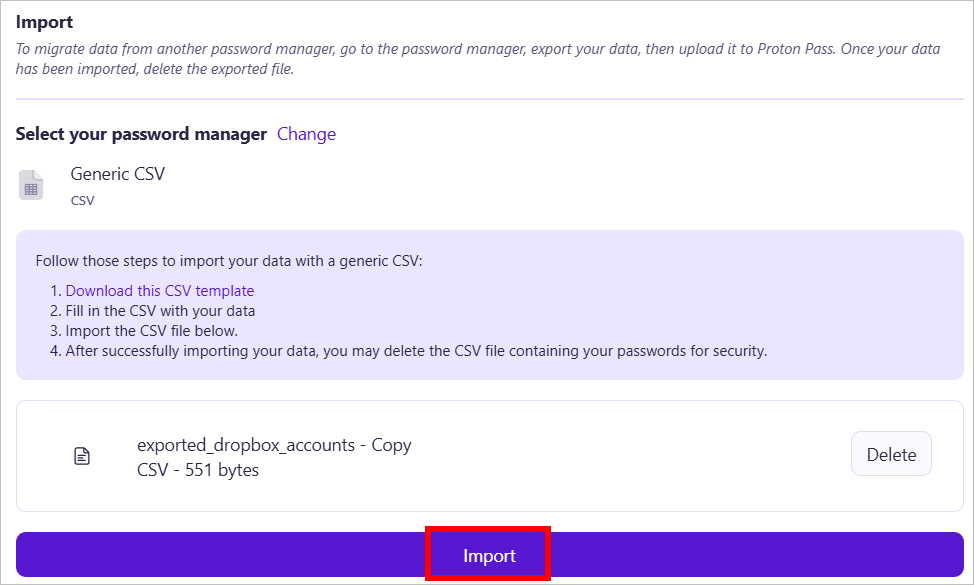
- Choose a vault or create a new one, then click Confirm.

Note: Proton Pass does not currently support importing credit card information. If your Dropbox Passwords export has payment details, you can manually add credit cards to Proton Pass.
5. Delete the CSV files
Open Proton Pass and check that your logins were imported correctly. After confirming that everything looks good, delete both the original and edited CSV files from your device to keep your data secure.
You can now safely use Proton Pass to automatically store and fill passwords and other important information.
What’s next?
If you use Dropbox for cloud storage, consider moving your files to Proton Drive to keep all your data — including documents, photos, and other files — private and secure within the Proton ecosystem.
