Add an event from your inbox to your calendar
You can add events from your Pronton Mail inbox to your Proton Calendar when you receive events in an email attachment.
These events are detected as the email contains an ICS file in its attachments.
If you’re invited to an event and your email address is included in the participant’s list, you can add the event directly to your calendar from your Proton Mail inbox by responding to the invitation.
To respond to invitations
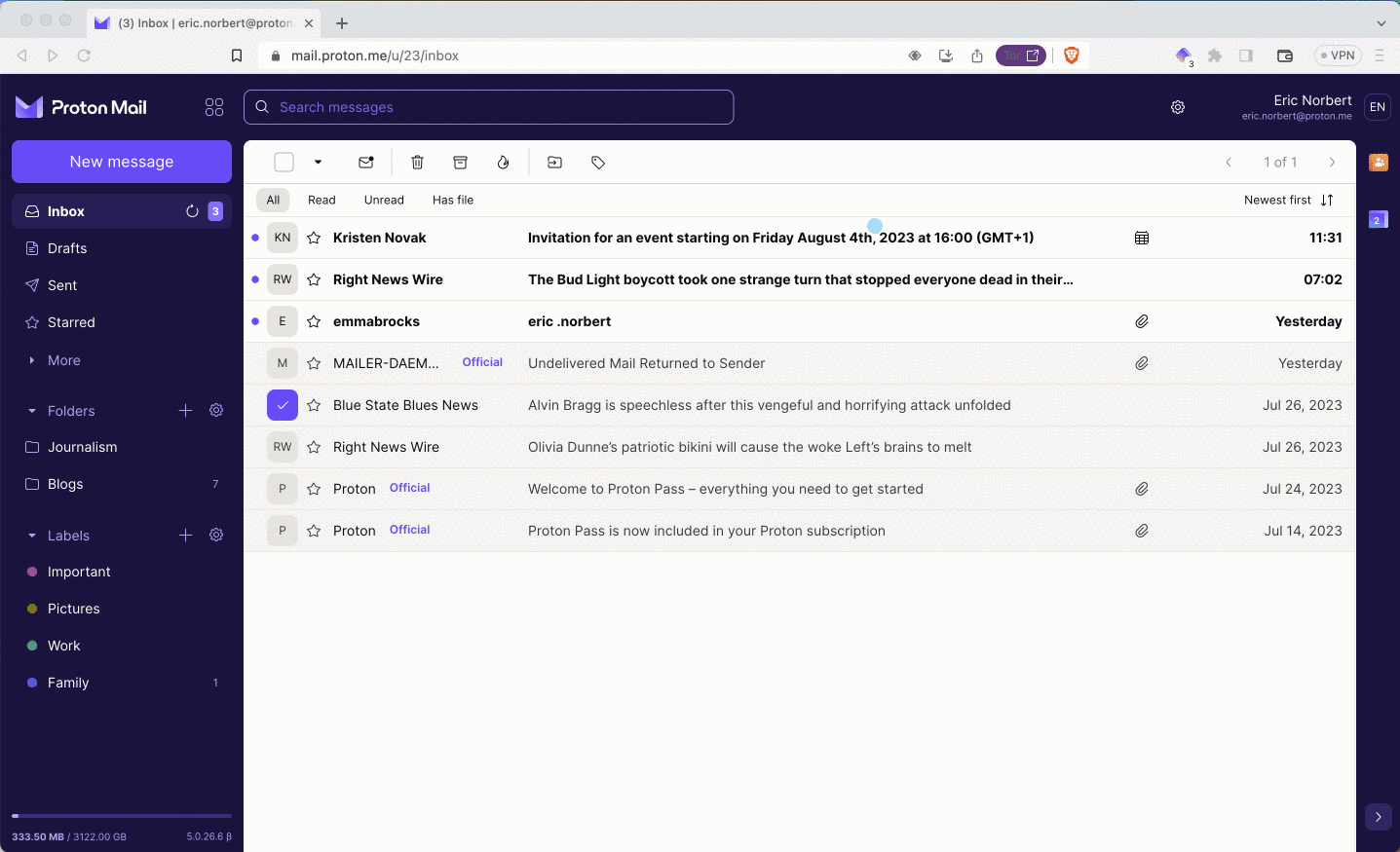
Using the web app
- Go to mail.proton.me and log in using your Proton Account username and password.
- Open the invitation email. In the top part of the email, you’ll see the event details and the event description.
- Select a response by clicking on one of the following buttons:
- Yes
- Maybe
- No
Using the Android app
- Open the Proton Mail app on your Android device
- Open the invitation email. In the top part of the email, you’ll see the event details and the event description.
- Select a response by tapping on one of the following buttons:
- Yes
- Maybe
- No
Once you’ve responded, the event will be added to your calendar, and your answer will be sent to the organizer. A link will appear to open the event in your calendar.
Once the event is added to your calendar, it will automatically be updated if the event organizer modifies or cancels it. Proton Calendar handles updates from Proton Calendar and unencrypted external calendar providers.
For encrypted external calendar providers, you need to open the email notifications to decrypt the updates. If you don’t open the email notifications, Proton Calendar won’t be able to update the event in your calendar.
Note: We don’t support responding to invitations forwarded to your Proton Mail inbox from another email address, as your Proton Mail email address isn’t officially part of the participants.
Add events from your inbox
You can also receive events that don’t require a response (for example, a reminder for a doctor’s appointment or an invitation to a conference that’s sent to you from a booking platform).
In the case of reminders like these, you will still see the event details on the top part of the email. However, Proton Calendar will replace the response buttons (Yes, Maybe, and No) with an Add to Proton Calendar button. If you click the button, Proton Calendar will add the event to your calendar, but it won’t send a confirmation to the organizer (and most reminders don’t have an organizer).
Switch calendars
Events added from your Proton Mail inbox are always added to your default calendar. Still, you can change it later to any other calendar (if you have more than one) by editing the event in Proton Calendar.
To switch an event to another calendar:
- Go to calendar.proton.me and log in using your Proton Account username and password.
- Select the event you’d like to move to another calendar.
- Click the pencil icon that is the Edit event button.
- Click the dropdown menu next to the calendar icon and then choose the new calendar where you’d like this event to be displayed.
- Click Save.
For invitations with answers, the answer will always be sent from your invited email address, regardless of the calendar-linked address. We never leak any email addresses that the organizer didn’t use.
