How to forward emails sent to your aliases to additional mailboxes
If you have a paid Proton Pass plan, you can send emails using your email aliases. Once you’ve emailed someone using an email, you can then forward their reply to a chosen inbox or multiple inboxes.
- To add a new mailbox, select Settings ⚙ → Mailboxes

- Select Add mailbox → Continue
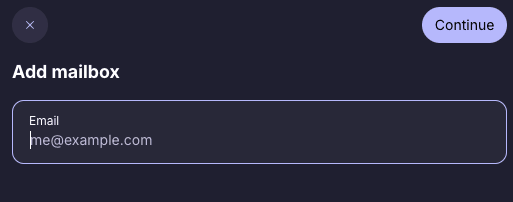
- To verify your account, a code will be sent to your inbox. Once you’ve received it, enter it → Confirm

- Once you’ve added additional mailboxes, they’ll be visible under Mailboxes. Under status, you’ll be able to see if an address has been verified. You can choose a new default mailbox by selecting ⋯ on a verified address.

