How to install Proton Mail Bridge
To use Proton Mail Bridge, you need to:
- Download the Proton Mail Bridge app.
- Add your account(s) to Proton Mail Bridge.
- Configure your email client (Outlook, Thunderbird, Apple Mail) to use Proton Mail Bridge.
Download Proton Mail Bridge for your platform here.
Add your account(s) to Proton Mail Bridge
1. Install Proton Mail Bridge, open the app, enter your Proton Mail account details, and click Sign in.
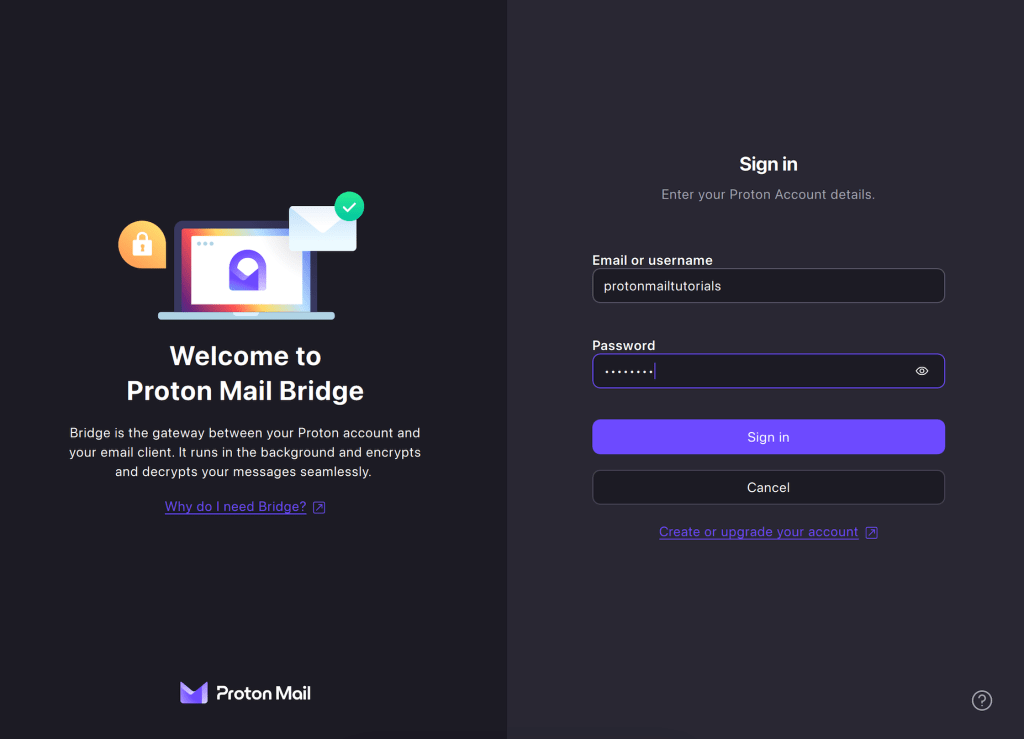
2. Your account is now successfully connected to Proton Mail Bridge. Use one of the buttons to choose your email client so our setup wizard can better help you configure your account.
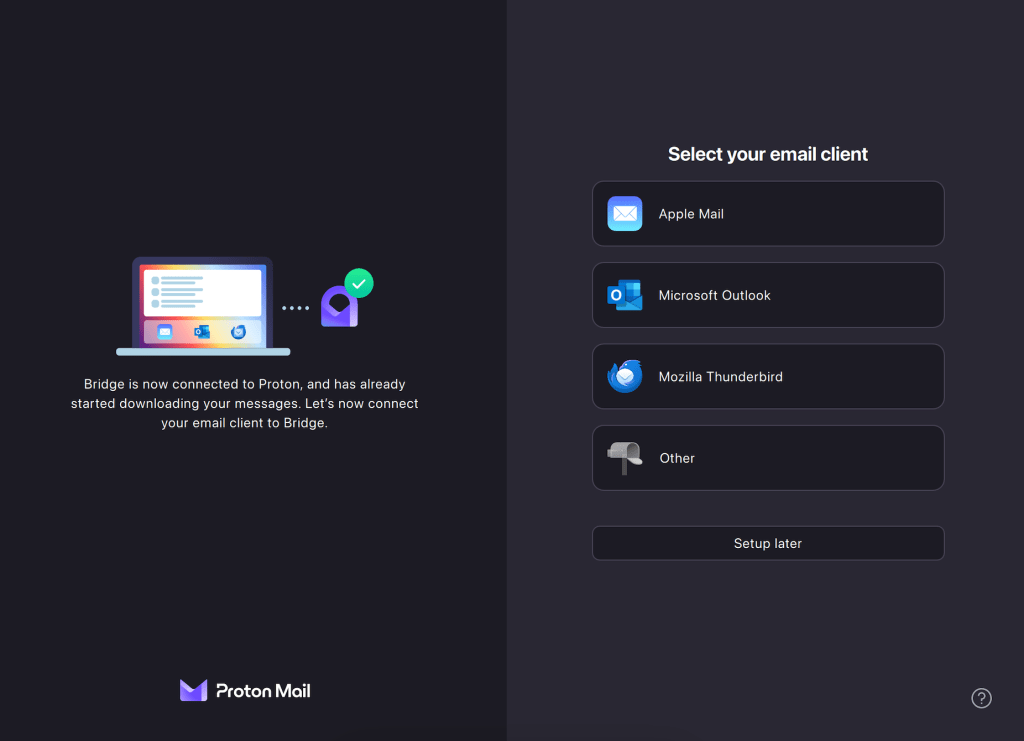
Once you complete all the steps, the setup will be complete.
Notes
1. By default, you will be in combined addresses mode. This means emails from all of your addresses will be sent and received together in the same mailbox.
Split addresses mode allows you to add each of your addresses to the client separately. To use split addresses mode:
a. Turn the Split addresses switch on.
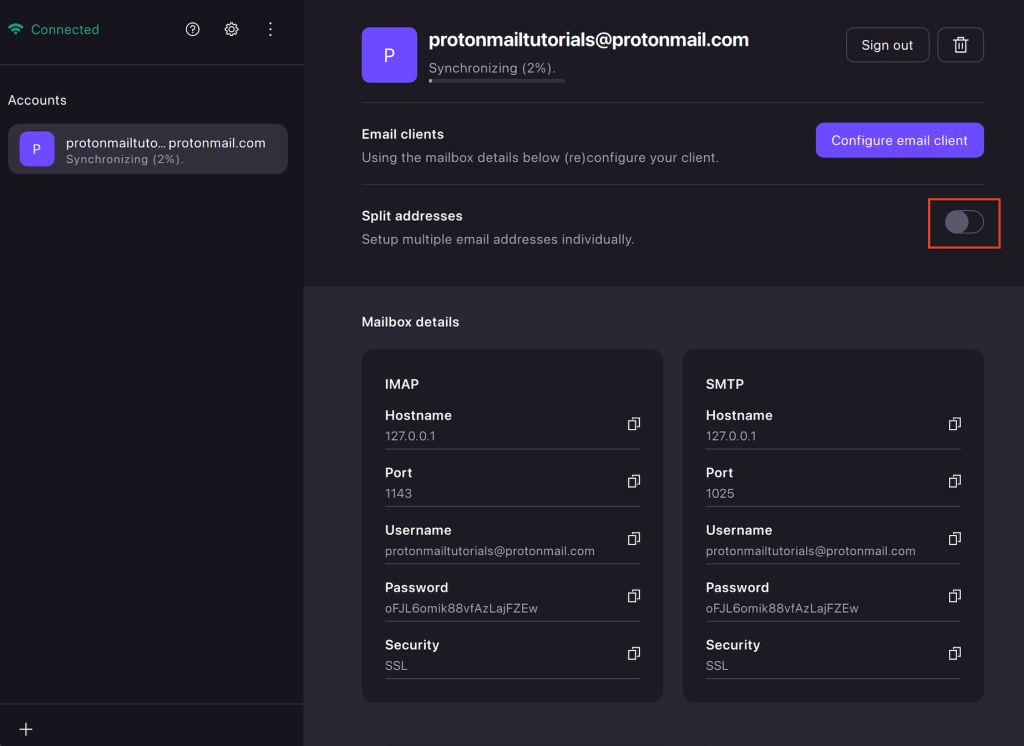
b. Click Enable split mode in the confirmation box that appears.
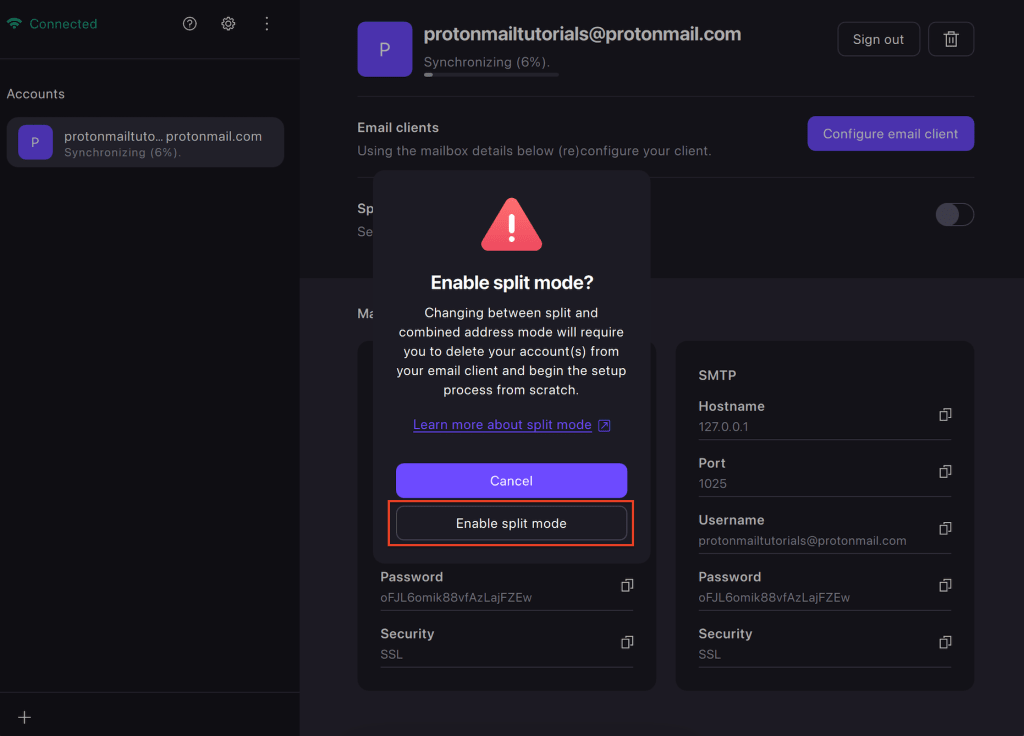
2. Sign out of your account to disable sending and receiving new emails. Your existing emails will still be stored in your email client.

If you are signed out, which can also happen if you change your password, you can Sign in again to access your account (if you only have one Proton Account, you will sign in from the Welcome screen).
Configure your email client
The final step is to configure your email client (for example, Outlook, Thunderbird, or Apple Mail).
Learn how to configure your email client
Any questions? Check our Proton Mail Bridge frequently asked questions.
