How to share items in Pass Family
Using Pass Family, it’s easy to share information with your family. Securely share information with chosen family members, including:
- Subscription passwords (Netflix, Hulu, Disney+)
- Bank account and government service logins
- Credit card information
- Government ID information (passport number, social security number, driving license number)
- Notes containing more detailed information
Here are some examples of vaults you can create with your family.
Create a vault with another parent
Sharing access to accounts like online banking, school portals, and Amazon Prime is part of being a parent in the 21st century. Both parents need to keep on top of what’s going on at home, work, and school. Creating a shared vault with another parent helps you both gain access to the accounts you need from any device and update passwords in real time. No more texting back and forth to share passwords that you forgot.
Create a vault with your kids
Services like streaming and gaming are used by kids and managed by parents. You can create a shared vault with your kids to make sure they can log into accounts you’ve created for them and access their passwords easily from their phones, computers, or tablets. This will help them control their online accounts, making it easier for you to teach them about the importance of securing their data.
Create a vault with your parents
If you’ve helped a parent recover one of their online accounts before, you know how frustrating it can be when all their passwords are just variations of the same word or phrase. Not only is this hard to remember, it puts all their accounts at risk. Using a shared vault, you can help your parents set secure, unique passwords for each account and save them to be autofilled next time they log in. Now, they’ll only need to remember their Proton Pass account password to access all their tools and accounts.
How to share access to a vault
- Log in to pass.proton.me(nieuw venster), then click Vaults +.
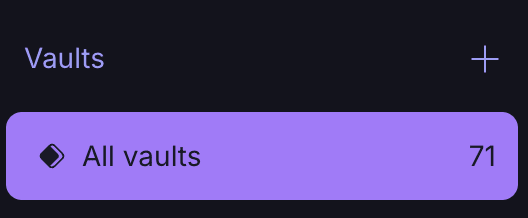
- Name and customize your vault, then select Create vault.
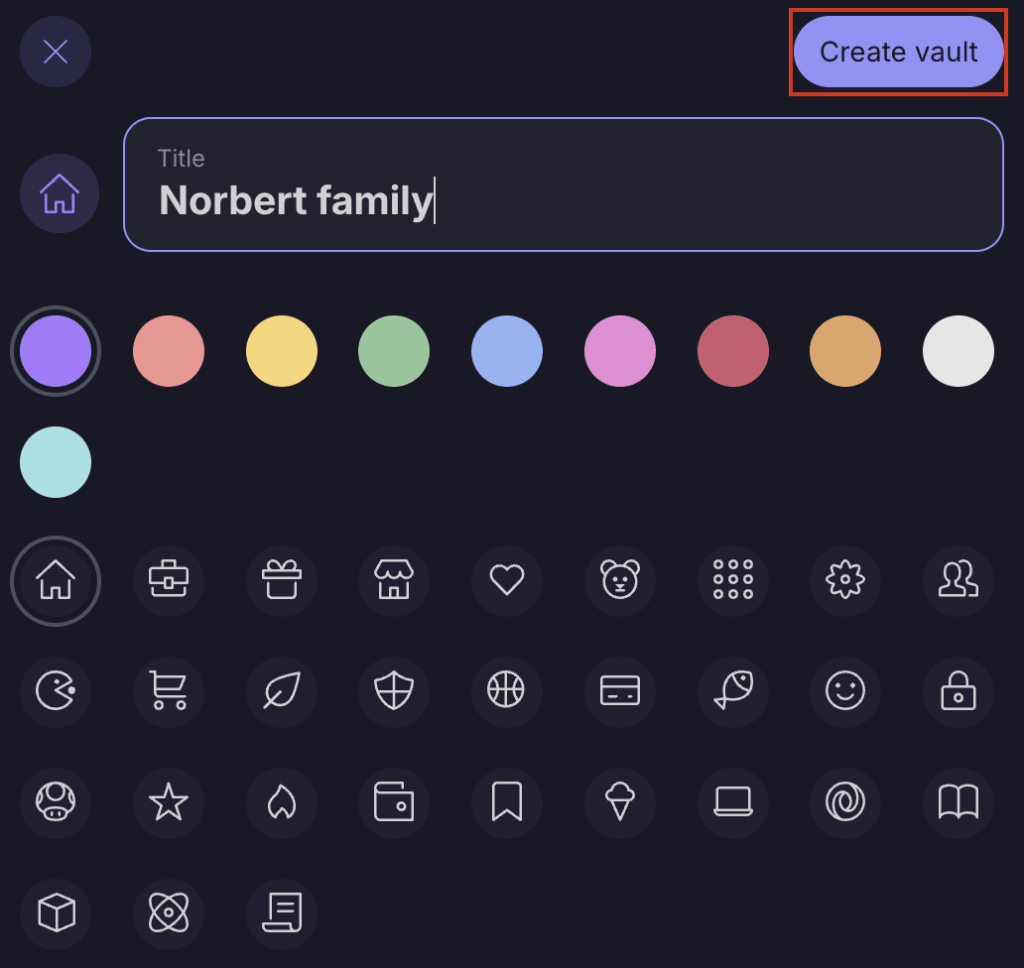
3. You can now select the three-dot icon to the left of your new vault → select Share.
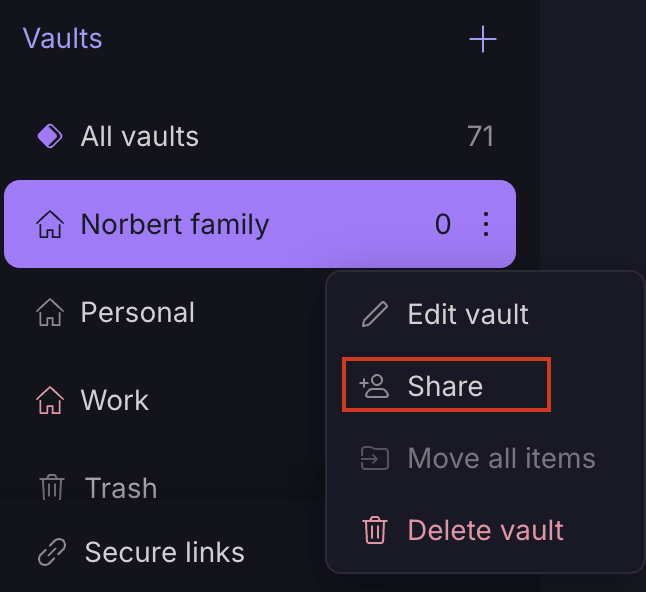
4. Enter the email address of the Family plan users you want to share your vault with.
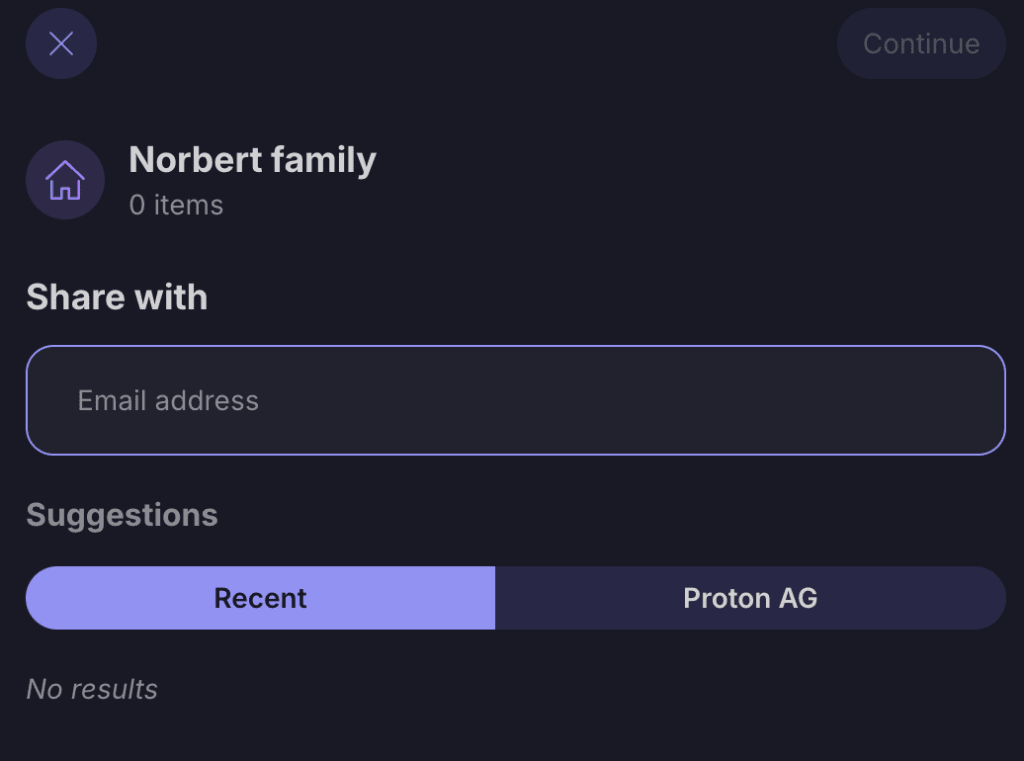
5. Set their access level — They can view or edit passwords or be an admin for the vault.

6. Select Share vault and the invited family members will receive emails asking them if they’d like to join your shared vault.

- You’ll be able to see family members who haven’t accepted access to the vault yet.

- Once the invite is accepted, this will be reflected in the vault’s access management.
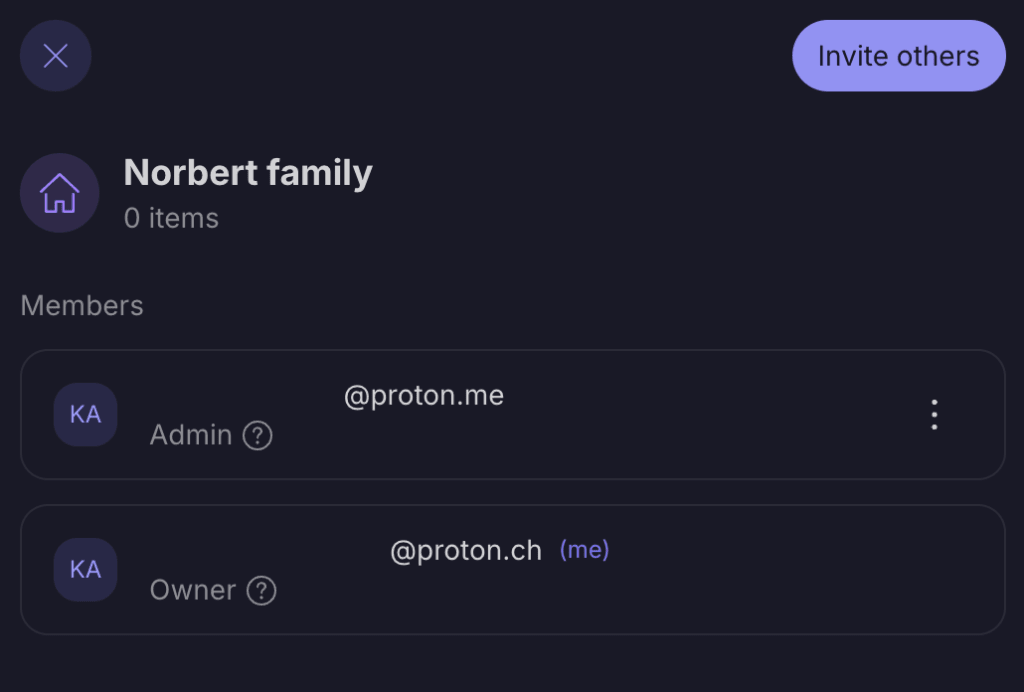
- Move logins and passwords you’d like to share with these family members to this vault.
How to create a secure link
Secure links are unique links you can create to share access to information with anyone, whether they’re on your Family plan or someone you just met. Using a secure link, you can share access to a password, credit card information, or note. You can set secure links to expire after a chosen amount of time or number of views. Learn more about how to create a secure link.
How to remove access to a shared vault
If you need to remove a family member’s access to a shared vault, take the following steps:
Log in to pass.proton.me(nieuw venster), then select the vault you’d like to revoke access to → select Manage access.
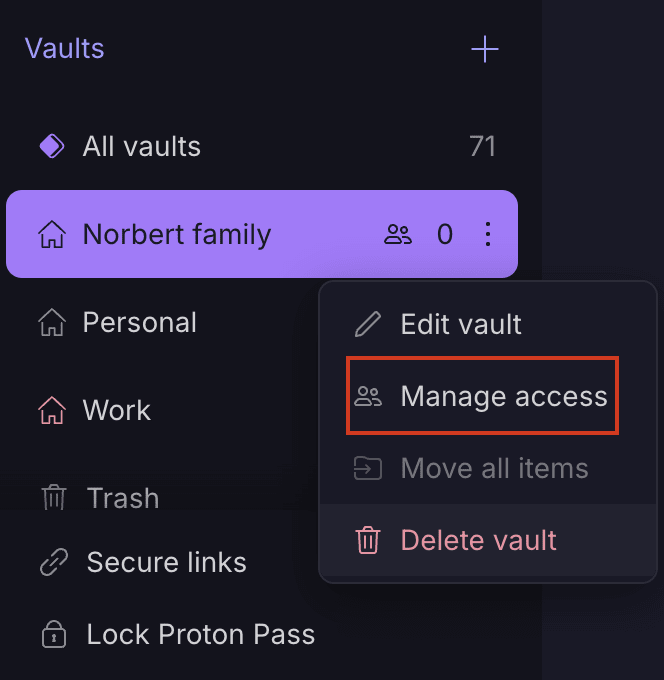
- Select the three-dot icon next to the user you’d like to remove from the vault → select Remove access.
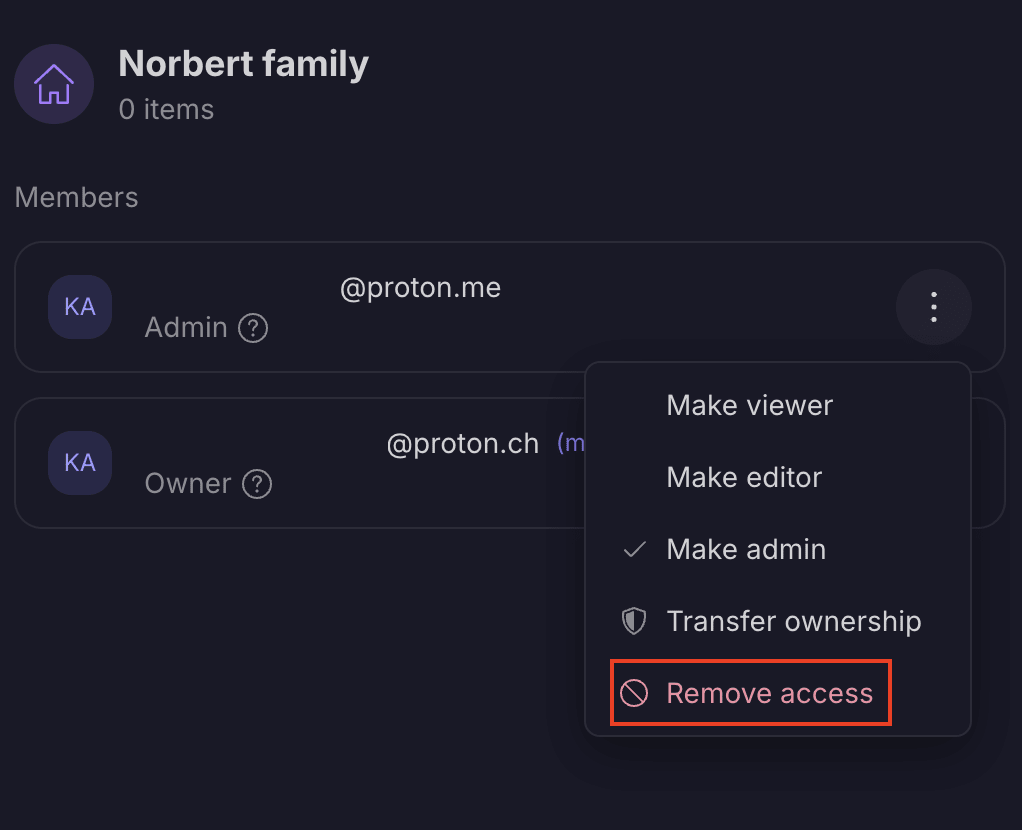
- The user will no longer be able to access this vault.
