Calendar status
Once you have created a calendar using one of your Proton Mail email addresses, you can begin using it to organize your plans. In Proton Calendar, all calendars will show a combination of the following statuses:
- Active
- Default
- Disabled
- Not synced
You can see the status of any of your calendars by logging in to Proton Calendar and going to log in to Settings → All settings → Proton Calendar → Calendars
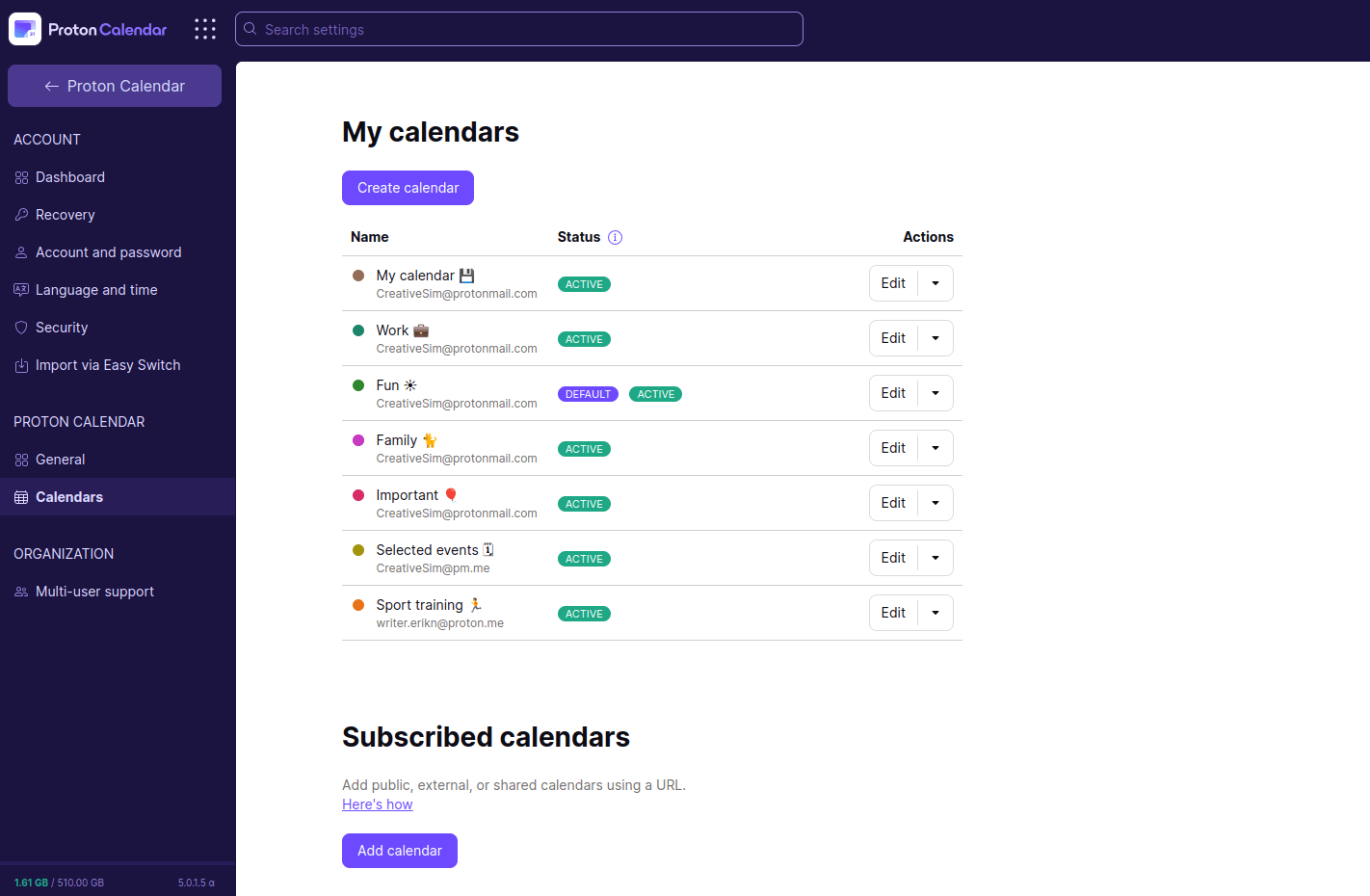 (nowe okno)
(nowe okno)You will see the status for each calendar that you created or subscribed to using a URL. We explain what these statuses mean below.
Active
If your email address is active, the calendar (or calendars) linked to it will also be active. You can edit events in an active calendar (the one exception being sent invitations in the Android app) and send event invitations. The event invitations will be sent using the email address linked to that calendar.
If you add an external calendar using a link, the new calendar will automatically be created using your default email address and will be active.
You can only create a new calendar or add an external calendar using an active email address.
Default
If you have only one active personal calendar, that calendar will be marked as your default calendar.
If you have multiple calendars, you can only have one of them marked as default. If you want to change your default calendar, you can select one of your personal active calendars and mark it as default.
To do this, log in to calendar.proton.me(nowe okno) and go to Settings → All settings → Proton Calendar → Calendars → My Calendars and select Set as default from the dropdown menu in the Actions column of the calendar you wish to set as default.
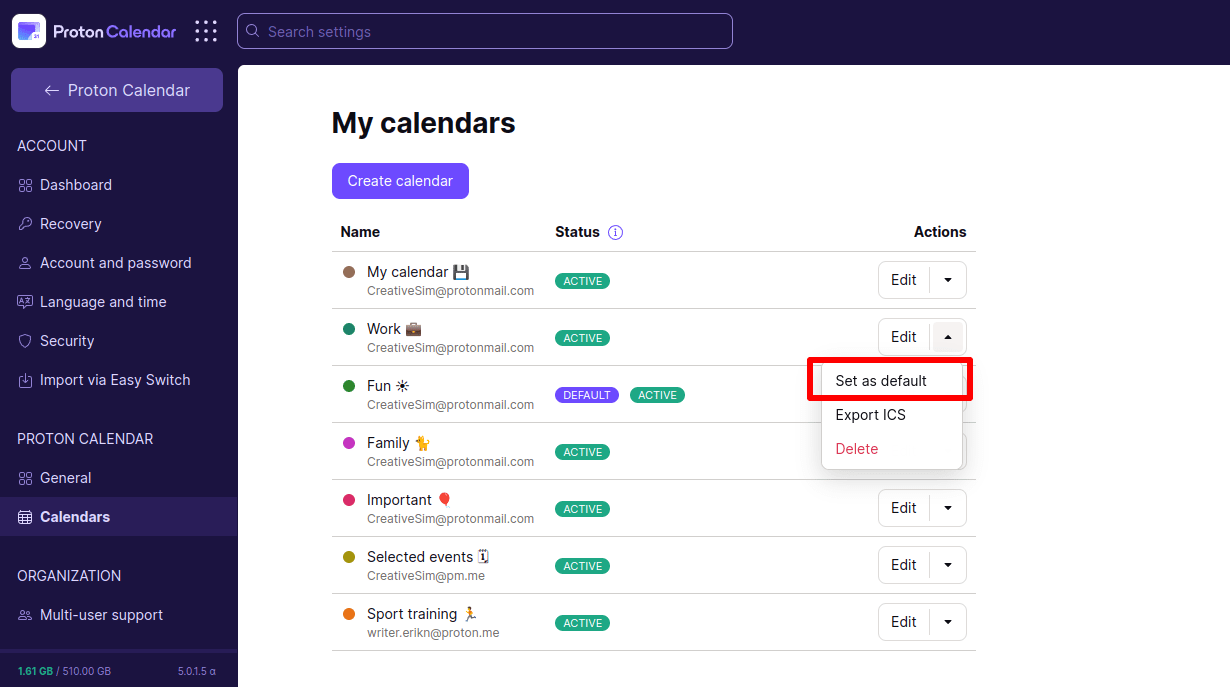
When you create a new event, Proton Calendar will automatically add it to the default calendar, but you can select another calendar manually using the event creation form.
When you are invited to an event, Proton Calendar will automatically add that event to your default calendar, but you can modify which calendar you add these events to after you respond to an invitation. Regardless of which calendar you add an event to, you will respond to the invite using the email address that the invitation was sent to.
External calendars you add from a URL cannot be made your default calendar.
Disabled
Your calendar can be labeled disabled for two reasons:
- The calendar is linked to a disabled email address
- The calendar is linked to an email you cannot send emails from. One example would be a calendar that is linked to a short domain email address (pm.me) while you are subscribed to the Free plan
You can still access disabled calendars in read-only mode, and you can delete events from your personal disabled calendar. You can also delete any external calendars you have subscribed to if they are disabled.
You cannot import events to disabled calendars, but you can export them or delete them.
Disabled calendars still count towards your maximum limit of calendars.
Learn how many calendars you can create
Calendar linked to a disabled address
If you create a calendar using an email address that you disable later, that calendar will also be disabled. You can re-enable the calendar by re-enabling the email address.

Learn how to disable an email address
Calendar linked to a short domain address
If you previously subscribed to a paid Proton plan and created a calendar using your short pm.me email address, then canceled your subscription, any calendar linked to the proton.me/mail email address will also be disabled. This is because if you subscribe to a Free plan, you can only use your short proton.me/mail email address to receive emails.
You can delete this calendar and create a new one using your primary address, or you can reactivate this calendar by upgrading your plan.
Not synced
After you add an external calendar using a URL, this calendar can stop syncing with the original one. There are many potential causes for a “not synced” status, such as the owner of the original calendar invalidating the URL you subscribed to.
You can subscribe to the calendar again if this problem persists.
