Spam, block, and allow lists
Proton Mail uses advanced spam filtering driven by machine learning to sort all incoming emails.
You can enhance and customize our filtering system using the spam, block, and allow lists. In this article, we explain how.
The amount of spam you receive often depends on where you use your email address. For example, if you subscribe to certain websites or services, your email address may be abused. However, sometimes you can be targeted at random.
Please see how to avoid receiving spam for tips on how to reduce spam, and how to block senders if you’re a victim of this form of abuse.
View your spam, block, and allow lists
How to add senders to your spam list
How to add senders to your block list
How to add senders to your allow list
How to remove senders from your spam, block, or allow list
Custom filters for advanced spam filtering
View your spam, block, and allow lists
To view all existing custom spam filters and add new ones, log in to your Proton Mail account at mail.proton.me(nova janela) and click Settings → Go to settings → Proton Mail → Filters → Spam, block, and allow lists.
The filter lists are split into three tabs, Spam, Block, and Allow:
- Spam: These emails will arrive in your spam folder.
- Block: These emails will be dropped and not delivered.
- Allow: These emails will arrive in your inbox.

How to add senders to your spam list
The spam list lets you specify individual email addresses or domains that will be filtered to your spam folder.
To add a sender to your spam list:
1. Log in to Proton Mail at mail.proton.me(nova janela).
2. Select Settings → Go to settings → Proton Mail → Filters → Spam, block, and allow lists.
3. Click the dropdown menu on the Add address or domain button, and select Spam.
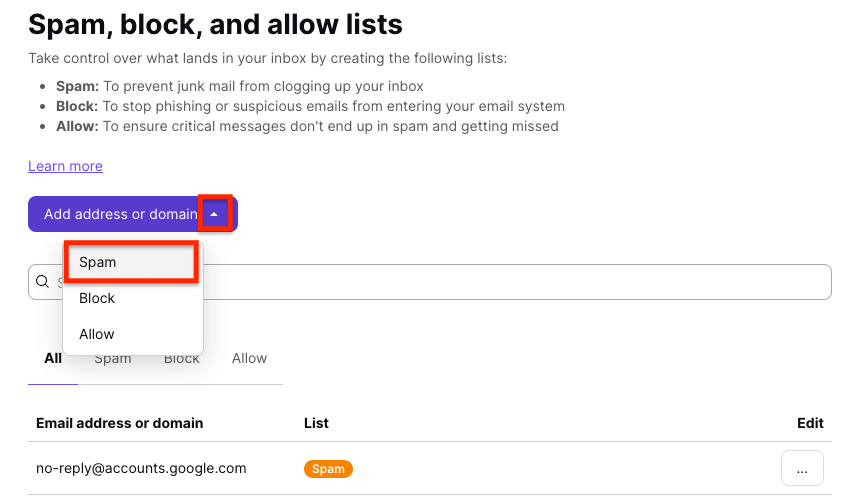
4. Choose either Email or Domain as the address type, enter the address or domain, and click Add address.
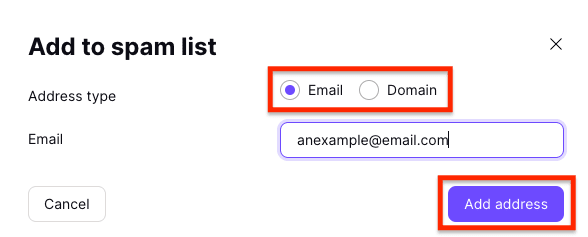
How to add senders to your block list
The block list lets you specify individual email addresses or domains that will be dropped and not delivered.
To add a sender to your block list:
1. Log in to Proton Mail at mail.proton.me(nova janela).
2. Select Settings → Go to settings → Proton Mail → Filters → Spam, block, and allow lists.
3. Click the dropdown menu on the Add address or domain button, and select Block.
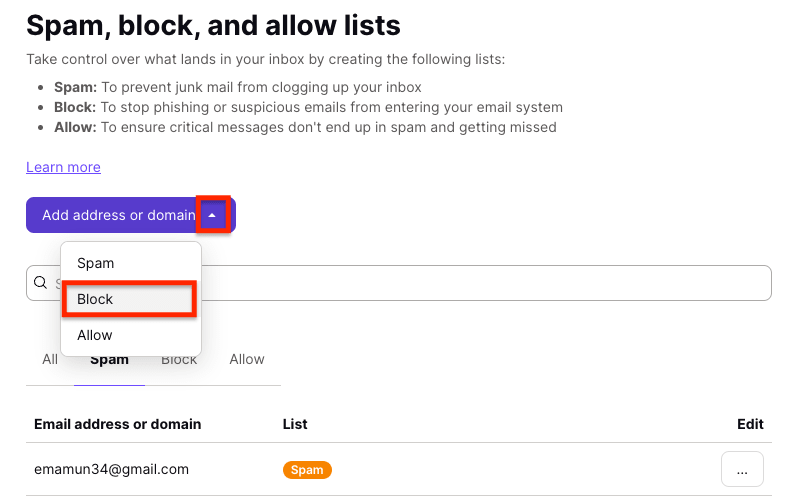
4. Choose either Email or Domain as the address type, enter the address or domain, and click Add address.
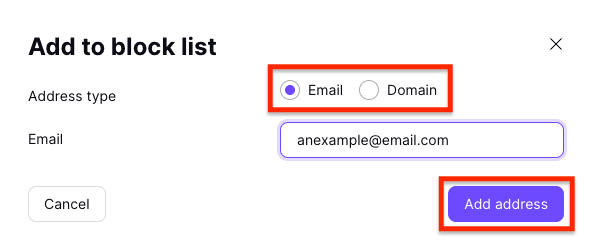
How to add senders to your allow list
The allow list lets you specify individual email addresses or domains that won’t be filtered to your spam folder.
To add a sender to your allow list:
1. Log in to Proton Mail at mail.proton.me(nova janela).
2. Select Settings → Go to settings → Proton Mail → Filters → Spam, block, and allow lists.
3. Click the dropdown menu on the Add address or domain button, and select Allow.
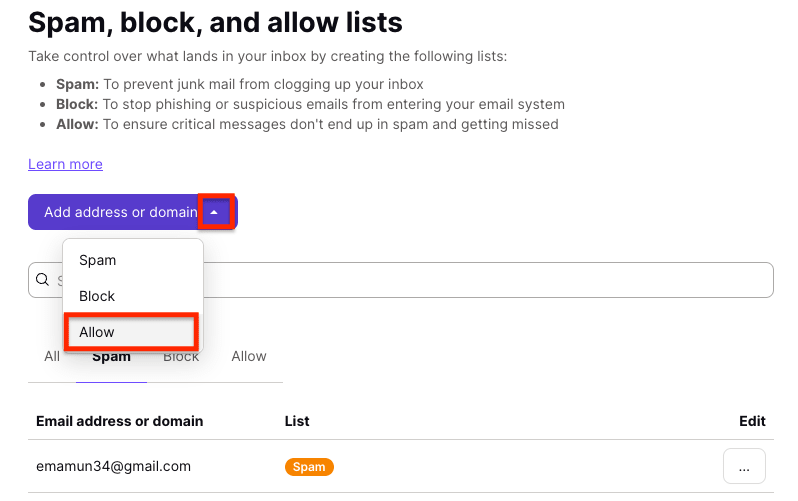
4. Choose either Email or Domain as the address type, enter the address or domain, and click Add address.
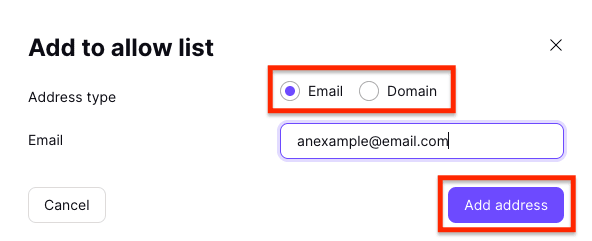
How to remove senders from your spam, block, or allow list
To remove a sender from your spam, block, or allow list:
1. Log in to Proton Mail at mail.proton.me(nova janela).
2. Select Settings → Go to settings → Proton Mail → Filters → Spam, block, and allow lists.
3. Find the sender you want to remove, click the three horizontal dots in the Edit column. Select Delete if you want to remove the sender from all lists, or choose another list (Spam/Block/Allow) to move the sender to that list.
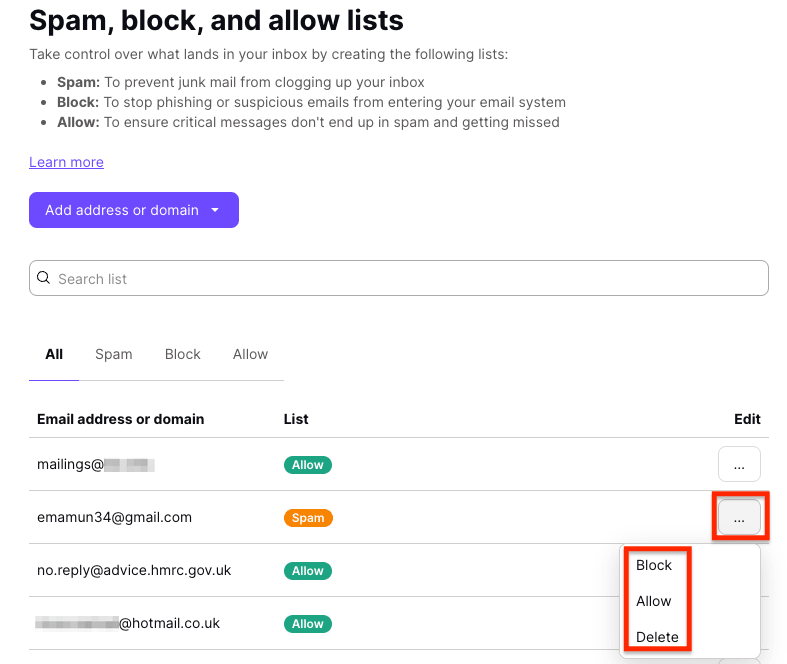
Custom filters for advanced spam filtering
In addition to spam, block, and allow lists, Proton Mail provides a custom filters feature that can be used for advanced spam filtering.
