Most of us created our first email addresses when we were teenagers using the internet for the first time. Unfortunately, some of these email addresses consist of childhood nicknames, names of pets, and other awkward monikers, causing us embarrassment when we have to give them out. Informal or unprofessional email addresses can even affect your chances of being hired for a job(nova janela).
Regardless of the reason you’re changing your email address, here are five steps you can follow to keep the process as easy as possible.
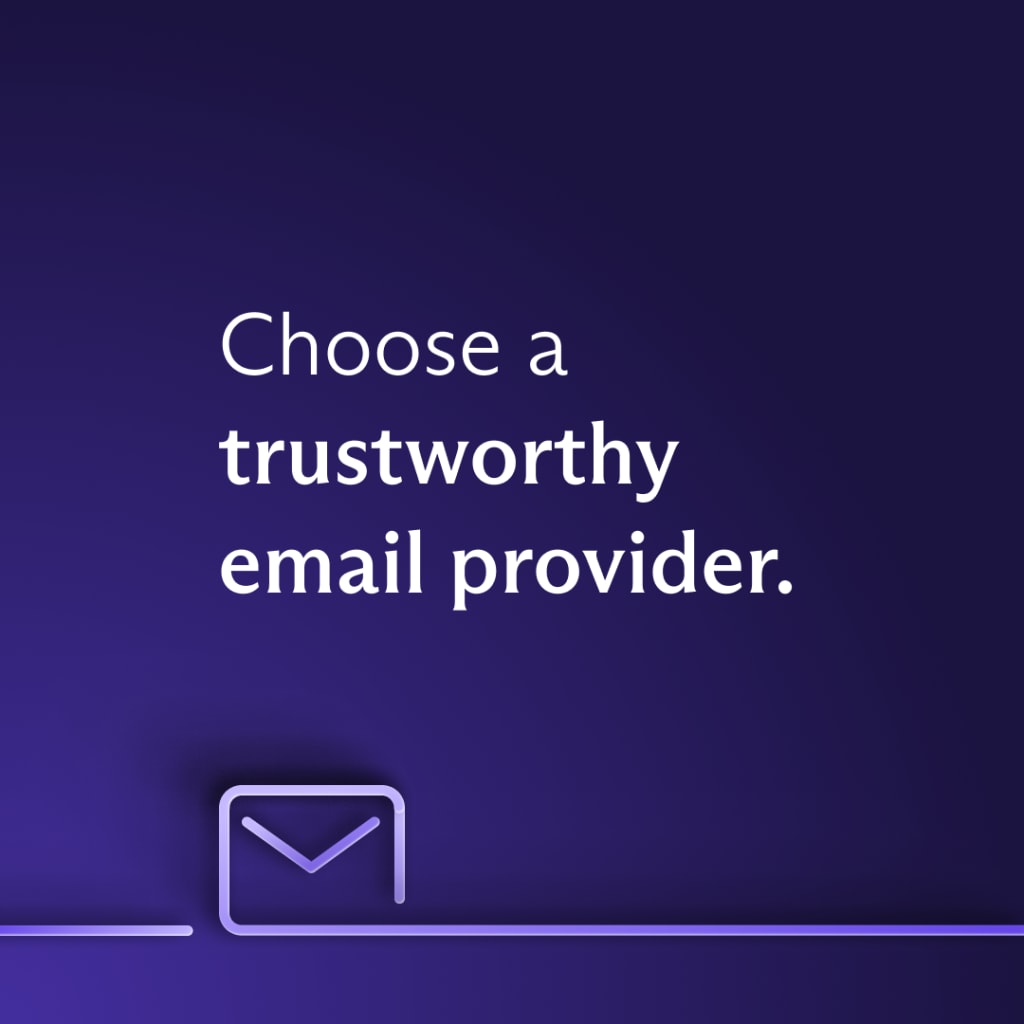
Your email account holds plenty of sensitive information about you, and the first step to changing your email address is picking an email provider with a strong focus on security and privacy. Trustworthy email providers use time-tested encryption protocols, such as AES(nova janela) and RSA, to protect your emails. AES, in particular, has been chosen by the US government as the cipher of choice when transmitting sensitive data.
You should also look for a secure email provider that supports end-to-end encryption (E2EE), like Proton Mail. E2EE is widely considered to be the gold standard for securing email communications, and provides the highest level of privacy by ensuring that only you (the sender) and your recipient can read your messages. This way, even if your emails fall into the wrong hands, your messages are still kept private.
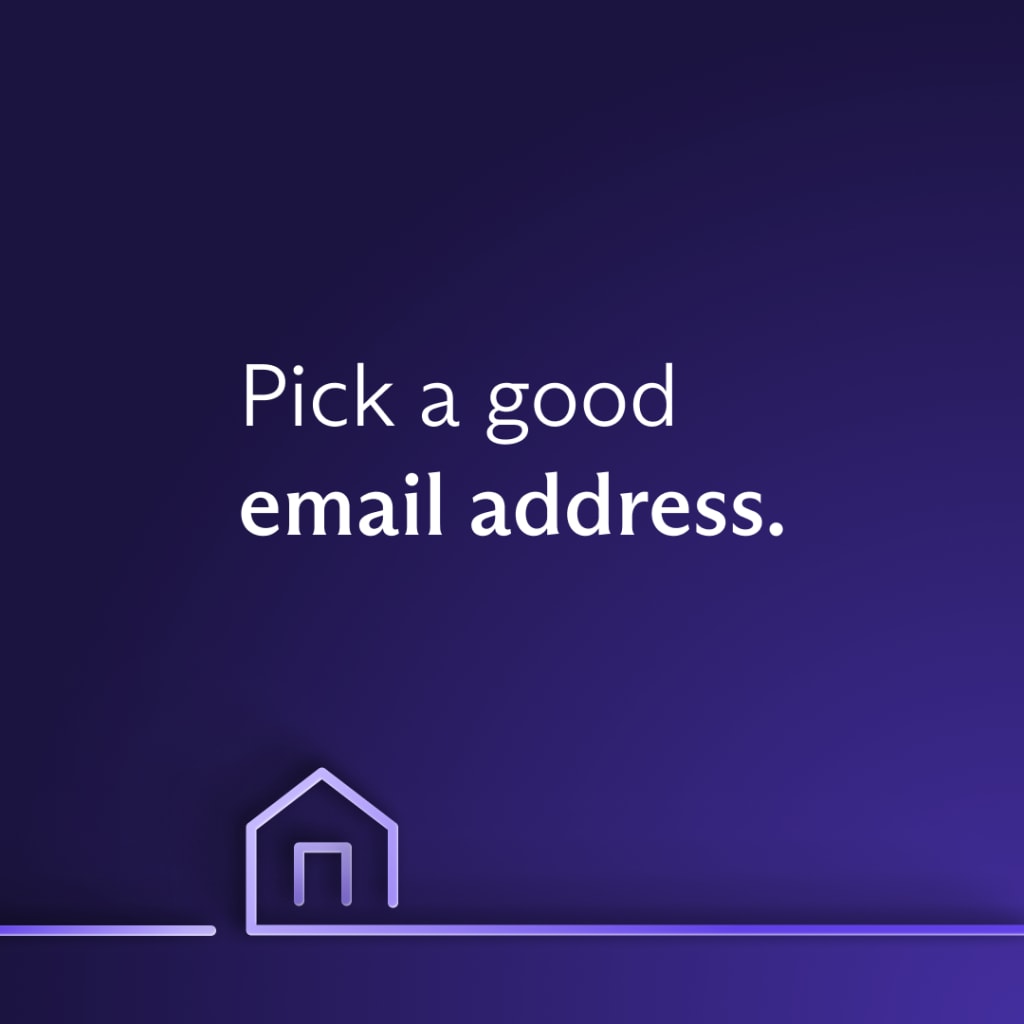
Depending on the purpose of your email address, there are a few ways you can create your new email address. If you’re using your email address for professional reasons (such as applying for jobs), it’s best to keep it mature and neutral. Professional email addresses can take on many formats, but usually consist of your first and last name. For example, if your name is John Smith, your professional email address might be:
If you want to be more anonymous on the internet, you can also create a new email address that does not include your personal information. In this case, an informal email address is appropriate. You can use an email name generator to find the perfect email address for your needs.
Email aliases
Email aliases are also a great way to retain more anonymity while protecting your personal email address. If you’re using Proton Mail, you can create email aliases in two ways:
- Tacking on a plus sign (+) to your current email address, e.g. johnsmith+shopping@proton.me
- Creating a new username, e.g. oscarwilde235@proton.me
All emails sent to your aliases will land in your Proton Mail inbox as usual.
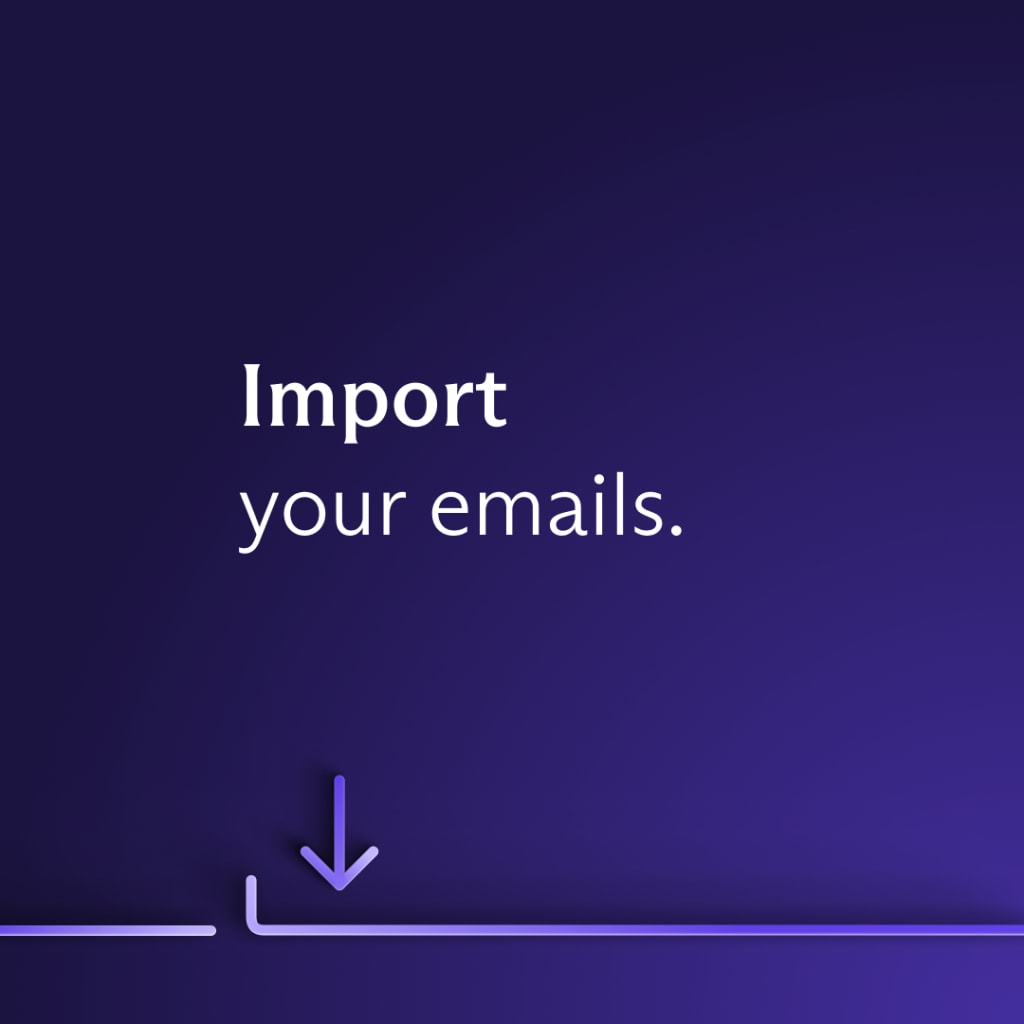
One of the biggest inconveniences when changing email addresses is losing access to important messages, contacts, and attachments. However, most email providers will let you migrate your old emails so you can easily continue from where you left off.
Easy Switch
Using Proton Mail’s Easy Switch, you can safely transfer your emails, folders, and contacts from an external email account to Proton Mail. Easy Switch is fully integrated into Proton Mail, allowing you to import emails from any provider that uses IMAP.
When reviewing your import, Easy Switch will display a summary of files ready to be migrated:
- The number of folders found in your external email account, including default folders, such as Inbox, Archive, Sent, and Drafts
- The date range of the emails expected to be imported
- The labels of the emails expected to be imported
You can customize your import as you like. If migrating all of your emails at one go sounds particularly daunting, you can always prioritize sensitive information first — folders and emails that contain updates from your bank and healthcare provider should go to your private Proton Mail inbox. This also gives you an opportunity to start fresh and get rid of junk emails.
If you’re switching from Gmail to Proton Mail, you can also import your contacts and calendar:
- Your saved events will appear in a new ProtonCalendar by default.
- Your saved contacts will appear in your Proton Mail contacts.
Once you’ve imported your contacts, you can organize them into a single Contact Group of up to 100 people and notify them of your new email address with a single email. This saves you the hassle of informing your contacts one by one.
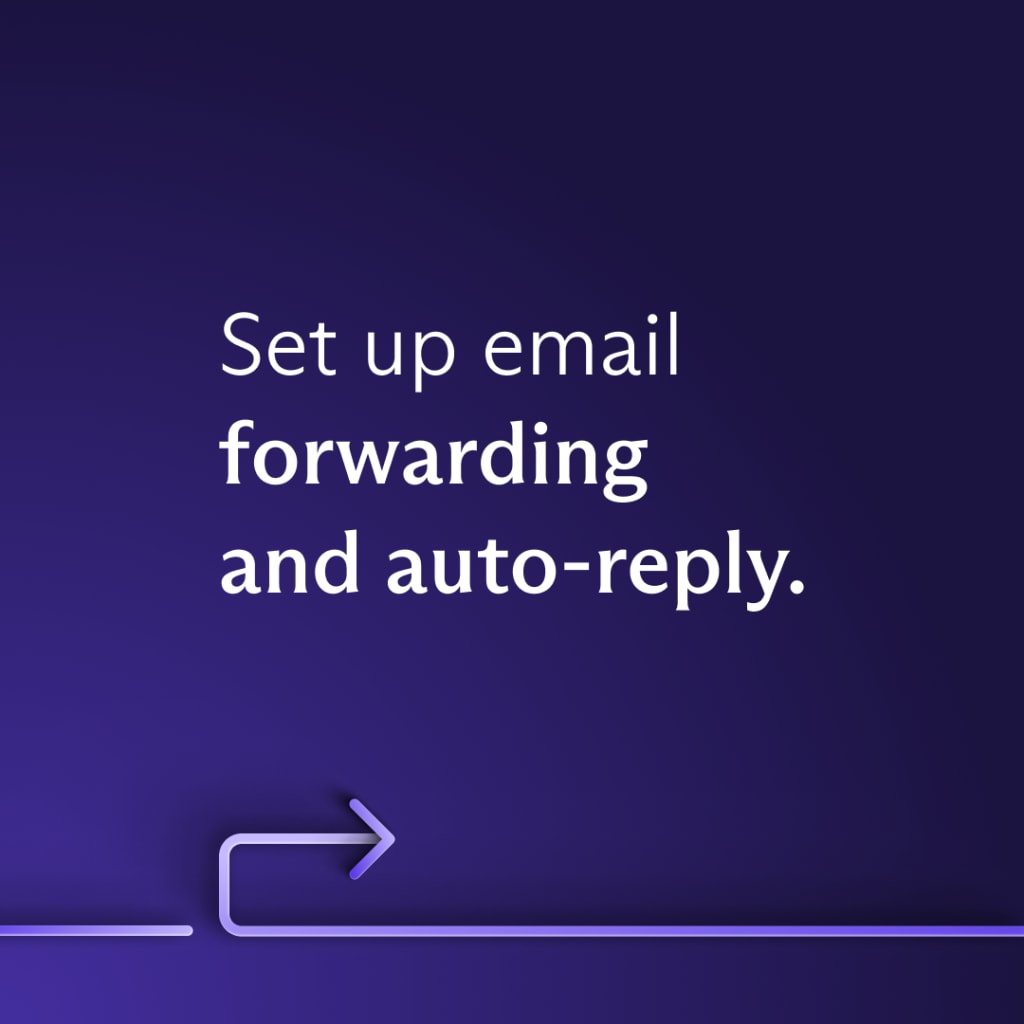
The next step to changing your email address is setting up email forwarding and auto-reply in your old inbox. Email forwarding forwards all relevant emails to your Proton Mail inbox so you can continue receiving emails without interruption. Depending on your email provider, you can choose to forward all new messages or just certain ones.
You can also implement an auto-reply to inform senders that you’ve changed your email address. Most auto-responders will allow you to enter a start and end date for your auto-reply, and you can create customized filters and rules that specify when and to whom the auto-reply should be sent.

While setting up email forwarding and auto-reply in your old inbox, take inventory of all the websites and online accounts your old email address is being used. You can also go through your Trash folder to identify other locations where your old email address has been used before updating your accounts.
This is likewise a good time to review your newsletter subscriptions and unsubscribe from the ones you no longer enjoy. If you receive an unwanted newsletter in your Proton Mail inbox, you can use the one-click unsubscribe button to easily unsubscribe from it.
Last but not least, you can also have peace of mind knowing that your Proton Mail inbox is free from spy trackers. Our enhanced tracking protection automatically blocks invisible tracking pixels commonly found in newsletters and promotional emails, hiding your IP address in the process.
Even after you’ve established your new Proton Mail inbox, give it some time before deleting your old email account to ensure the change has been registered everywhere. In the meantime, enjoy a new inbox that respects your privacy!






