How to set up SSO for Proton Pass
Our Proton Pass Professional plan supports single sign-on (SSO), which allows you to securely log in to your Proton Pass account and multiple other accounts using a single password. In this article, we’ll show you how to set up SSO as an admin, manage it for your business or organization, and how staff members can use it.
Before you start, you’ll need the following:
- A Proton Pass Professional account with Admin privileges
- An account with admin access with an identity provider such as Okta, Microsoft Entra ID, OneLogin, etc.
How to set up SSO for Proton Pass using Google
How to set up SSO for Proton Pass using Microsoft
How to set up SCIM for Proton Pass using Microsoft
How to set up SSO for Proton Pass
1. Log in to your Proton Pass admin panel and click Single sign-on → SAML authentication → Configure SAML.
2. Add your company domain name and click Add domain.
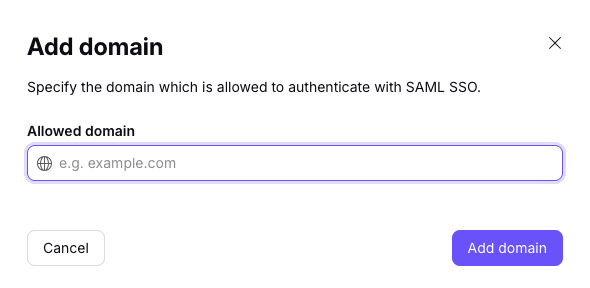
3. Verify the domain. To do this, log in to your domain provider’s web portal and enter the DNS TXT record displayed on this screen.
Click Continue once you’ve done this.
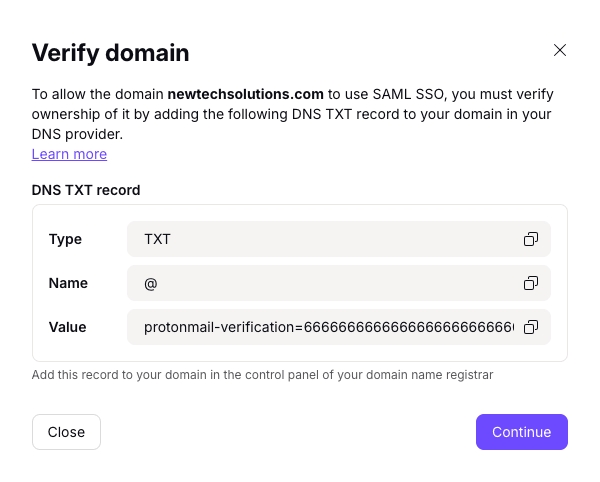
4. Import the SAML metadata for Proton Pass from your identity provider. You can import this data using a URL or XML file or by manually filling out Text fields. Select your preferred method (which may be determined by your IdP) and input or upload the requested data.
Click Continue when you’re done.

5. Provide the endpoints shown to your identity provider. If your IdP asks for an Assertion Consumer Service (ACS) URL and Issuer ID, simply copy and paste the information from this screen into your identity provider fields.
Once you’ve done this, click Done.
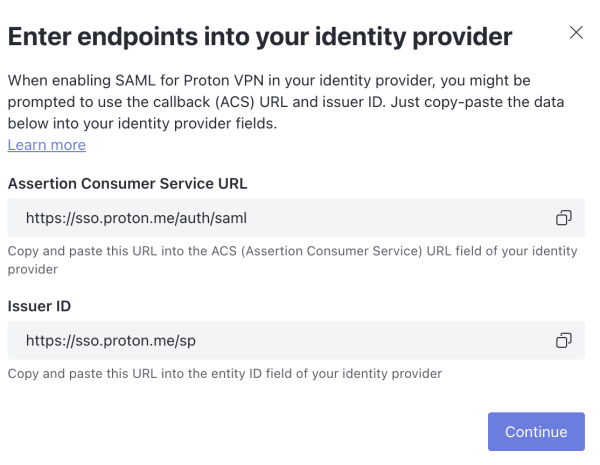
SSO should now be configured on your Proton Pass account. Click See details for an overview of your SSO settings.
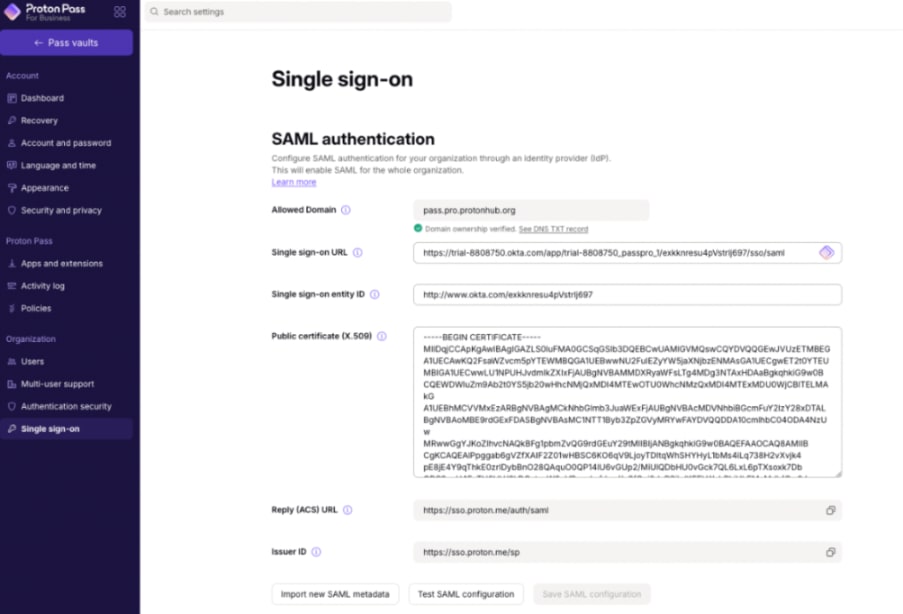
How to manage SSO
Your organization’s users can now log in to Proton Pass apps using the username and password provided by your identity provider. To see the users who have joined your organization, log in to your Proton Pass account and go to Organization → Users. To add users to Proton Pass, log in to your identity provider. Note: SSO users will only appear here once they have signed in at least once.
You can manage an individual user’s SSO access using the dropdown menu in the Edit column next to their email address.
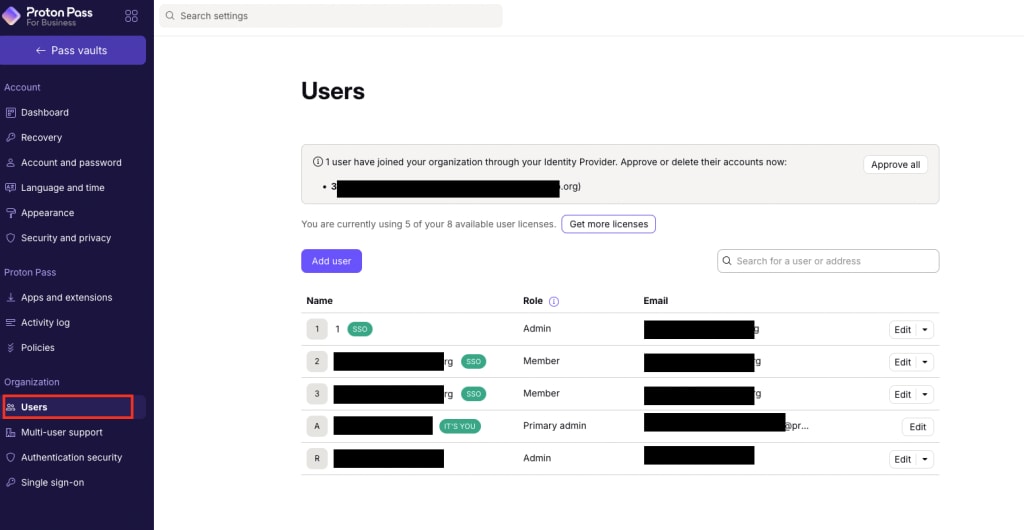
How to use SSO to sign in to Proton Pass
If an administrator for your organization has configured SSO for Proton Pass and enabled Proton Pass for your user account, you can sign in to Proton Pass apps using your IdP login. To do this, click or tap Sign in with SSO when you sign into a Proton Pass app.

