How to set up Proton Drive secure cloud storage
Proton Drive is our secure cloud storage and file-sharing service. Like Proton Mail, Proton Drive uses end-to-end encryption, meaning only you and those you share your files with can see or open them. Not even Proton can access them.
You can quickly and securely share files and folders of all sizes and formats using our secure shareable links.
We explain how to get started with Proton Drive using the Proton Drive web app and mobile apps:
Sign up for Proton Drive
Get started with the Proton Drive web app
Get started with the Proton Drive mobile apps
Proton Drive on Android
Proton Drive on iPhone or iPad (iOS/iPadOS)
Sign up for Proton Drive
Proton Drive is available to everyone with a Proton plan, including Proton Free. The amount of available storage you have depends on your plan.
| Proton Free | Mail Plus | Drive Plus | Proton Unlimited |
|---|---|---|---|
| 5 GB | 15 GB | 200 GB | 500 GB |
If you want to use Proton Drive and don’t yet have a Proton Account, sign up for Proton Drive now (or Proton Mail Plus if you want 15 GB of storage).
Once you have a Proton Account, here’s how to get started on the web and mobile apps.
Get started with the Proton Drive web app
1. You can access Proton Drive for web in one of two ways.
- Go to drive.proton.me(nyt vindue) in your browser and log in using your Proton Account username and password. If you don’t have a Proton Account, sign up for Proton Drive now.
- Or log in to any Proton service (for example, Proton Mail(nyt vindue)) using your browser and open Proton Drive using the app switcher.
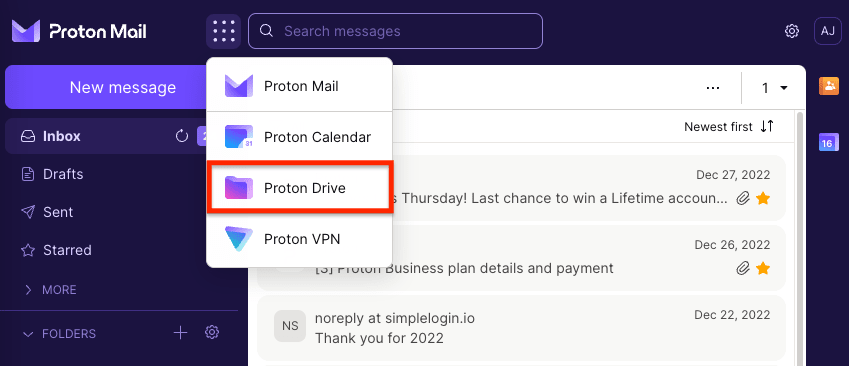
2. To upload files or folders, simply drag and drop them into the main Proton Drive for web window. You can select multiple files and folders to upload. The selected files and folders will be uploaded to the folder you’re currently viewing in Proton Drive.
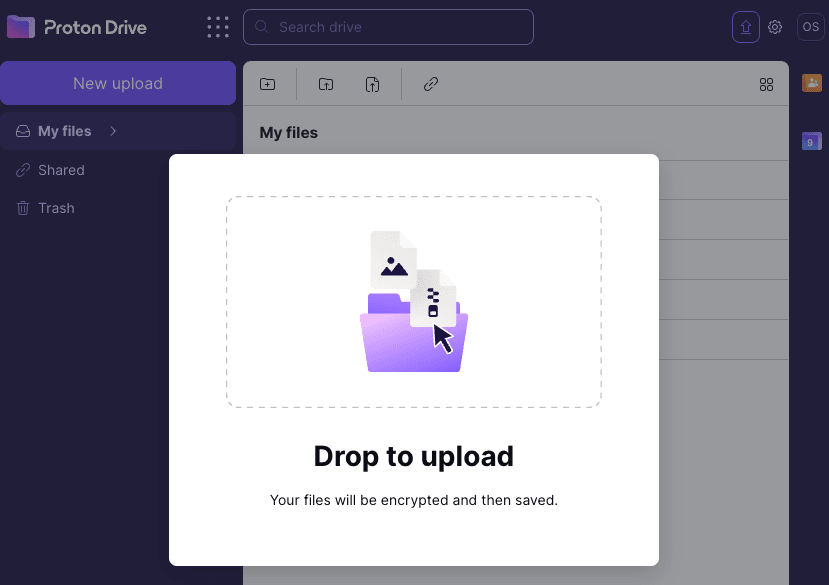
Or you can click the New upload or Upload file button to select files to upload or click Upload folder to select folders.
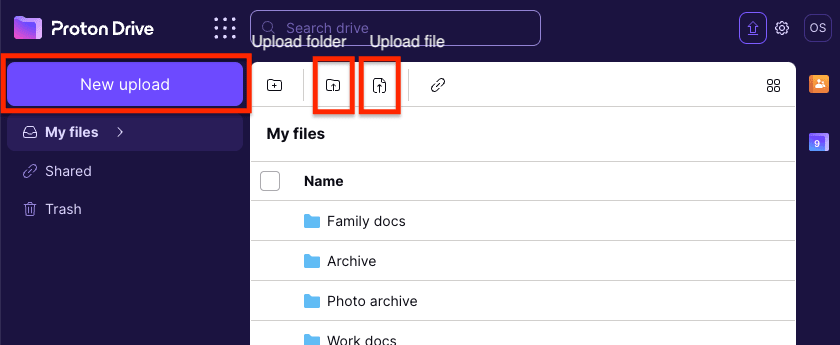
3. To download files, select the files or folders you wish to download, click the Download button, and choose where to save them. You can select multiple files and folders to download.

Learn how to create folders in Proton Drive
Learn how to create shareable links in Proton Drive
Learn how to use Proton Drive for web
Get started with the Proton Drive mobile apps
You can access your Proton Drive anywhere on your Android device, iPhone, or iPad.
Proton Drive on Android
1. Install Proton Drive for your device.
2. Open the Proton Drive app and log in using your Proton Account username and password. If you don’t have a Proton Account, sign up for Proton Drive now.
3. To upload photos or files, tap Files at the bottom or tap the hamburger menu (☰) and select My files.
4. Tap (+) at the top right and select Upload a file from the dropdown menu.
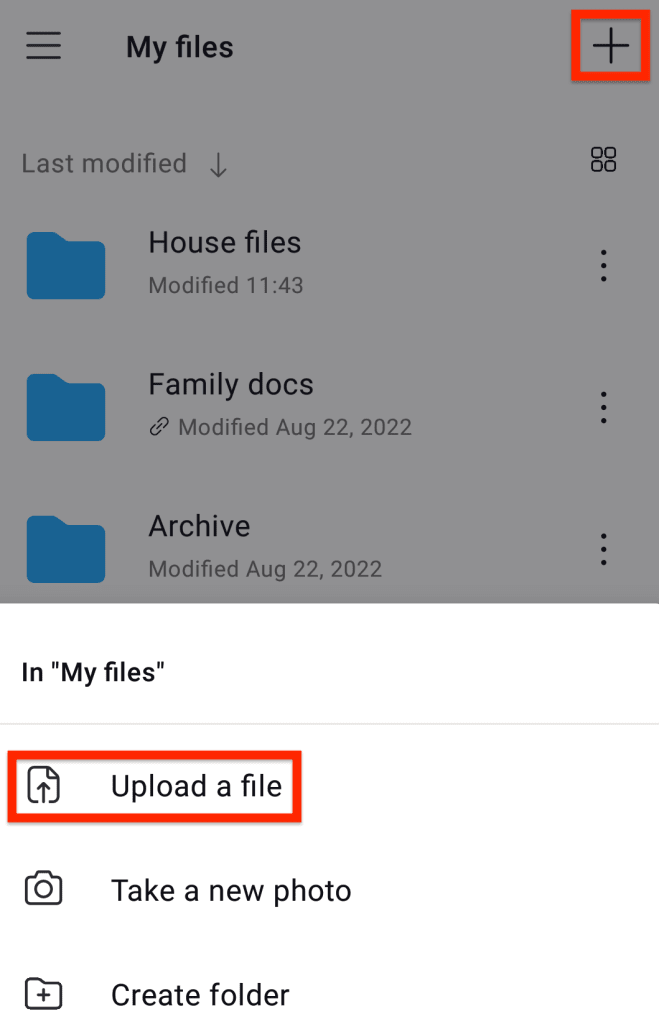
5. Select the photos or files you want to upload and tap Open to upload them.
Learn how to manage files and folders on Proton Drive mobile apps
Learn how to share files and folders using Proton Drive mobile apps
Proton Drive on iPhone or iPad (iOS/iPadOS)
1. Install Proton Drive for your device.
2. Open the Proton Drive app and log in using your Proton Account username and password. If you don’t have a Proton Account, sign up for Proton Drive now.
3. To upload photos or files, tap Files at the bottom or tap the hamburger menu (☰) and select My files.
4. Tap (+) at the top right and select Upload a photo or Import file from the dropdown menu.
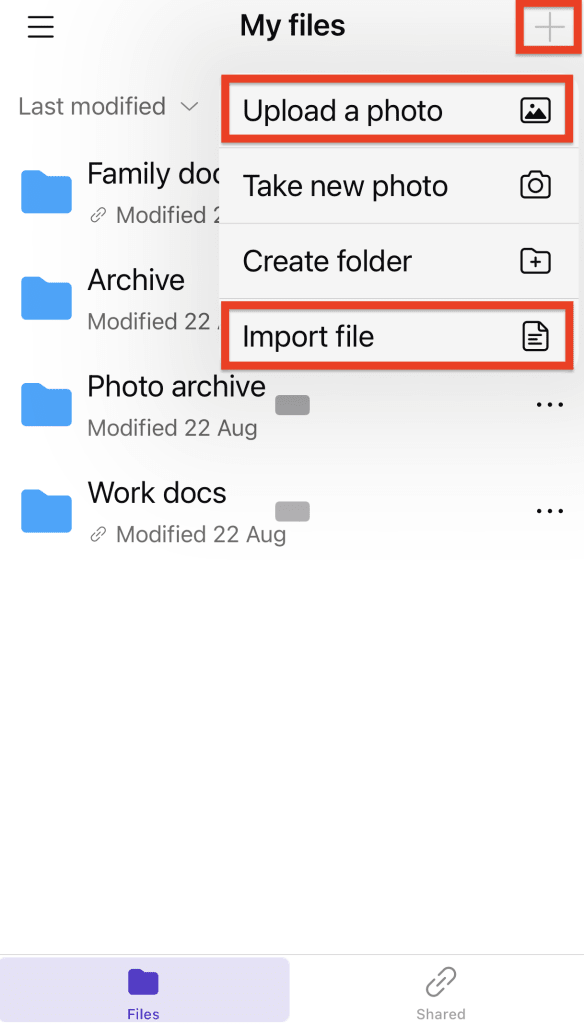
5. Tap files to upload them or select photos to upload and tap Add.
Learn how to manage files and folders on mobile apps
Learn how to share files and folders using the Proton Drive mobile apps
