Sender images in your Proton Mail inbox
Your inbox is often filled with online orders, booking confirmations, newsletters, and other transactional emails. To help you quickly find the email you need, Proton Mail on the web and the Proton Mail apps for iPhone and iPad now display the images of senders from popular websites next to emails in your inbox.
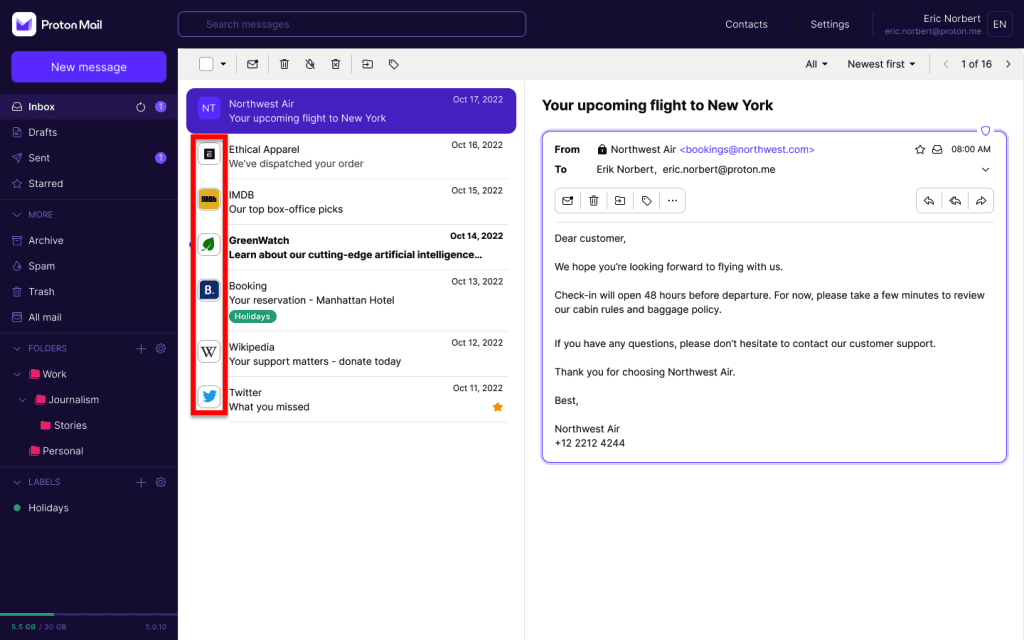
Sender images are displayed by default. To switch them off:
1. Sign in to your Proton Account at mail.proton.me(neues Fenster).
2. Select Settings → All settings → Messages and composing → Other Preferences.
3. Turn off the Show sender images switch.
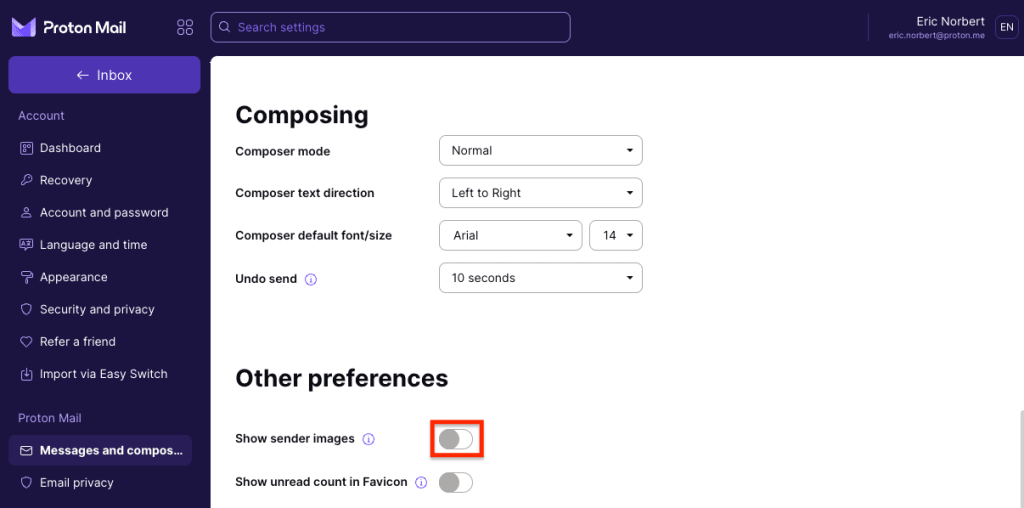
This setting is shared between the Proton mail web and iOS/iPadOS apps. For example, if you switch off sender images on the Proton web app, it will also be off on your iPhone or iPad.
If you turn on Show sender images, note that sender images will only be displayed on the Proton Mail web app if you set your mailbox density to Comfortable. If your set your mailbox density to Compact, sender images won’t appear.
Learn how to change the layout of your inbox
Sender images and your privacy
We’ve designed sender images to protect your privacy.
When you receive an email from a supported email sender, Proton Mail sends an anonymous image request from our servers. We receive favicons(neues Fenster) or similar images from senders’ websites, store them on our servers for faster access, and update them regularly.
So sender image requests can’t be linked to a specific person or device.
