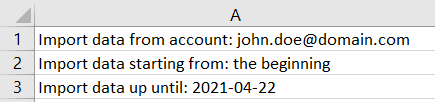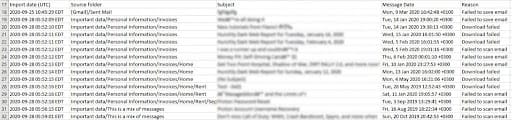Import reports
Import reports are generated by our Easy Switch tool. After each completed, failed, or canceled import, you will receive an email with a report attached as a CSV file.
This report includes a list of all the successfully imported folders, a list of the emails and folders that failed to import, the number of imported emails, and the number of duplicate emails Easy Switch found.
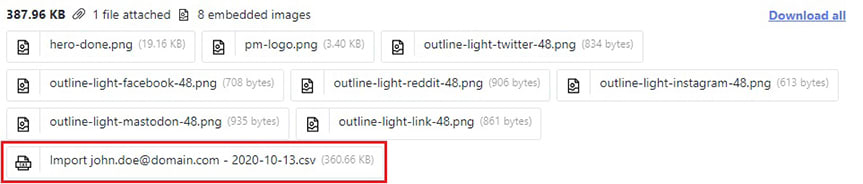 (ventana nueva)
(ventana nueva)To view the CSV file, open it using a spreadsheet program such as Microsoft Excel, Google Sheets, Numbers for Mac, or OpenOffice Calc.
At the top of the CSV file, there is a small time frame section that shows:
- Which mail account was imported
- The time range of the imported emails
The first table in the report lists imported folders and labels and the destination folders and labels where the emails were placed in Proton Mail(ventana nueva).
There are five possible Status conditions:
- Completed — folder or label imported successfully
- Failed to import — folder or label did not import successfully
- Canceled — import canceled by you
- Email too large — the email size was too large to import
- Folder unreachable — we were not able to find the folder on the remote server after the import started. This can happen if you change the folder name or move/delete the folder during the import process.
Below is a second table listing the email messages and folders that Easy Switch failed to import because of an error.
There are three possible reasons that can explain why Easy Switch failed to import a specific message:
- Download failed — an unexpected error occurred and Easy Switch couldn’t download this email
- Failed to scan email — Easy Switch couldn’t parse the message and add it to the import task
- Failed to save email — Easy Switch failed to save the message in Proton Mail