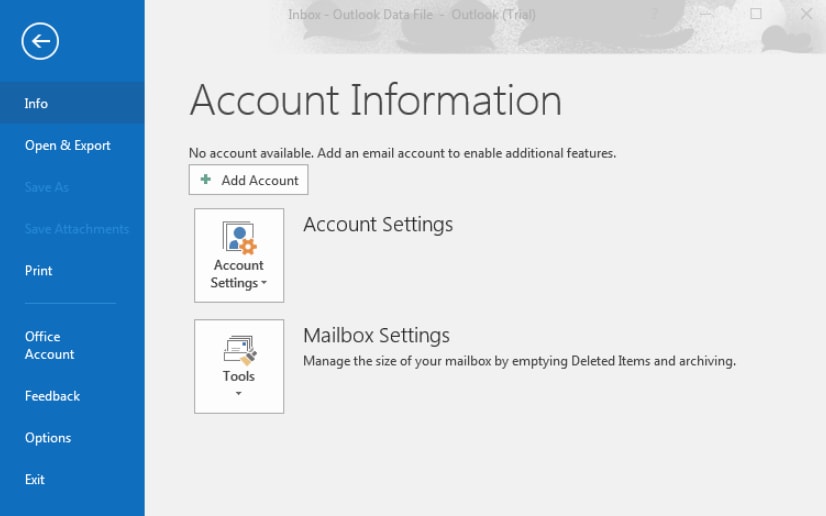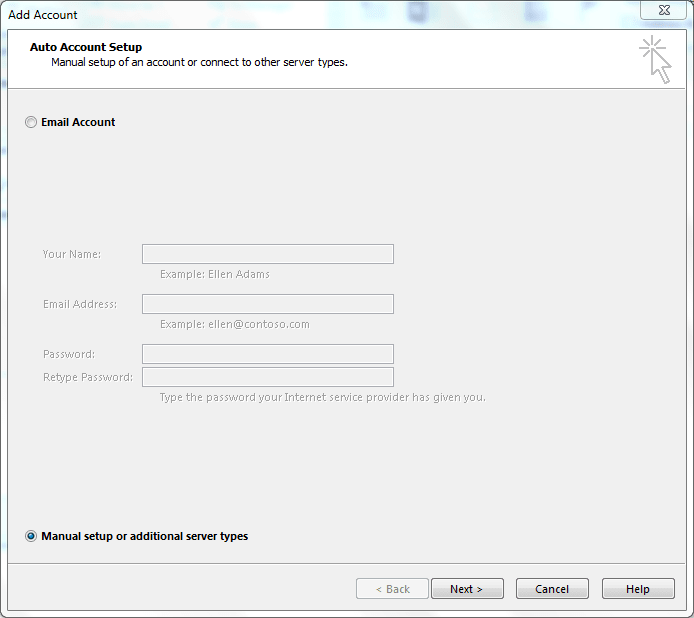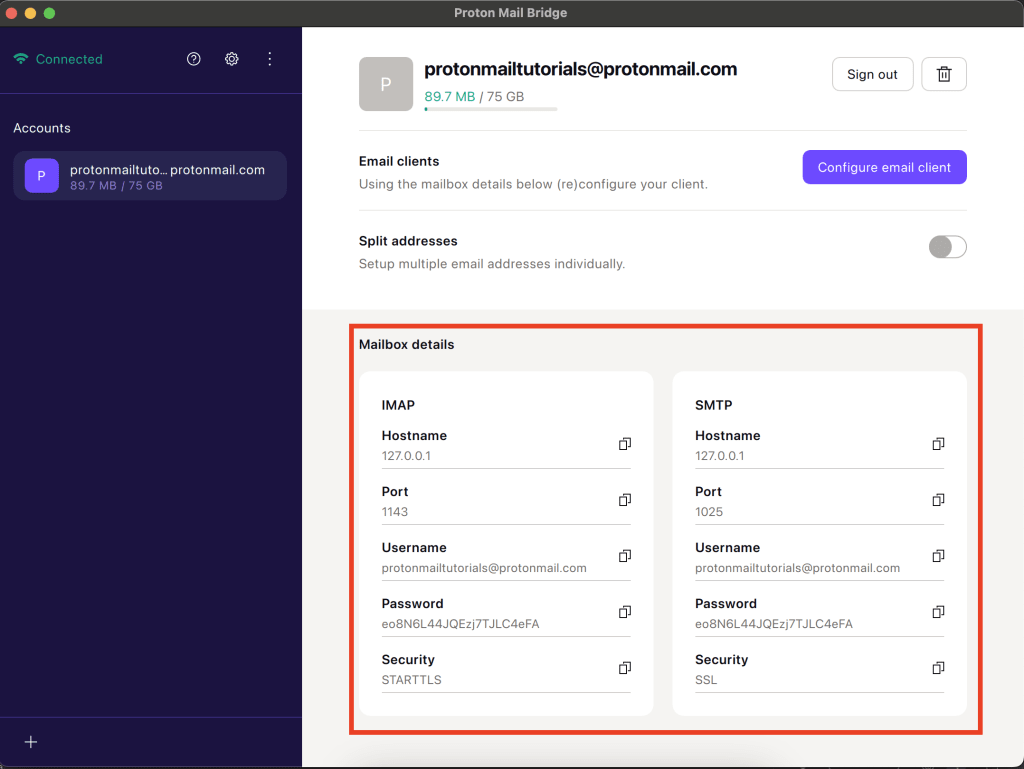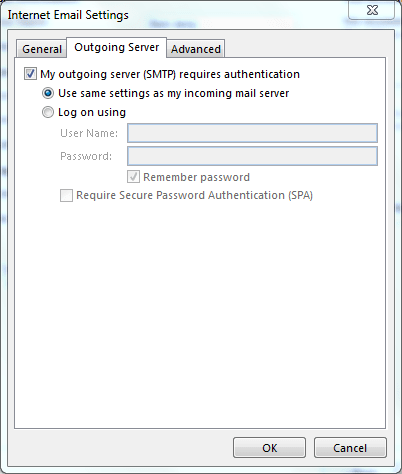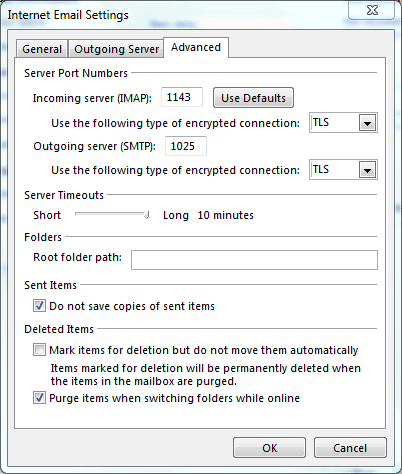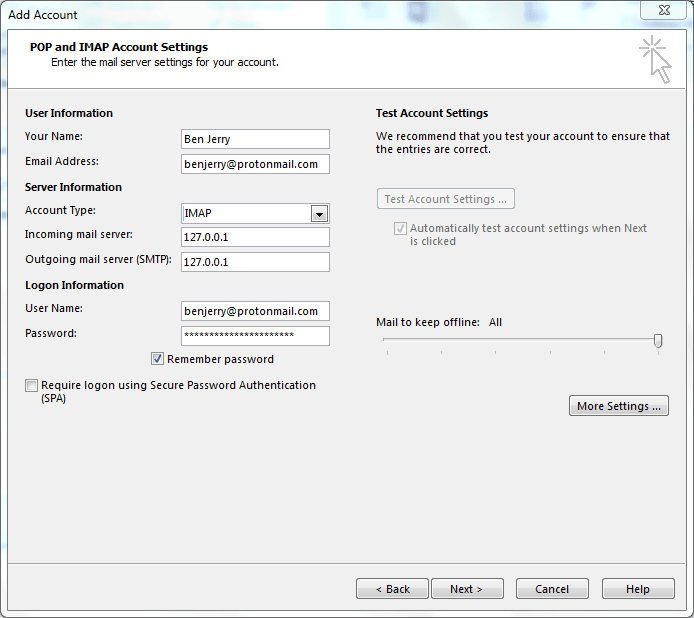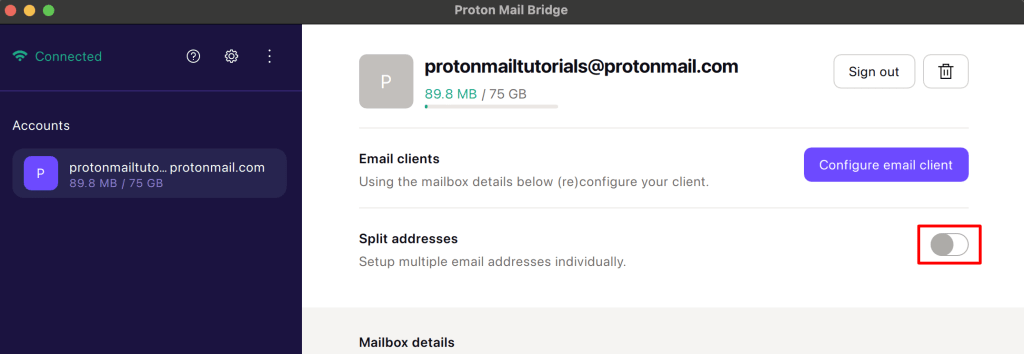Proton Mail Bridge Microsoft Outlook 2013 for Windows setup guide
Proton Mail Bridge(ventana nueva) is an open-source application that allows you to fully integrate your Proton Mail account with any program that supports IMAP and SMTP. This includes Microsoft Outlook, Mozilla Thunderbird, and Apple Mail.
It runs in the background on your computer and seamlessly encrypts and decrypts your mail as it enters and leaves your computer.
Before you configure Outlook to use Proton Mail, you must first sign up for a Proton Mail account(ventana nueva) and download and install Proton Mail Bridge on your computer.
Once you’ve installed and added your account(s) to Proton Mail Bridge, you will need to configure your email client. Proton Mail Bridge works with most email clients and applications that support IMAP / SMTP connections.
In this guide, we provide step-by-step instructions for configuring Microsoft Outlook 2013 for Windows for use with Proton Mail Bridge.
How to set up Outlook 2013 for Proton Mail Bridge
1. Open Outlook and go to File tab → Account Information → Add account.
2. Select New.
3. Select Manually configure server settings or additional server types and click Next.
4. Select POP or IMAP and click Next.
5. Enter the account details given in the Proton Mail Bridge app, then click More Settings….
Note: Do not use your regular Proton Mail account details. You must use the account details provided in Proton Mail Bridge under Mailbox details.
6. Select the Outgoing Server tab, check My outgoing server (SMTP) requires authentication, check Log on using and enter the same User Name and Password (from Proton Mail Bridge) that you entered above.
7. Select the Advanced tab and enter the Server information from Proton Mail Bridge. Make sure the encrypted connection type is TLS for both IMAP and SMTP and the ports are set correctly as 1143 for IMAP and 1025 for SMTP.
Under Sent Items, check Do not save copies of sent items, and under Deleted Items check Purge items when switching folders while online.
Click OK when you’re done.
8. Back on the POP and IMAP Account Settings page, click Next.
9. You may see a security warning. If you do, click Yes.
Setup is now complete.
Notes
1. In split addresses mode every IMAP account that you set up with Proton Mail Bridge is address-specific and will only be able to send and receive emails from the address it is set up with.
You can add any number of addresses to Outlook, but wait for one address to download before adding another.
2. In combined addresses mode, Outlook has no way to add more than one address to send with.