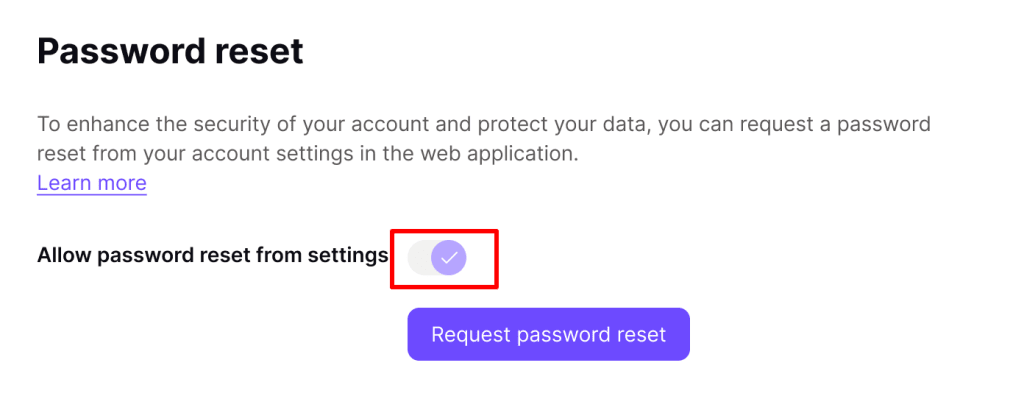Signed-in reset
Signed-in reset is an account recovery feature that allows you to reset your Proton account username and password while you’re signed in to Proton. It’s useful if you’ve forgotten your Proton account password but are still signed in to Proton Mail(nuova finestra), Proton Drive(nuova finestra), Proton Pass(nuova finestra), or Proton Calendar(nuova finestra) on the web.
This feature is currently only available on our web app, but we’ll send notifications to all Proton mobile apps you’re signed in to.
- Signed-in reset and your account security
- How to request a signed-in reset
- How to change your password
- How to turn off signed-in reset
Signed-in reset and your account security
Signed-in reset is designed to be used as a last resort if you forget your password. It does not replace the need to set up multiple Proton account recovery methods.
Learn how to set account recovery methods in case you forget your Proton password
1. When you reset your Proton account password in this way, the changes won’t become active for 72 hours (three days). During this time, we’ll send notifications to all apps and devices you’re signed in to so you’re aware of the change. You can cancel the reset at any time during these 72 hours via a link in the notifications or if you sign in to your Proton account.
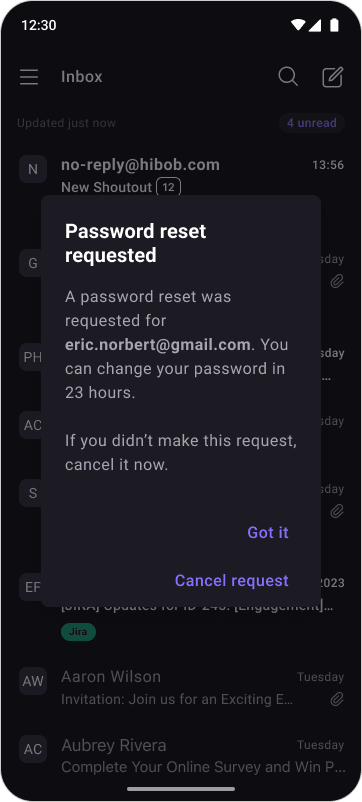
2. You can turn off the feature entirely if you feel it doesn’t meet the requirements of your threat model.
How to request a signed-in reset on web
You can request a signed-in reset in two ways.
Option 1
1. If you’re signed in to Proton Mail(nuova finestra), Proton Drive(nuova finestra), Proton Pass(nuova finestra) or Proton Calendar(nuova finestra) (but not Proton VPN) in your browser, go to Settings → All settings → Account → Recovery → Password reset → Request password reset.

2. Follow the prompts, and when you reach the Request sent confirmation screen, click Done.

Option 2
1. If you’re signed in to Proton Mail, Proton Calendar, and Proton Drive in your browser, go to Settings → All settings → Account → Account and password → Password → Change password.
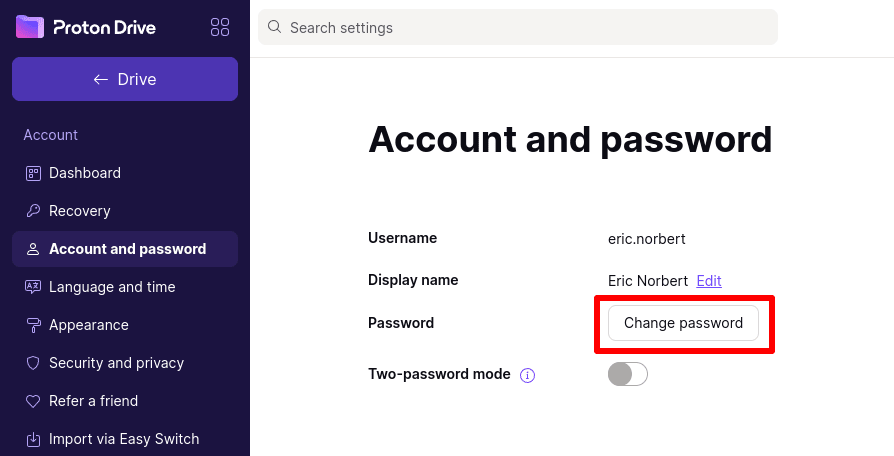
2. Click Don’t know your password?
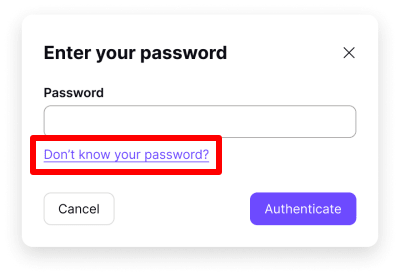
3. If you’ve set up a password recovery method (highly recommended), click Use recovery method to reset your Proton Account password.
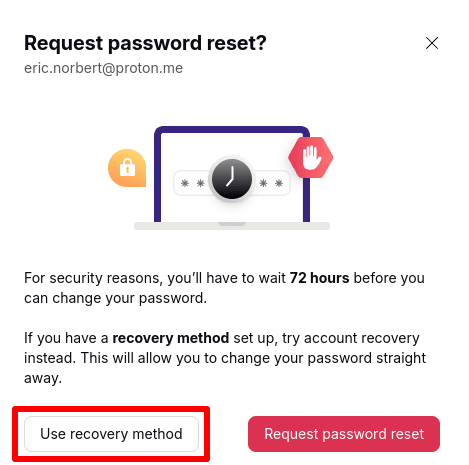
You should only proceed with signed-in reset if you don’t know your recovery email, phone number, or phrase. If you’re sure that you wish to proceed, click Request password reset.
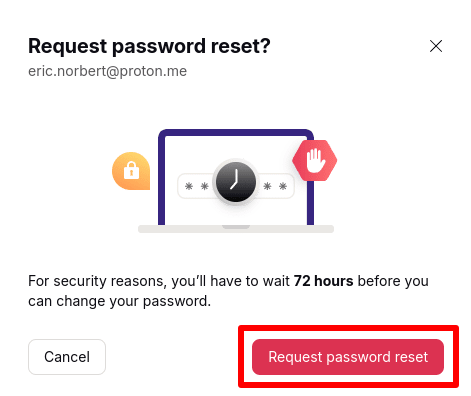
How to reset your password
As a security measure, you’ll need to wait for 72 hours before you can change your password. If you remember it during this time, go to Account → Account and password → Password reset request and click Cancel password reset to cancel the request.
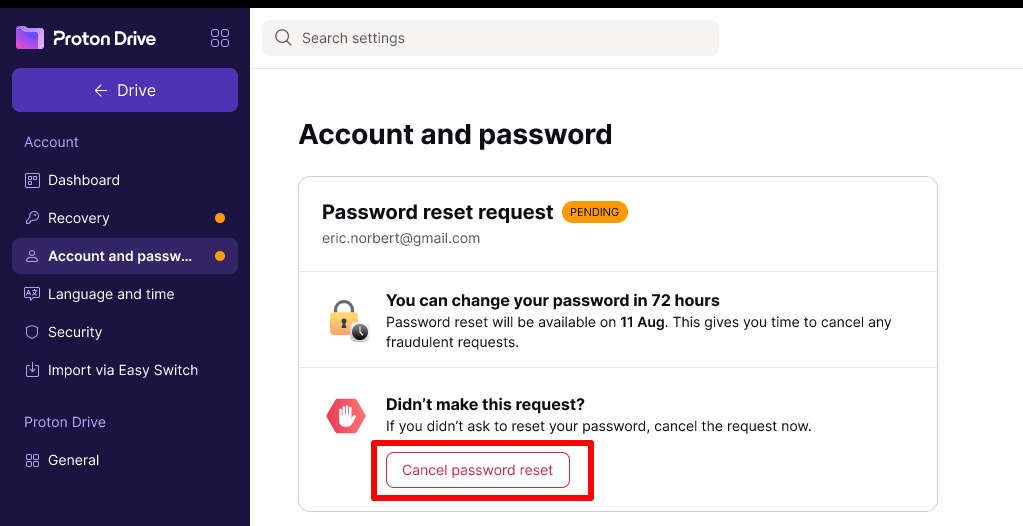
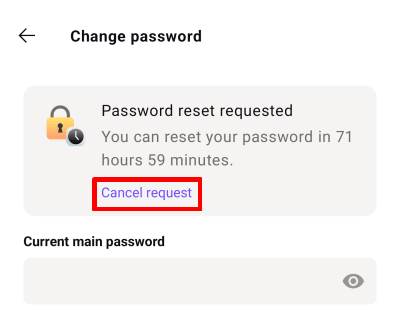
If you haven’t canceled the password reset request after 72 hours, you’ll receive a push notification on your desktop once it’s time to reset your password.
Click on the notification to open your Proton account page in your default browser.
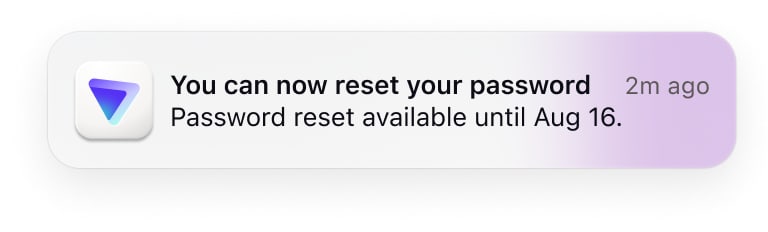
Please note that you must perform your signed-in reset in the same browser that you requested the reset from. If the notification link opens in a different browser, you’ll be prompted to open it in the browser that the reset was requested from.
You’ll also see a notification banner on any Proton web app that you’re signed in to. If you wish to proceed with a password reset, click Reset password.
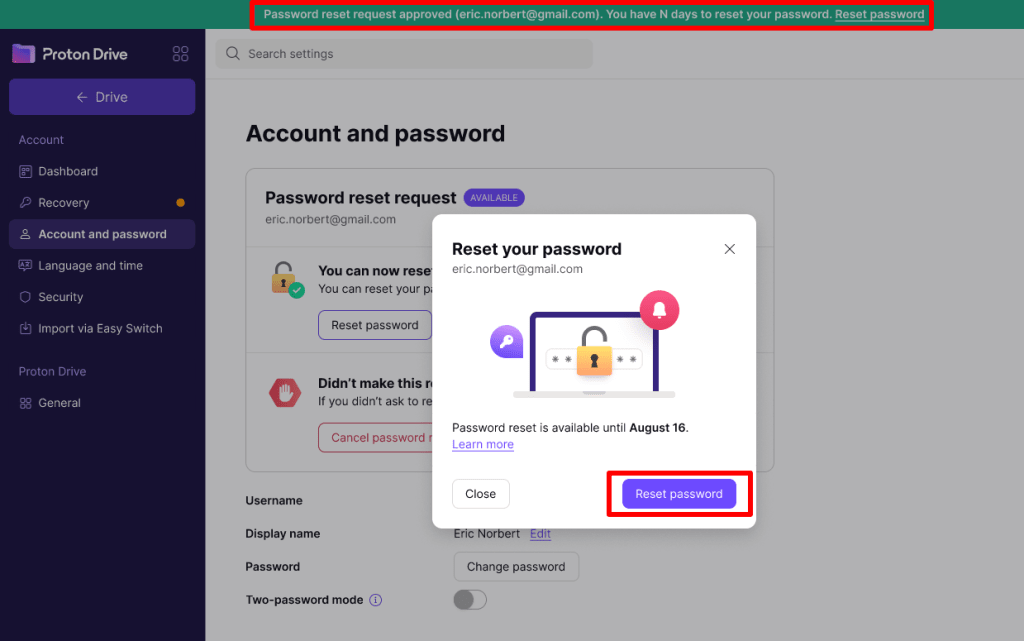
You’ll now be asked to enter a new password (and confirm it). Click Save when you’re ready.

You can now use your new password to access all Proton services. To ensure you don’t lose access to your Proton account again, we’ll prompt you to download your Proton account recovery kit. We strongly recommend you do this and store it somewhere safe.
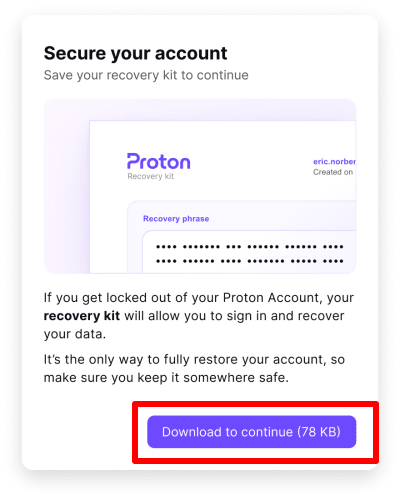
How to turn off signed-in reset
You can only turn off signed-in reset if you’ve set up a recovery method. We strongly advise you to do this, as signed-in reset should only be used as a last resort.
Once you’ve set up at least one recovery method, you can reduce the risk of abuse to your Proton account by turning signed-in reset off. To do this:
1. Go to account.proton.me and sign in using your Proton account username and password.
2. Go to Settings → All settings → Account → Recovery → Password reset → Allow password reset from settings and toggle the setting off.