Proton for Business frequently asked questions (FAQ)
Here we answer common questions about how to use Proton for Business accounts, including how to manage users, change passwords, allocate storage, and more.
How can I sign in to my users’ mailboxes to see their emails?
You can only access the mailboxes of your non-private users. If you’ve set a user as private, you can’t undo this, and you can’t access their mailbox.
To access a non-private user’s mailbox:
1. Go to account.proton.me (on a desktop) and sign in to your administrator account.
2. Go to Settings → All settings → Organization → Users.
3. Find the user you would like to access, click the dropdown menu next to Edit, and click Sign in.
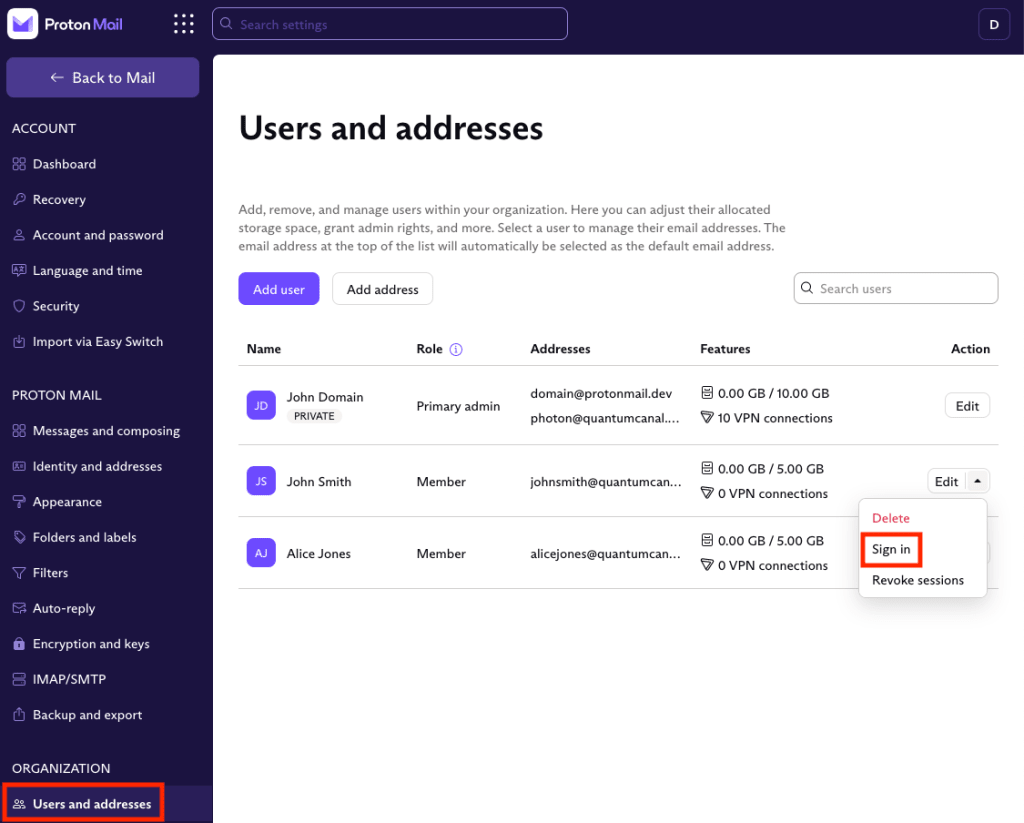
4. Enter your login password for the admin account you’re currently using.
You will now have access to the user’s account to view their emails and make other changes as an administrator.
How do I make a user an administrator?
Once you’ve added a user to your organization, you can assign them administrator (admin) rights.
To make a user an admin:
1. Go to account.proton.me (on a desktop) and sign in to your administrator account.
2. Go to Settings → All settings → Organization → Users.
3. Find the user you would like to give admin rights to and click Edit.

4. Turn on the Admin switch.

Once the user is assigned as an admin, they will need to sign in to their account and activate their admin status by entering the organization password that you chose when you created the organization.
You can revoke a user’s admin rights at any time by turning off the Admin switch above.
How can I change a user’s password?
You can only access and change passwords for users that are not private.
To change a user’s password:
1. Go to account.proton.me (on a desktop) and sign in to your administrator account.
2. Go to Settings → All settings → Organization → Users.
3. Find the user whose password you would like to change. Click the dropdown menu next to Edit and click Change password.

4. You’ll be asked to enter your own account password again.
5. Enter a new password for the user, then enter the password again to confirm. Click Change password.

Your user can now sign in with their new password.
How can I add more users or addresses to my organization?
To add new users or addresses:
1. Go to account.proton.me (on a desktop) and sign in to your administrator account.
2. Go to Settings → All settings → Organization → Users.
3. Click on the Add user or Add address button.

Learn more about adding users to your organization
You can add as many users to your organization as your plan allows. By default, Proton for Business plans come with one user and up to 10 addresses (for Proton Mail Essentials) or 15 addresses (for Proton Business) per user.
If you need to add more users and addresses, you’ll need to add more users to your plan.
Learn how to add more users and addresses to your Proton for Business plan
If I delete a user or users, can I assign their storage space to other users or administrators?
If you delete a user, you’ll have unallocated storage space. The remaining storage isn’t automatically reallocated to the other users.
If you wish to reallocate storage, you can assign this to specific users or administrators:
1. Go to account.proton.me (on a desktop) and sign in to your administrator account.
2. Go to Settings → All settings → Organization → Users.
3. Find the user you would like to allocate extra storage to and click Edit.

4. Enter the total storage you want to allocate to this user in the Account storage field or move the slider to the right to increase their storage.

5. Click Save.
How can I create a user with a Proton Mail address or add Proton Mail addresses to users’ accounts?
Unfortunately, it’s not possible to create users with Proton Mail addresses, and you cannot add Proton Mail addresses to existing accounts. We’re planning to develop this option in the future.
It says I cannot enable multi-user support even though I am already subscribed to a Proton for Business plan.
Proton for Business plans come with only one user by default. If you want to enable multi-user support, you’ll need to add extra users to your plan.
To add users to your plan:
1. Go to account.proton.me (on a desktop) and sign in to your administrator account.
2. Go to Settings → All settings → Dashboard → Your plan → Customize subscription.

3. Go to Customize your plan → Number of users and add users to your account using the + icon (or remove them using the – icon).

4. Click Continue to go to the checkout.
Learn more about adding users and addresses to your Proton for Business plan
Can I create a user with the exact custom domain email address I’m already using with my primary admin account?
It is possible to create a user with an email address you’re already using.
For example, suppose your primary account is harry@protonmail.com and you send and receive mail personally using a custom domain address harry@protonuser.me.
To create a user with harry@protonuser.me without deleting all your old emails:
1. Sign in to your administrator (admin) Proton Account on a computer at account.proton.me and go to Settings → All settings → Organization → Users and addresses.
2. Find your primary admin user with the address you want to re-assign to a new user and click Edit.
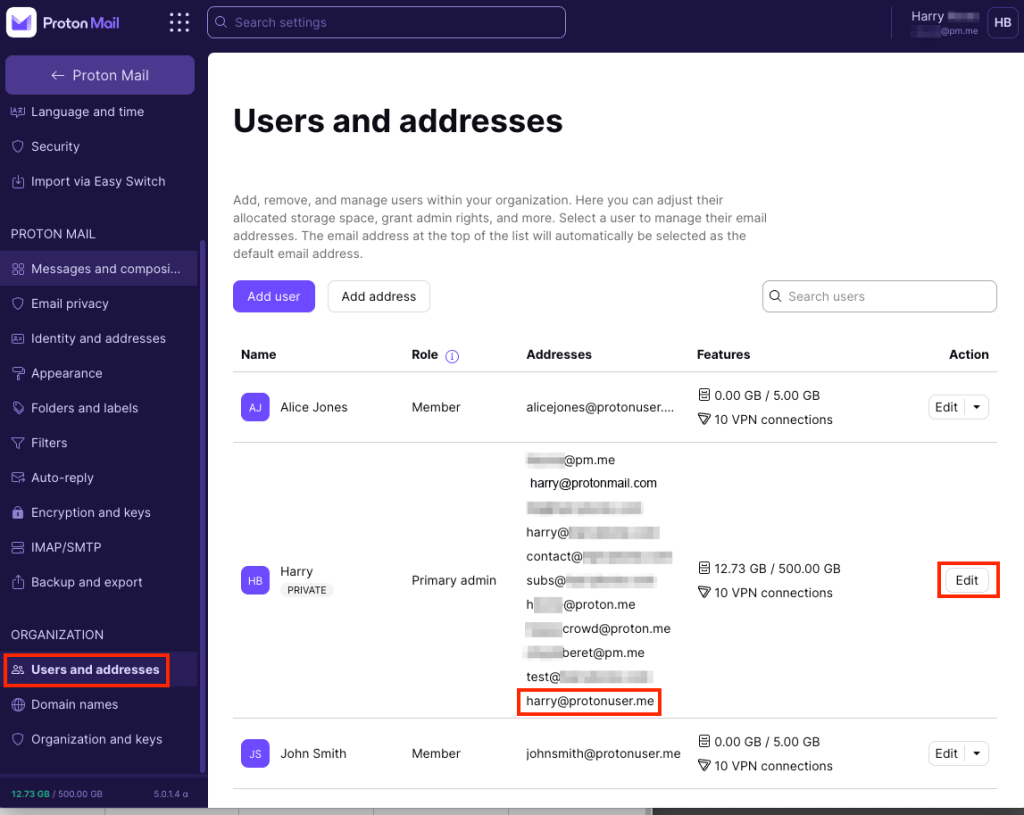
3. Click the dropdown menu next to the address you want to re-assign and click Disable.
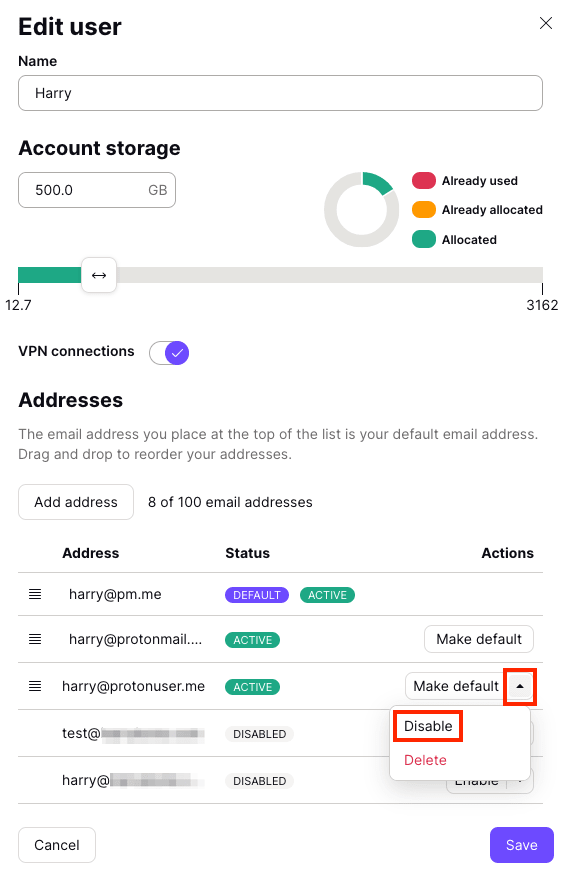
You’ll no longer be able to send or receive emails from this address, but your old emails will still be available in your primary mailbox (i.e., harry@protonmail.com).
4. In the same Users and addresses tab, click on Add user and create the email address again for your new user.

