What to do if you’ve lost your 2FA device
Two-factor authentication (2FA) greatly improves the security of your account by requiring you to confirm your identity with something you have (such as your smartphone or security key). Unless an adversary knows your login details and also has physical access to your 2FA device, they can’t access your account.
But what happens if you lose your 2FA device? In this article, we’ll explore ways to recover access to your account if you’ve lost or no longer have access to your 2FA device.
1. Use 2FA codes
When you first set up 2FA for your Proton Account, we provide several one-time use recovery codes. Please save these codes in a secure place and do not lose them.
If you lose your device, you can enter these codes instead of the 6-digit code usually provided by an authenticator code app. You can only use each code once.
Using a 2FA code doesn’t disable 2FA for your Proton Account, so once you’ve signed in, be sure to turn it off. You can then set up 2FA with your replacement smartphone or another device.
Learn how to set up 2FA for your Proton Account

2. Use a recovery method
If you’re still signed in to Proton for web and have set up a recovery method, you can simply turn off 2FA for your account. To do this:
1. Go to ⚙ → All settings → Account → Account and password → Two-factor authentication → Lost access to your 2FA device?

2. At the Disable two-factor authentication? notice, click Continue.

3. If you’ve set up more than one recovery method, select the method you’d like to use to disable 2FA and click Continue (or just click Continue if you’ve only configured a single recovery method).

If your chosen recovery method is via email or phone number, a verification code will be sent to your recovery email address or phone number. Enter this code and click Verify account.

If your chosen recovery method is via a recovery phrase, enter your recovery phrase in the text box and click Continue.

2FA is now disabled. We recommend setting up another 2FA device to keep your account secure.
Learn how to set up 2FA for your Proton Account
3. Use your recovery phrase
If you’ve set up a recovery phrase, you can use it to reset your password without being signed in.
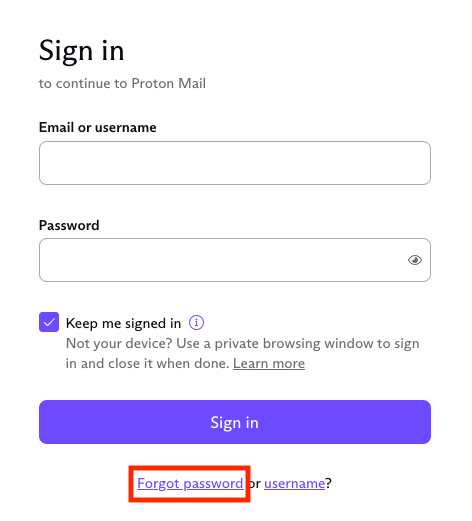
Learn how to reset your Proton password
Resetting your password will turn off 2FA for your Proton Account, so we recommend setting up another 2FA device to keep your account secure.
Learn how to set up 2FA for your Proton Account
If these methods aren’t available to you, please contact our Support team.
