How to upgrade or downgrade your Proton plan
You can upgrade or downgrade your Proton plan anytime.
If you downgrade your plan to another paid plan, prorated account credits are added to your account.
If you downgrade your plan to the free plan, you may encounter one of the following scenarios:
- Either your subscription will stop, and you will get a refund or prorated credits.
- Or your plan will stay active for its duration, but won’t auto-renew when it finishes.
Note: VPN and Pass plans downgrading to the free plan will face the second scenario, while if you’re on another plan, you may face either, depending on when you subscribed. When a user cancels a subscription from their side, the cancellation is scheduled and the account will be downgraded to the free plan after the current cycle ends. If the user switches to a different plan, the change will be immediate. We are working to transition everyone to the latter scenario.
If you upgrade your plan, any existing account credits will be applied towards it, or you can make a new payment.
In this article, we explain:
How to upgrade your Proton Free plan
How to upgrade your Proton paid plan
How to downgrade your Proton plan
Things to keep in mind when downgrading
How to upgrade your Proton Free plan
1. Log in to your Proton Account at account.proton.me and click the Upgrade button at the top right.
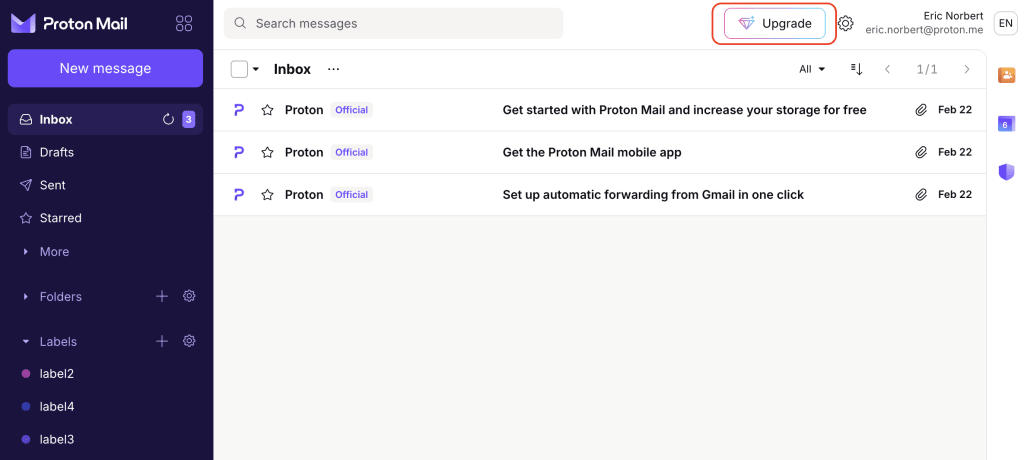
2. Select:
- For individual or business
- Subscription period (1 month or 12 months)
- Currency
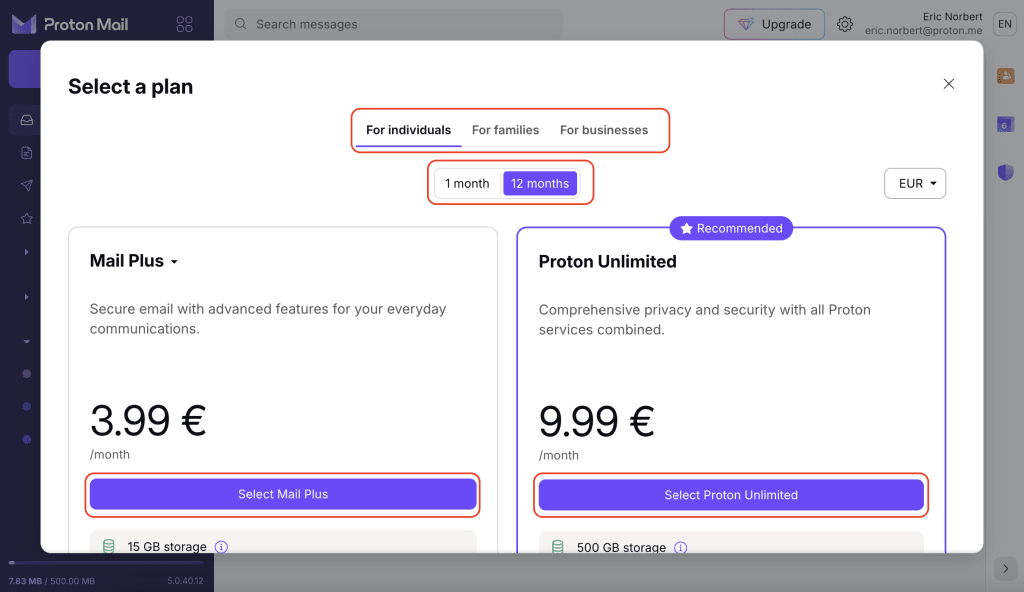
3. Click Select… on the plan you want and continue to checkout.
4. Choose your subscription period and payment method and enter your payment details.
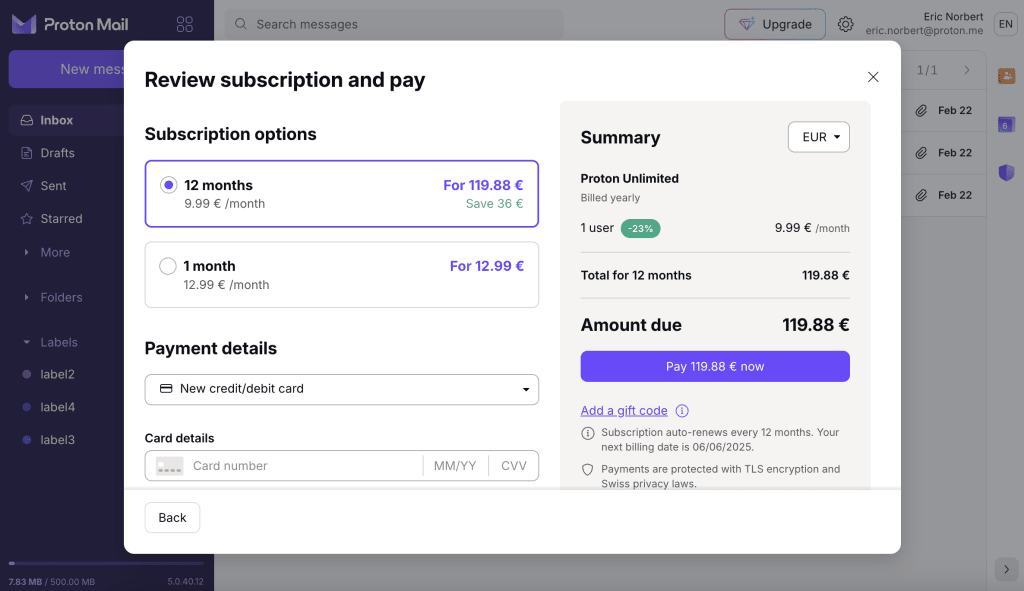
5. Check your Payment summary and click Pay… to complete your upgrade. If you would like to use Bitcoin, learn more about how to pay with Bitcoin.
If you would prefer to pay by cash, check our payments options page for details.
How to upgrade your Proton paid plan
1. Log in to your Proton Account at account.proton.me and click Dashboard.
2. Click From [price]/month to choose the recommended plan and continue to checkout (skip to step 5.), or select Explore other Proton plans to compare all options.
3. Select:
- For individuals, For families or For businesses
- Your currency
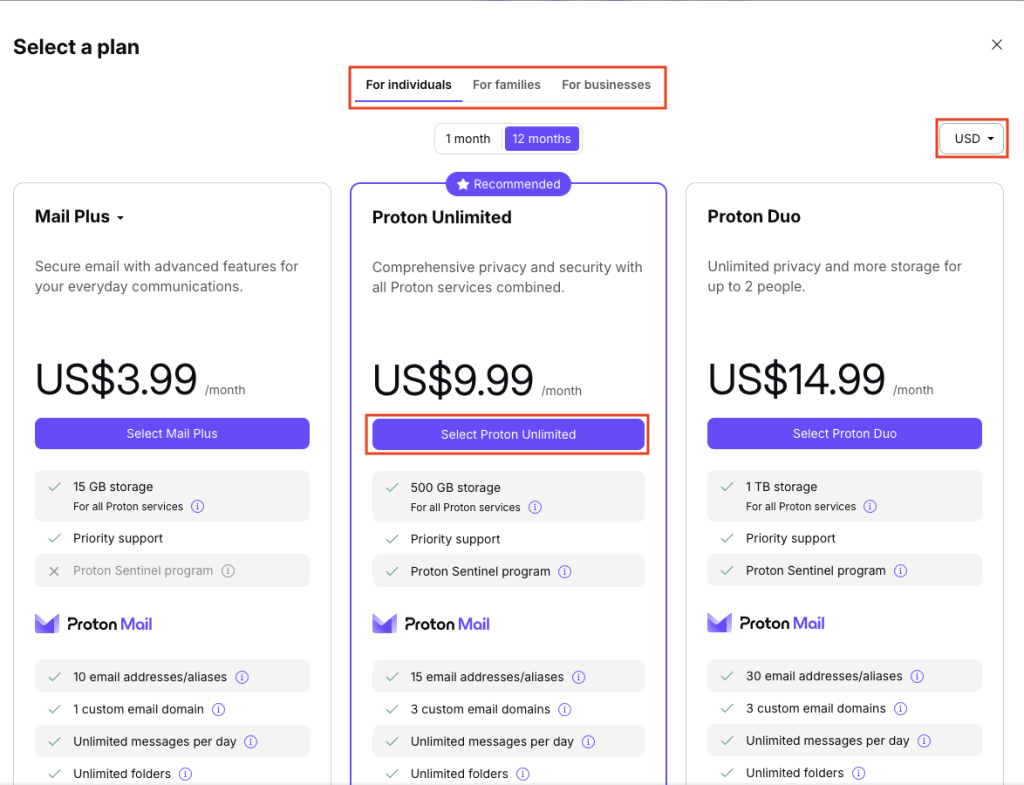
4. Click the Select… button on the plan you want to upgrade to.
5. Choose your subscription period and payment method and enter your payment details.
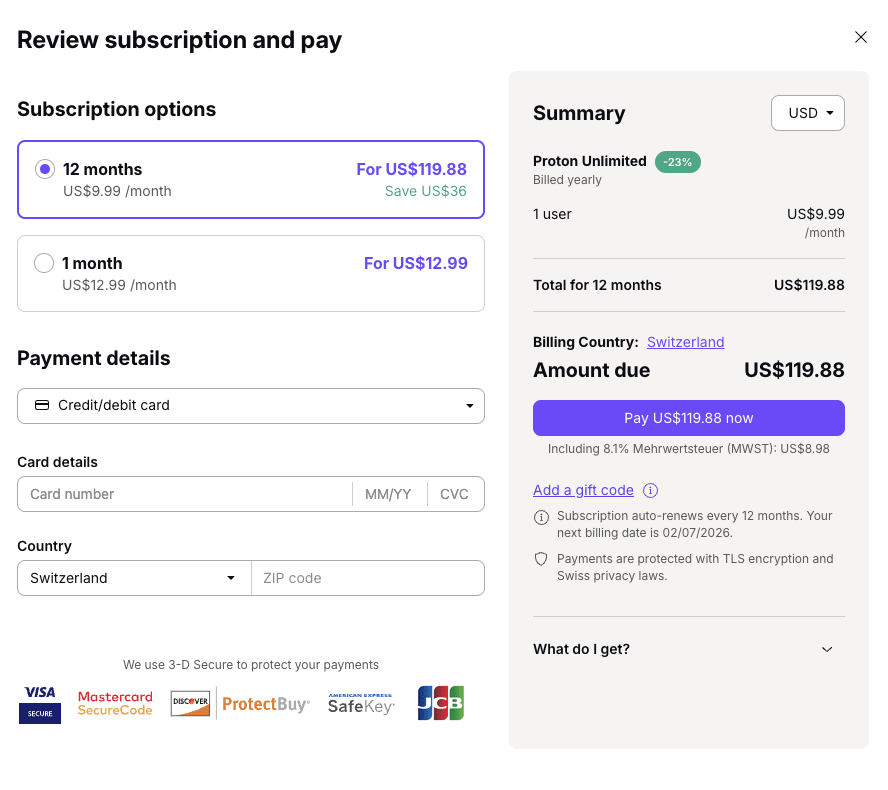
6. Check your Payment summary and click Pay… to complete your upgrade.
How to downgrade your Proton plan
1. Log in to your Proton Account at account.proton.me and click Settings → All settings → Dashboard → Your plan. Click Explore other Proton plans.
2. Select:
- For individuals, For families or For businesses
- Subscription period (1 month or 12 months)
- Currency

3. Click the Select… button on the plan you want to downgrade to.
4. If you’re downgrading to another paid plan, choose your subscription period and payment method and enter your payment details.
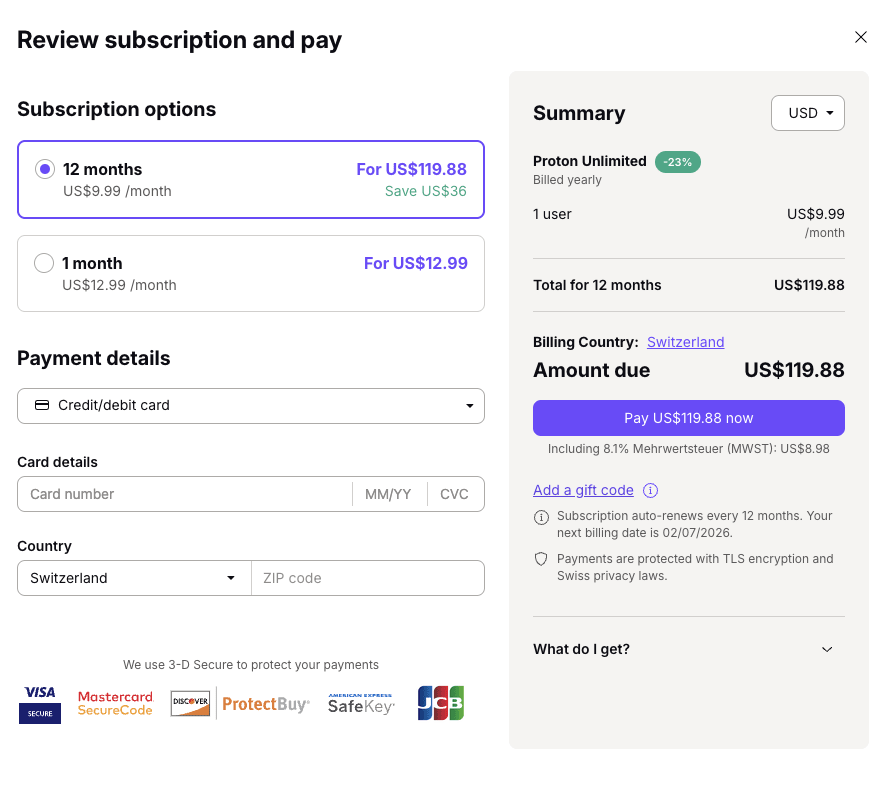
5. Check your Plan summary and click Pay… to complete your downgrade.
If you are switching to Proton Free, you’ll be asked to confirm your cancellation. Note: Your account will not be immediately downgraded to a free plan. You be able to use paid features until the end of your current subscription.
Things to keep in mind when downgrading
You should ensure that your account configuration matches the specification of the new plan you’re downgrading to when your subscription expires.
For example, Proton Free comes with only 500 MB of Mail storage (or 1 GB if you previously had a Proton Free plan and completed your get started actions).
Learn more about the free plan limits.
