How to send an encrypted email
Proton Mail is the easiest way to send an encrypted email because your messages are encrypted automatically in the background. Here we explain what encryption is and how to send a secure email using Proton Mail.
If you’re not on Proton Mail, you can sign up for a free Proton Mail account(новое окно) to send free encrypted email.
What is email encryption?
How to send an encrypted email with Proton Mail
Web app
iPhone or iPad
Android
How to send an encrypted email to non-Proton Mail users
What is email encryption?
Email encryption is a process that encodes a message so that only the intended recipients of the message can read it. The message is scrambled into an illegible string of characters. The only way to change the email back into its original, legible format is by using a unique encryption key.
Learn how encrypted email works
How to send an encrypted email with Proton Mail
Emails sent between Proton Mail users are automatically end-to-end encrypted (E2EE).
If you send an email to someone not on Proton Mail, it won’t be E2EE encrypted by default. But you can send an end-to-end encrypted email to a non-Proton Mail user using Password-protected Emails or PGP.
Learn what is encrypted with Proton Mail
You can see the encryption status of any message you send or receive by checking the lock icon in the To field.
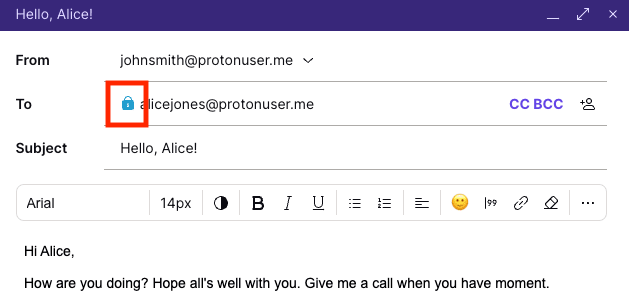
Learn what Proton Mail’s lock icons mean
Send an email on the Proton Mail web app
To send a message on the web app:
1. Log in to your Proton Mail account at mail.proton.me(новое окно).
2. Click the New message button.

This will open the email composer window.
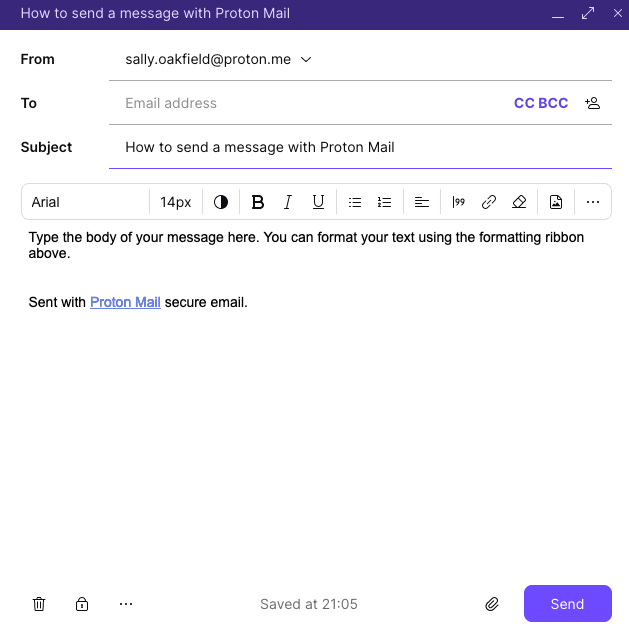
3. Enter your recipient’s email address in the To field. As you type a recipient’s address, Proton Mail will suggest addresses from your Proton Contacts using auto-complete.
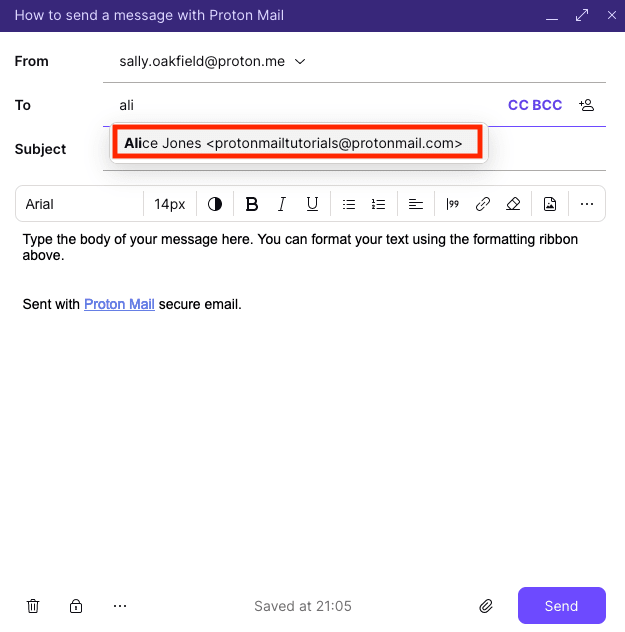
Once you’ve entered a contact in the To field, double-click the contact name or email address to edit them. You can also right-click on the name or address to Copy address, Edit address, View contact details or Remove the address from the To field.

You can enter multiple recipients in the To field (up to 100).

If you wish, you can also add Carbon Copy (CC) or Blind Carbon Copy (BCC) by clicking on CC BBC.

We suggest using the CC field when you’d like to include additional recipients whose responses are welcome but not required. When you use BCC, the email addresses of the BCC recipients are not shown to the other recipients of the email.
4. Enter an email subject line in the Subject field.
5. Type your message in the main composer window. You can change the font and text size using the formatting ribbon above the message window.
6. Click Send. If you click Send by mistake (or have second thoughts about sending the message), you can use Undo Send, which gives you a few seconds to cancel sending the message.
The web app has a selection of keyboard shortcuts that allow you to quickly perform the tasks you do the most in Proton Mail.
Send an email on iPhone or iPad with Proton Mail
To send a message using the Proton Mail app on your iPhone (iOS) or iPad (iPadOS):
1. Tap the Compose email icon (looks like a pen) to start composing your message.
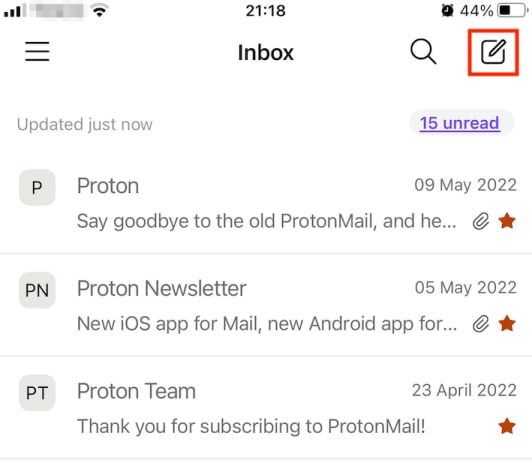
2. Tap the downward arrow next to the To field to add CC and BCC recipients, and tap the Send button (looks like a paper airplane) to send.
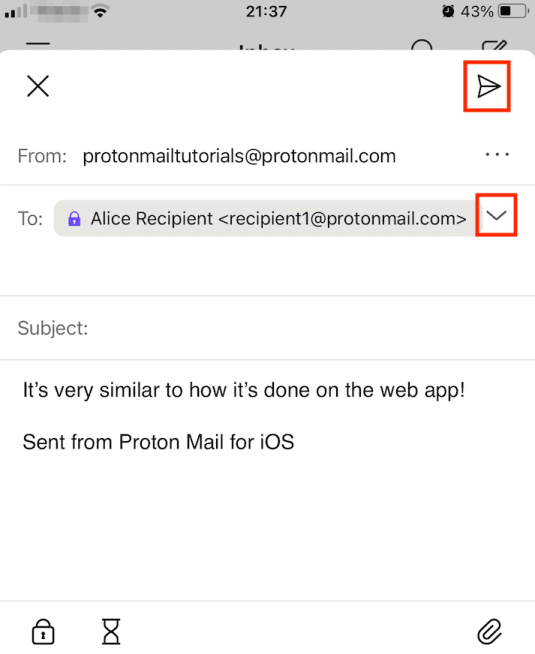
You can’t change the font and text size in our iPhone or iPad apps. But you can add multiple attachments, Undo Send, send Password-protected Emails to people who are not on Proton Mail, and set a message expiration timer.
Send an email on Android with Proton Mail
To send a message using the Proton Mail app on your Android device:
1. Tap the Compose email icon (looks like a pen) to start composing your message.
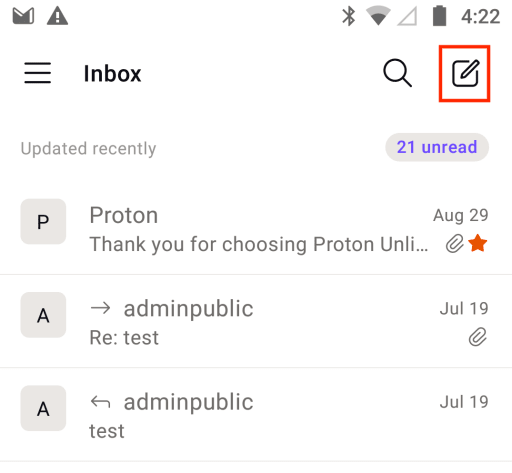
2. Tap the downward arrow next to the To field to add CC and BCC recipients, and tap the Send button (looks like a paper airplane) to send.
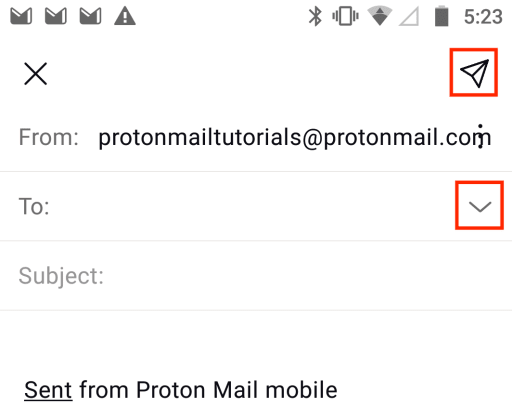
You can’t change the font and text size in our Android app. But you can add multiple attachments, send Password-protected Emails to people who are not on Proton Mail, and set a message expiration timer.
How to send an encrypted email to non-Proton Mail users
The easiest way to send an encrypted email to someone who doesn’t use Proton Mail is to use a Password-protected Email.
Learn how to use Password-protected Emails
You can also send a message that’s automatically end-to-end encrypted to a non-Proton Mail user if they use PGP encryption.
Learn how to use PGP with Proton Mail
