Using Google Photos to store and share your pictures means allowing the company to see, analyze, and process them.
Despite the company’s efforts to hide its surveillance-based business model, many people concerned about their privacy have taken steps to move away from the Google ecosystem, learning how to deGoogle their lives.
Apart from privacy concerns, Google made promises about Google Photos it didn’t keep, such as offering unlimited storage for high-quality photos but later imposing limits(nieuw venster) and charges.
This article explains how to safely delete photos from Google Photos without also removing them from your device. It also shows how to remove the Google Photos app and move your pictures to a cloud storage service that actually respects your privacy.
- There are good reasons to delete all Google Photos
- How to delete photos from Google Photos without deleting from your phone
- How Google Photos syncing works
- How to prevent Google Photos from deleting your device photos
- How to delete all Google photos and stop using their app
- Make your photos private with Proton Drive
There are good reasons to delete all Google Photos
Google can see all your photos uploaded to its cloud, along with all the metadata associated with those photos. The company can scan them with facial recognition(nieuw venster) to identify people and determine locations(nieuw venster) based on landmarks and other sources. While you can disable face grouping and estimated locations to stop the visible organization and tagging, your photos and their metadata are still managed by Google and accessible to the company according to their data policies(nieuw venster).
The upcoming release of Ask Photos(nieuw venster) raises more concerns about how Google uses its AI model, Gemini, to provide advanced search and query capabilities within the app. Although Google claims not to use your photos for AI training beyond Google Photos and that people will not review your personal information, the company reserves the right to make exceptions that call for human review.
History has shown that Google can make mistakes(nieuw venster), which could lead to the termination of your Google account (costing you access to your data in other Google services).
Subscribing to a Google One account doesn’t enhance your privacy. So whether you use Google Photos for free or through a paid subscription, your data remains valuable to Google, and they are not willing to part with it.
Take action now: DeGoogle your life for $1
How to delete photos from Google Photos without deleting from your phone
We provide two methods for removing images from Google Photos while keeping them on your device: the Google Photos app (on Android or iOS) and Google Photos in a browser (on a computer). While both methods deliver the same result, the computer version is faster for deleting all or numerous photos in a row.
Using the Google Photos app (on Android or iOS)
- Open the Google Photos app.
- Tap your profile picture or initials at the top right.

- Go to Backup.
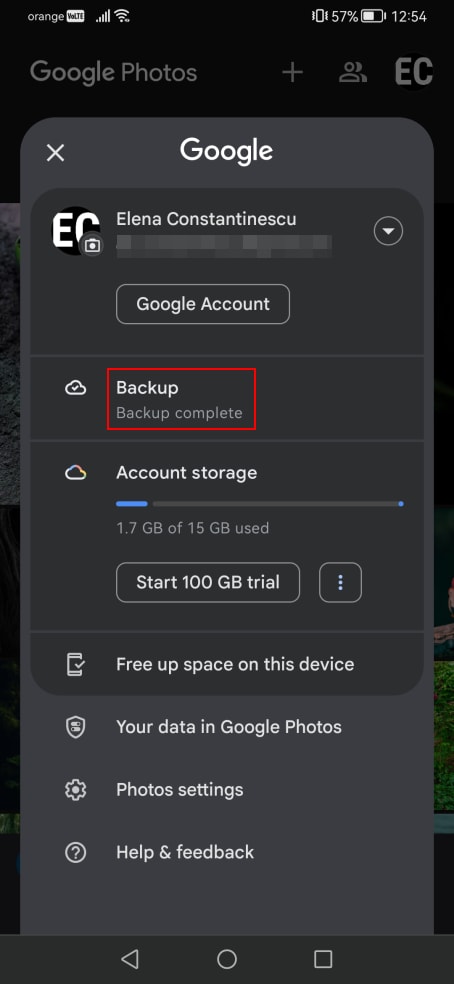
- Disable Backup photos & videos on this device automatically. (Note: If you have the same photos on multiple devices synced to the same Google account, you’ll need to disable backups on every device where you want to keep the images stored offline. Otherwise, they will be automatically removed when you delete them in Google Photos.)

- Go back and select* the photos you want to remove.
- Tap Delete on the bottom and Move to trash to confirm.

Your photos will sit for 60 days in the trash until Google removes them automatically, but you can speed things up:
- Go to Library → Trash.

- Tap Select in the top-right corner then Delete all and Empty Trash to confirm.
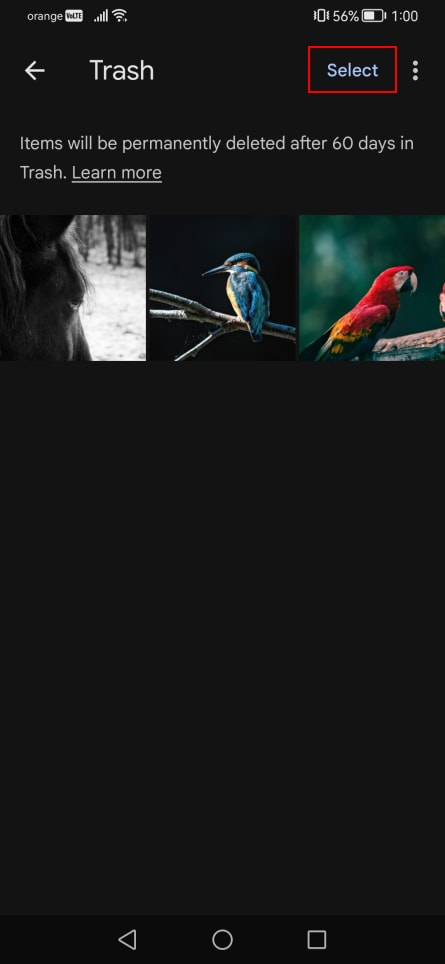

* Google doesn’t provide a direct option to select all photos at once, which makes deleting multiple files somewhat challenging. However, you can make it easier by following these steps:
- In the Photos section, click the three vertical dots.

- Enable Stack similar photos.
- Set the layout to Month.

This way, you can tap the select symbol next to each month to select all the photos within that month. To delete everything, you will need to repeat this process month by month, working your way backward. While this method takes longer, it’s more efficient than selecting photos individually. However, using a computer is faster to delete numerous images.
Using Google Photos in a browser (on a computer)
Selecting and deleting photos is easier on a computer because you can hold down the Shift key to select multiple photos at once. Here’s what you need to do:
- Follow the steps above to disable backups on all mobile devices where you want to keep your photos offline.
- Open a browser and go to Google Photos(nieuw venster), then log in.
- Select the photos you want to delete.
- To select multiple photos in a row, click the first photo, hold down Shift and click the last photo.
- To delete all photos, select the most recent photo, scroll to the bottom, hold Shift, and click the earliest photo. Make sure to load all photo thumbnails by manually scrolling with the mouse scroll button or down arrow key instead of using the scrollbar to jump to the bottom.
- Click the trash icon in the top-right corner and Move to trash to confirm.

- Go to the Trash section on the left side.
- Click Empty trash in the top-right corner and Empty Trash to confirm.

How Google Photos syncing works
The photos you take with your smartphone camera are uploaded to Google Photos through the sync feature, which automatically syncs your photos across all devices linked to your Google account. Here’s what this means:
- Uploading an image to Google Photos will make that image available to all devices with the Google Photos app installed.
- The photos you take with your smartphone camera are automatically uploaded to Google Photos, and this option can’t be changed — the only solution is to stop using the Google Photos app.
- If you take a photo with your smartphone camera after disabling syncing, it will not be uploaded to the cloud — it will only be displayed locally on your Google Photos app.
- Deleting a photo in the Google Photos app will remove it from all synced devices unless you disable syncing on those devices.
- Removing a picture from the Google Photos app, even after disabling syncing on that device, will still sync the change to the cloud and other devices with syncing enabled.
- If you go to the backup settings to re-enable syncing, Google will display all images that haven’t been backed up (anything new since you disabled backups). There’s an option to delete these photos, which can be misunderstood as excluding these pictures from Google Photos backups. However, this option actually removes the photos from both Google Photos and your device.
How to prevent Google Photos from deleting your device photos
Avoid using the Free up space on this device option in the Google Photos app (found by tapping your profile picture or initials), especially if you plan to stop using Google Photos. This option deletes pictures from your device that are older than 30 days and have been backed up to Google Photos. However, if the backup option is disabled on your device and you have already deleted images from Google Photos, you will permanently lose your photos unless you backed them up somewhere else.
Additionally, Pixel users should note that if the Smart Storage option is enabled, Google will automatically delete photos from your device if they are older than 60 days and have been backed up to Google Photos. Follow these steps to disable Smart Storage on Pixel:
- Open the Google Files app.
- Tap to open the menu next to the search bar.

- Select Clean and tap the section on top that shows your storage details.

- Disable Smart Storage.

How to delete all Google photos and stop using their app
The simplest way to remove everything from Google Photos is to delete your Google account after backing up or migrating all your data, including photos, emails, and Drive contents. However, if you’re not yet ready to move away from Google, you can simply stop using Google Photos.
Uninstalling Google Photos on an iPhone(nieuw venster) is easy since you can remove it like any other app. It’s trickier on Android because Google Photos is pre-installed on most devices and cannot be removed traditionally — clicking Uninstall in the Play Store only removes updates.
However, it is possible to turn off Google Photos and to prevent it from accessing your data. Here’s what you need to do:
- Open your Android’s Settings.
- Go to Apps or Applications.

- Find and select Google Photos.
- Tap Disable and then Disable App to confirm.

- Tap Force Stop and again to confirm.

- Go to Permissions.

- Tap each entry in the Allowed list and set it to Deny.


- Restart your Android.
Make your photos private with Proton Drive
Proton Drive offers a secure alternative for photo storage and sharing. It protects your pictures with end-to-end encryption, ensuring they can’t be viewed by anyone except you — not even Proton can see them. Unlike Google Photos, Proton Drive doesn’t scan your photos or use them for AI training.
You can securely share photos by generating end-to-end encrypted links, setting passwords, and specifying expiration dates. Shared items can be viewed in a dedicated section, where you can revoke access anytime. Proton Drive also allows you to make important photos available offline.
Proton Drive can be easily accessed in a web browser. You can also install the desktop app on Windows or macOS, and the mobile app on Android or iOS. Both desktop and mobile apps can automatically back up your photos.
You can secure your Proton Account with two-factor authentication (2FA) and add an extra layer of protection to the Drive app by using biometrics or a device lock to prevent unauthorized access.
At Proton, we always put your privacy first, and we’re primarily owned by a nonprofit that keeps us focused on our mission. All our apps are open source and independently audited. As a company based in Switzerland, we adhere to some of the strongest data protection laws. Additionally, we use full-disk encryption to protect our servers and keep your pictures safe at all times.
If you value your privacy, consider stepping away from Google Photos and choosing Proton Drive instead. A Proton account means access to an encrypted ecosystem for all your data, including passwords, internet connection(nieuw venster), email, and calendar.