How to transfer your emails and contacts from Gmail to Proton Mail
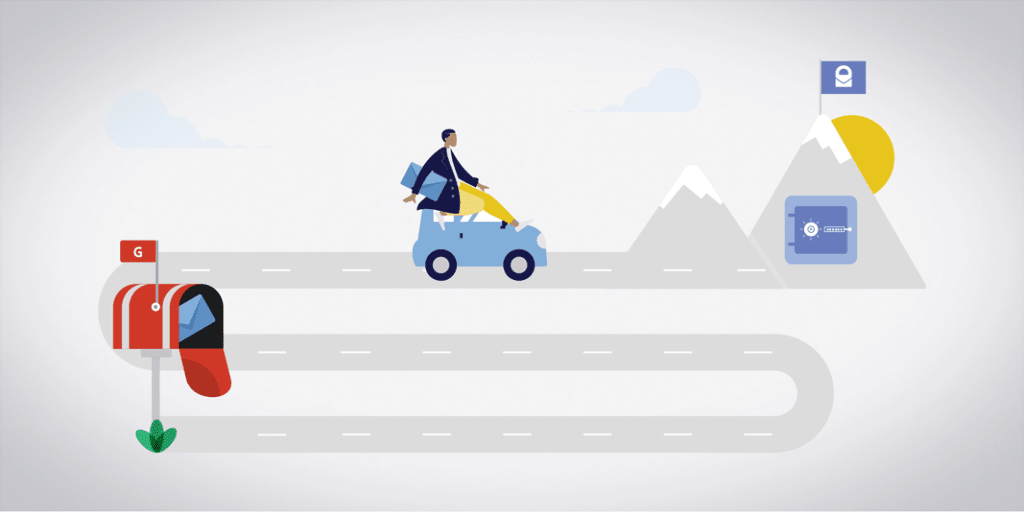
Congratulations on joining the Proton community! Proton Mail(nové okno) is an ad-free email service that safeguards your personal conversations with strong encryption. Learn more about what makes Proton Mail different(nové okno).
This short guide gets you up and running with Proton Mail if you are transferring your files from Gmail. You can seamlessly move the emails, attachments, calendars, and contacts you have stored in your Gmail account to Proton Mail and Proton Calendar(nové okno) by following the steps below.
If you would like to know more about a particular topic, skip to:
- Transfer existing emails and contacts
- Set up automatic Gmail forwarding
- Inform your contacts
- Update online accounts
- Get the most out of Proton Mail
If you need help transitioning from other email providers, check out our migration guides for Yahoo and Outlook.
Transfer existing emails and contacts
Moving your Gmail mailbox and contacts to Proton Mail is quick and simple with the Easy Switch app.
Easy Switch
1. To launch Easy Switch, sign in to your account at account.proton.me and go to Settings → All settings → Import via Easy Switch → select Google.
2. Select the files you want to import. You can choose:
- Emails
- Contacts
- Calendars
Click Next.
You’ll see the following information box:
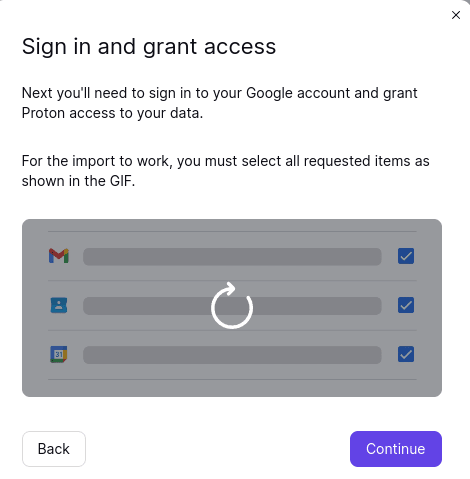
3. Log in to the Google Account you would like to import from. We delete your login details once the import is complete. See our privacy policy(nové okno) for more details.
4. You will see a screen that says Proton Import Assistant wants additional access to your Google Account, along with a list of the different types of data that Easy Switch will need access to.
You need to check all the boxes to enable Easy Switch to import your files. Once you have checked all the boxes in Google’s authorization screen, click Continue.
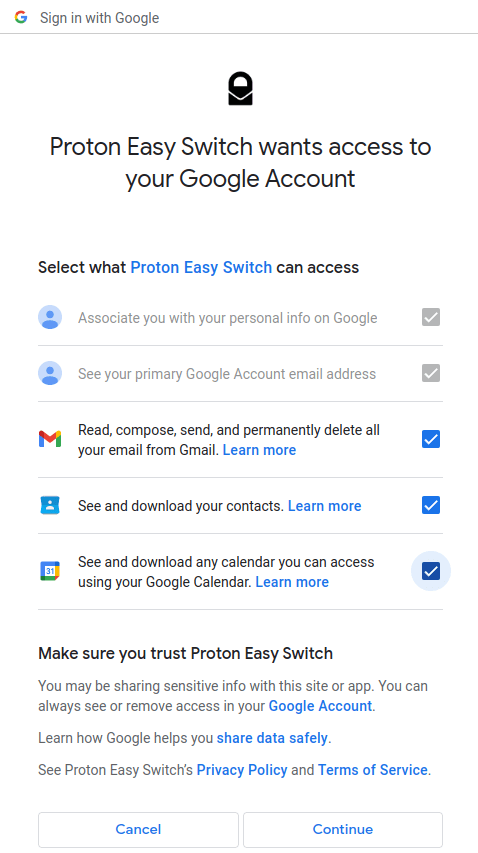
4. This will bring you to the Customize and confirm import page.
Learn how to customize your Easy Switch imports
Learn how to manage current and past Easy Switch imports
Import Export
The Import Export app also allows you to email files stored on your computer, and export emails from your Proton Mail account to your hard drive as an encrypted backup.
You can download the Import-Export App. Once you have installed the app on your device, you should click on Add account. You will then be prompted to log in to your Proton Mail account.
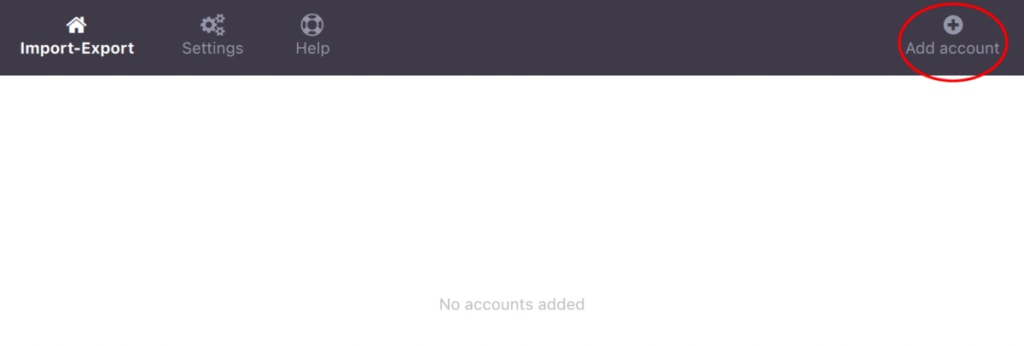 (nové okno)
(nové okno)Once you have logged in to the Import Export app with your Proton Mail account, you can import files or emails into your account from the app by clicking Import.
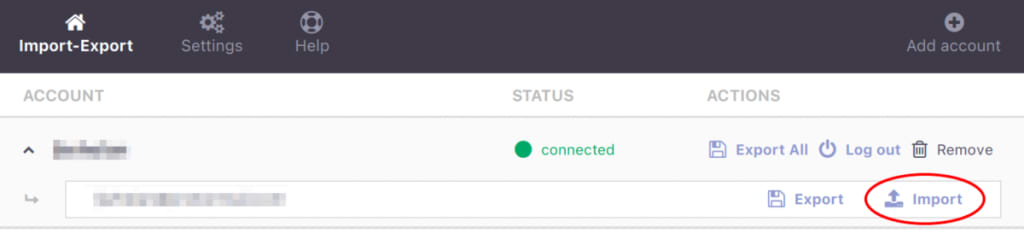 (nové okno)
(nové okno)You can then choose between Import from account or Import local files, depending on whether your Gmail files are saved onto your device or you would like to import them directly from your Gmail account.
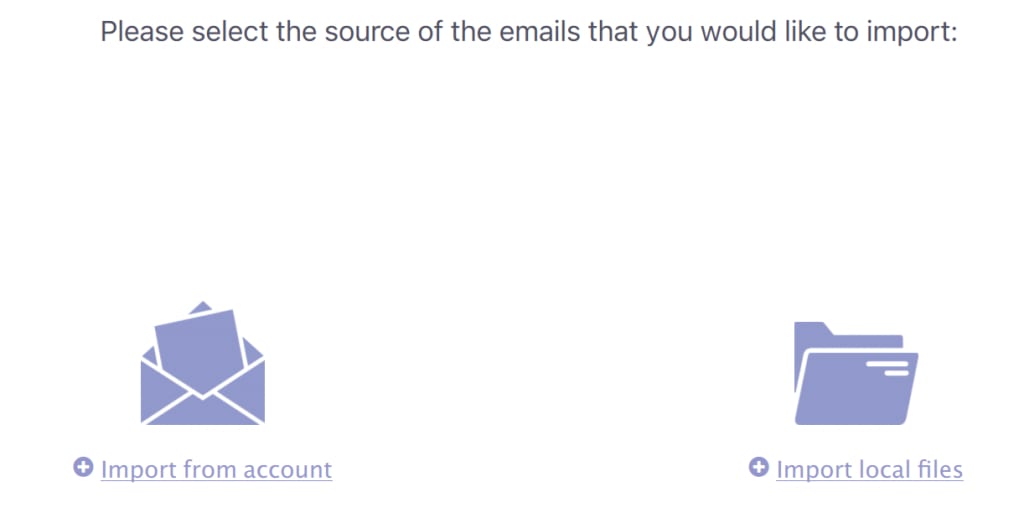 (nové okno)
(nové okno)For more information on using the Import Export app, read our guide to importing and exporting emails.
Set up automatic Gmail forwarding
- In the Proton Mail web app, click Settings → All settings → Import via Easy Switch.
- Click Set up auto-forwarding from Gmail.
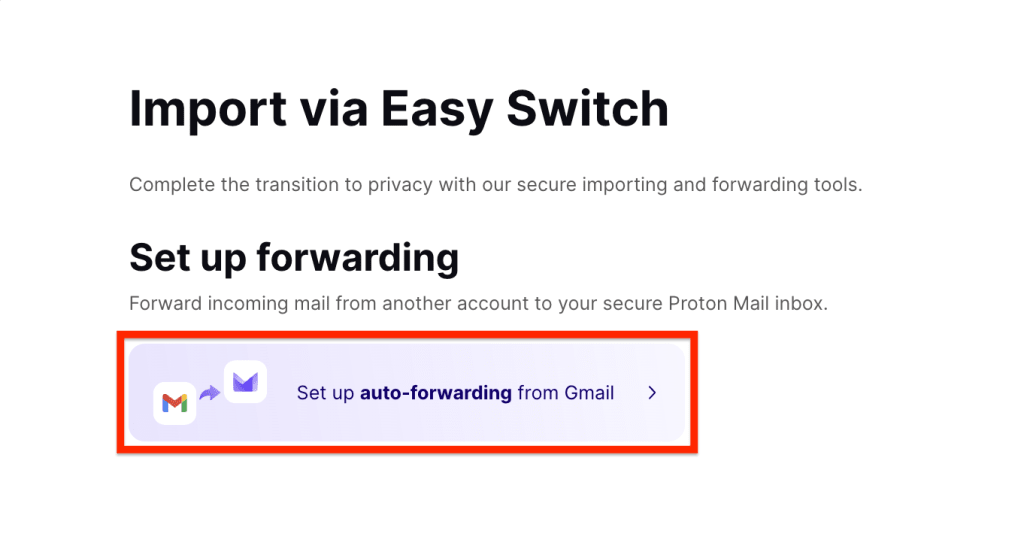
- This will bring up a pop-up window where you can log in to the Google Account from which you would like to set up forwarding. Enter your Gmail address and password.
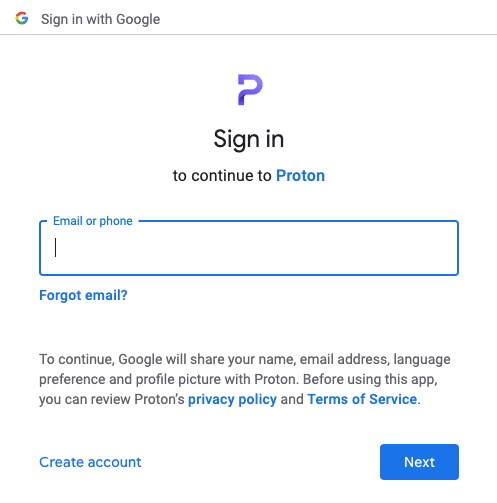
- Check all the boxes in Google’s permission window, and click Continue.
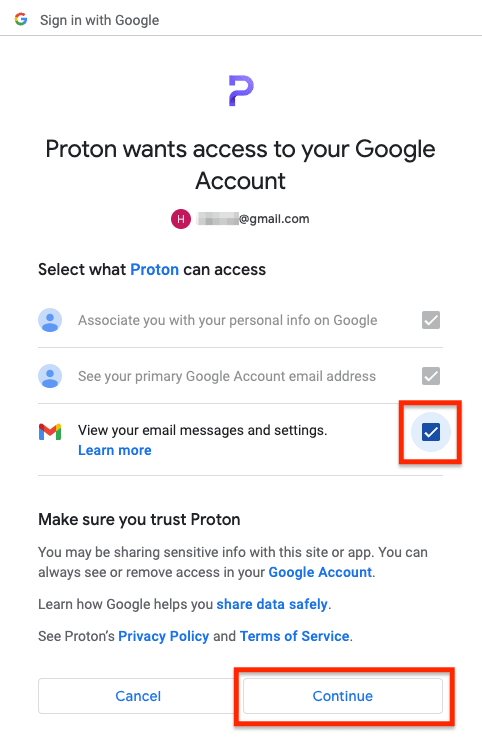
- You’ll see a message in Proton Mail confirming that forwarding will start.

Inform your contacts
Tell your contacts you are using a new email address. You could send out a short Proton Mail email to say hi and order a new set of business cards.
Please keep in mind that Proton Mail imposes limits on the number of emails you can send at once to avoid spam and phishing attempts. The limits depend on many criteria, including the behavior of the sender.
Learn more about sending limits
To make this transition easier, you can share your short domain email address @pm.me with your contacts. Emails received via @pm.me appear in the same inbox as those using your @proton.me address. All Proton Mail accounts, free and paid, can receive emails at this address, and paid accounts can use it to send emails too.
For example, if your email address is username@proton.me, the associated @pm.me email address is username@pm.me.
Learn more about Proton Mail’s @pm.me address
Update online accounts
Connect your online accounts to Proton Mail to protect your sensitive communications, instead of using your Gmail address as a point of contact. By migrating messages related to finance, health, and shopping to Proton Mail, you will avoid having this personal information used to profile you and potentially exposed or sold to third parties.
This has to be done on an individual account basis, so you can also use this opportunity to review your accounts’ security settings and delete accounts you no longer use.
Start with accounts holding sensitive information: banks, tax services, or file storage.
Continue with accounts you use daily: social media, online shopping, or entertainment.
Update the rest of your accounts over time. Create a separate folder in your Proton Mail account where you automatically forward emails from your Gmail account. This will help you quickly spot which contacts are still using your old email address. To remind your contacts about your new email address, set up an auto-reply on Gmail(nové okno) each time your contacts email you at your old address.
Once you have updated the accounts you want to continue receiving emails from, you can delete your Gmail account(nové okno). This gives you control over which websites or organizations have your contact details.
If later you decide to regain access to any account still associated with your Gmail address, you can use the recovery email address or the phone number you provided at signup. Alternatively, you can contact the support team of the service you’re trying to gain access to.
Sign up for new accounts with your Proton Mail address from now on. All of your information and account updates will be securely encrypted.
Get the most out of Proton Mail
Proton Mail supports a set of features and apps for quick access on different devices, strong privacy protection, an organized inbox, and efficient communication.
Download Proton Mail apps
Download Proton Mail apps for all your devices. This will give you quick access to an interface optimized for your device and allow you to use Proton Mail features, including encrypted emailing, wherever you are.
Get Proton Mail for iOS(nové okno) or Android(nové okno).
Get Proton Mail Bridge
If you use an email desktop app such as Outlook, Thunderbird, or Apple Mail, install Proton Mail Bridge to safely read and write encrypted messages in your email desktop app. Our guides help you configure it correctly.
Use a custom domain
Proton Mail allows you to set up your custom email address for domains you own in a few easy steps.
Access your hosting service or domain name provider (e.g. Google Domains, Cloudflare, etc). Log in to your account and update the domain’s DNS records to point to Proton Mail.
Learn how to update DNS records
After updating the DNS records, wait 24 hours for the records to propagate and test it by sending an email to your custom domain’s email address — it should go right to your Proton Mail inbox. When you have confirmed that emails arrive in your Proton Mail mailbox, you can delete your domain from Google(nové okno).
Use multiple email aliases
Proton Mail also allows you to receive emails to an unlimited number of aliases. If you don’t want to enter your actual email address, build an alias by adding a + to your username. This feature is available to all users. For example, if your email is username@proton.me, you will also receive the emails sent to username+soccerclub@proton.me in your inbox.
Aliases together with filters help you manage your inbox. You can also use them to protect against phishing attempts or spam by assigning an alias to each account you register with. This helps you quickly identify the source of spam.
Organize your new inbox
Use folders and labels to quickly locate emails on certain topics or from particular senders. Create filters to automatically sort email into custom folders and labels and to clear your inbox of spam.
Any questions?
If you need help migrating from Gmail to Proton Mail, check our Support articles or get in touch with the Proton Customer Support team.
You can get a free secure email account from Proton Mail here.
We also provide a free VPN service(nové okno) to protect your privacy.
Proton Mail and Proton VPN are funded by community contributions. If you would like to support our development efforts, you can upgrade to a paid plan or donate. Thank you for your support.



