How to manage Proton Drive files and folders on mobile apps
Proton Drive mobile apps let you conveniently store, share, and manage files and folders from your iPhone/iPad or Android phone or tablet.
This article explains how to create folders and how to delete, rename, and move files and folders.
First download and open Proton Drive
- Go to your device’s app store and search for Proton Drive.
- Install the app and open it to see your main Proton Drive files screen.
- You can always return to this screen by selecting Files at the bottom of your screen or My files from your settings menu (☰).
iOS
Create a folder
- Tap (+) at the top right.
- Select Create folder.
- Enter a folder name and tap Done.
- The new folder will appear on your main files screen.
- To create a folder inside another one, open the folder, tap the horizontal three dots at the top right, and select Create folder.
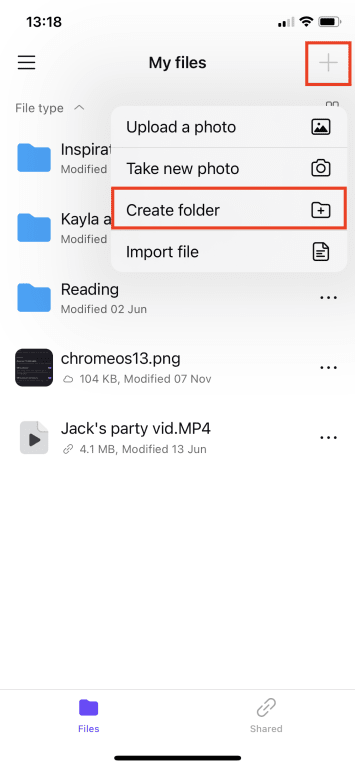
Delete a file or folder
- Tap the vertical three dots next to the file or folder you want to delete.
- Select Move to trash and confirm the action.
- The item will stay in the trash until you empty it or delete the item from the trash.
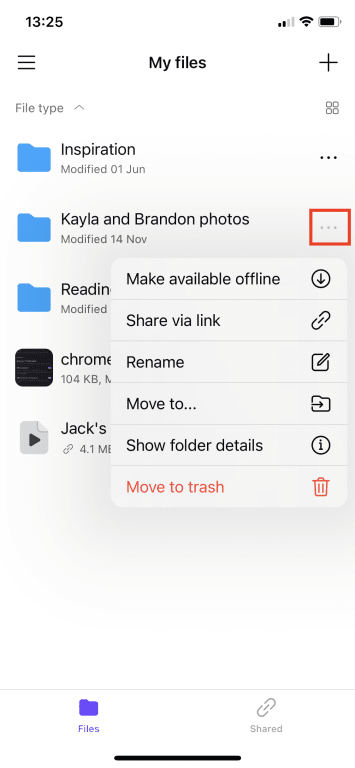
Move an item into a folder
- Tap the horizontal three dots next to the file or folder you want to move.
- Select Move to…
- Select the folder where you want to move it.
- Tap Move here to complete the action.
Rename a file or folder
- Tap the horizontal three dots next to the file or folder you want to rename.
- Select Rename.
- Enter the new name. You may need to tap on the current name to select it.
- Tap Done to save the name.
Android
Create a folder
- Tap (+) at the top right or Add files.
- Select Create folder.
- Enter your folder name and tap Create.
- To create a folder inside another one, open the folder and follow the same steps.
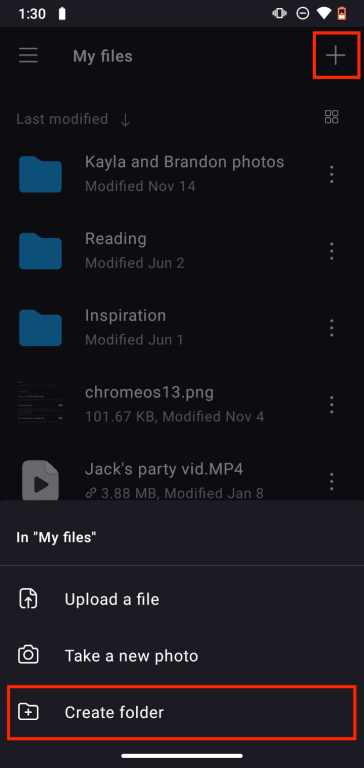
Delete a file or folder
- Tap the vertical three dots next to the file or folder you want to delete.
- Select Move to trash.
- The item will stay in the trash until you empty it or delete the item from the trash.
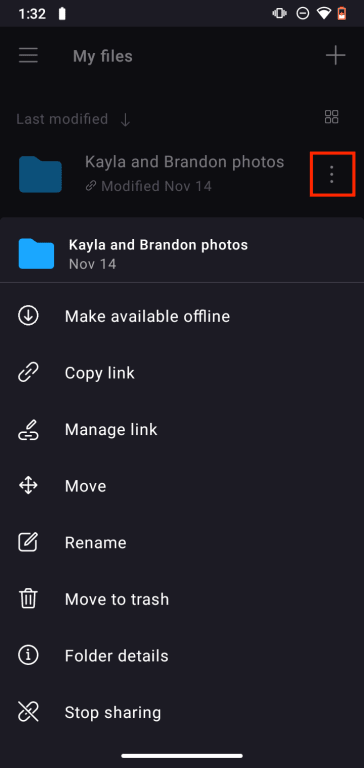
Move an item into a folder
- Tap the vertical three dots next to the file or folder you want to move.
- Select Move.
- Select the folder where you want to move it.
- Tap Move to complete the action.
Rename a file or folder
- Tap the vertical three dots next to the file or folder you want to rename.
- Select Rename.
- Enter the new name.
- Tap Rename to save the name.
