Auto-delete unwanted messages in Proton Mail
If you’re on a paid Proton Mail plan, you can set Proton Mail to automatically delete messages that have been in your trash and spam folders for 30 days. We call this “auto-delete unwanted messages”, and it’s switched off by default.
We explain how to use auto-delete unwanted messages and how it works with messages that are already set to delete themselves (message expiration).
How to switch on auto-delete unwanted messages
How to switch off auto-delete unwanted messages
How auto-delete unwanted messages works with message expiration
If another Proton user sets the message expiration date
If you set the message expiration date
How to switch on auto-delete unwanted messages
1. In the Proton Mail web app, click Settings → All settings → Messages and composing → Messages and turn on the Auto-delete unwanted messages switch.
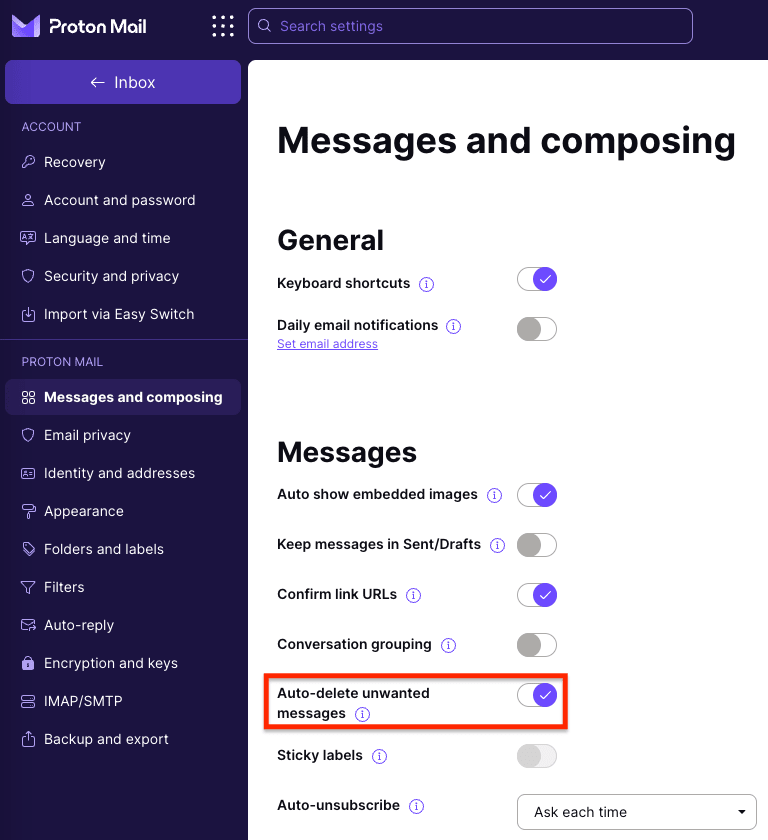
2. Messages in your trash and spam folders will now be automatically deleted 30 days after you move them there.
Note: When you turn on Auto-delete unwanted messages, messages already in your trash or spam folders will get a deletion date based on the date you moved them there. For example, when you turn on auto-delete, if a message has already been in your trash or spam folder for 12 days, it will be deleted 18 days later (30 – 12 = 18).
Similarly, messages that have been in your trash or spam folder for longer than 30 days will be deleted immediately.
If Auto-delete unwanted messages is switched on and you want to keep a particular message currently in your trash or spam folder, you can:
- Move the message to another folder that isn’t trash or spam, or
- Select or open the message and click the Move to inbox icon (keyboard shortcut I) to return it to your inbox


Note: You can also enable auto-delete unwanted messages by clicking Enable in the banner that appears at the top of your trash or spam folder.
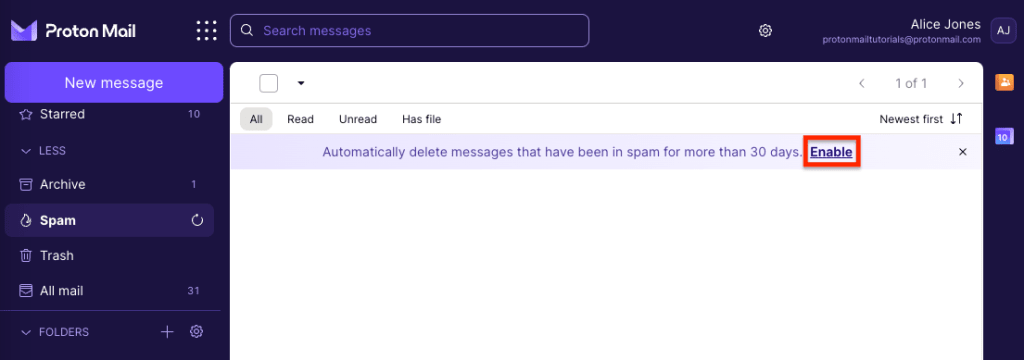
Clicking Enable in either trash or spam switches on auto-delete for both folders (like turning on the Auto-delete unwanted messages switch). Messages in your trash and spam folders will now be automatically deleted 30 days after you move them there.
How to switch off auto-delete unwanted messages
1. In the Proton Mail web app, click Settings → All settings → Messages and composing → Messages and turn off the Auto-delete unwanted messages switch.
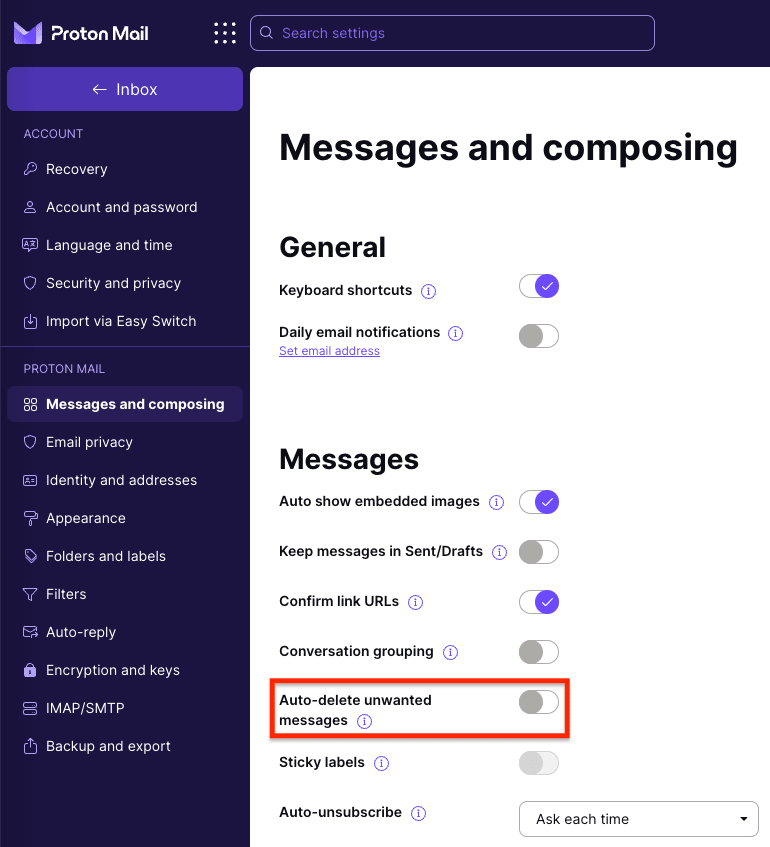
2. When you turn off Auto-delete unwanted messages, all future automatic deletion of messages in your trash and spam folders is canceled.
How auto-delete unwanted messages works with message expiration
If you’re on a paid Proton Mail plan, you can set messages to expire (automatically delete themselves) after a set amount of time.
Learn more about Proton Mail message expiration
Here’s how message expiration works when you switch on auto-delete unwanted messages.
If another Proton user sets the message expiration date
If you receive an email with an expiration date set by another Proton user and move it to your trash or spam folder, the message will retain its original expiration date. It will be automatically deleted on the date set by the sender.
If you set the message expiration date
If you set an expiration date for a message you’ve received and later move it to your trash or spam folder, the expiration date you set will be canceled. The message will be deleted 30 days after you move it to your trash or spam.
