How to transfer your emails and contacts from Yahoo to Proton Mail
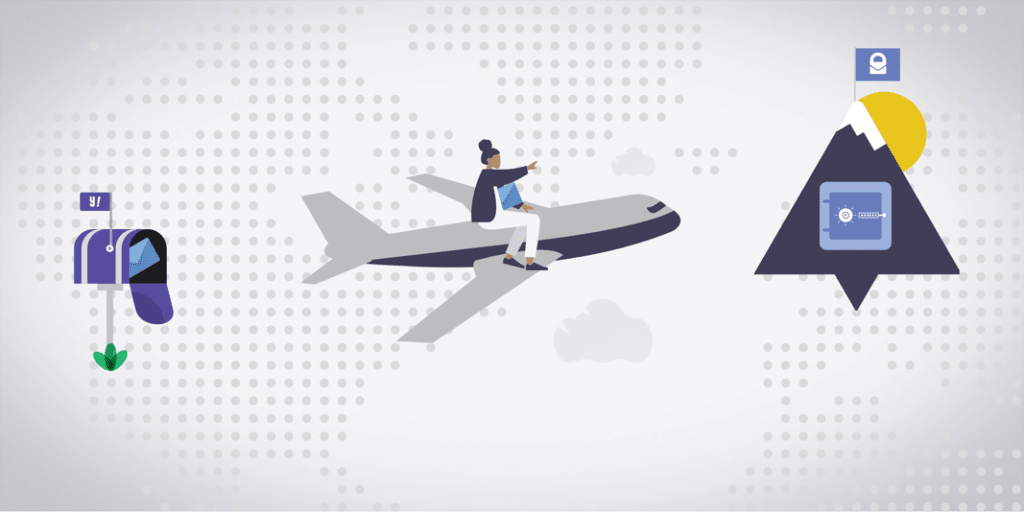
Congratulations on joining the Proton community! Proton Mail offers you an ad-free email service that safeguards your personal conversations with strong encryption. Learn more about what makes Proton Mail different.
This short guide gets you up and running with Proton Mail if you are transferring from Yahoo. No matter how many emails, attachments, and contacts you have stored in your Yahoo account, you can seamlessly move them to Proton Mail by following the steps below.
If you would like to know more about a particular topic, skip to:
- Transfer existing emails
- Set up email forwarding
- Transfer contacts
- Inform your contacts
- Update online accounts
- Get the most out of Proton Mail
If you need help transitioning from other email providers, check out our migration guides for Gmail and Outlook.
Transfer existing emails
Moving your mailbox to Proton Mail is quick and simple with the Easy Switch app.
This app imports your entire mailbox directly from another email account, such as Gmail, Yahoo, or Outlook.
To launch Easy Switch, sign in to your Proton Account at account.proton.me and go to Settings → All settings → Import via Easy Switch → Yahoo Mail.
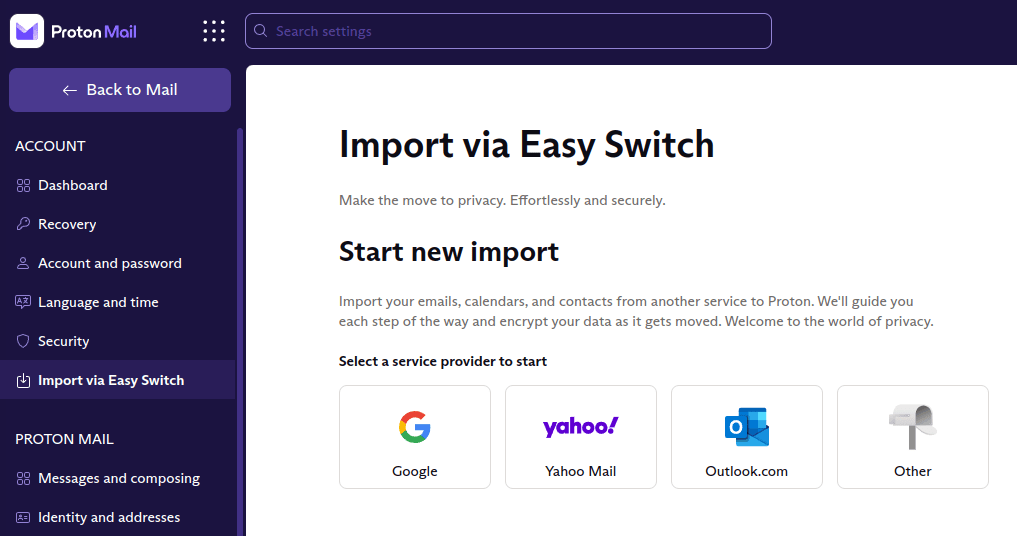 (nueva ventana)
(nueva ventana)Set up email forwarding
Update June 2020: Unfortunately, a Yahoo Mail Pro account is now required(nueva ventana) to enable automatic email forwarding in Yahoo Mail.
Once you’ve imported existing messages, continue with the setup of automatic forwarding. This ensures that all the new messages sent to your old Yahoo account also arrive in your Proton Mail inbox. Once senders learn your new Proton address, they can reach you directly at your Proton Mail address.
Keep in mind that messages forwarded from Yahoo first go through Yahoo’s servers. This means they will only be TLS encrypted, and not end-to-end encrypted, and Yahoo can access them.
Here are 4 quick steps to forward your Yahoo messages to Proton Mail:
- Go to Settings in your Yahoo account and click on More Settings.
- Go to Mailboxes.
- Select the mailbox account you want to forward your email from.
- Under Forwarding, enter your Proton Mail address.
- Click Verify.
Transfer contacts
Proton Mail offers a private, secure space for all your contacts. You can create an encrypted contact list in just two steps: export to a CSV file and import it to Proton Mail.
To export your Yahoo contacts to a CSV:
- Open your Yahoo account.
- Click the Contacts icon.
- Click the More options icon.
- Click Export.
To import the CSV to Proton Mail:
- Open your Proton Mail account in a browser on your desktop.
- Select Import in the left menu on the Contacts page.
- Drop your CSV file in the box or click on the box to select the CSV.
- Select Import.
Inform your contacts
Tell your contacts you are using a new email address. You could send out a short Proton Mail email to say hi and order a new set of business cards.
Please keep in mind that Proton Mail imposes limits on the number of emails you can send at once to avoid spam and phishing attempts. The limits depend on many criteria, including the behavior of the sender.
Learn more about sending limits
To make this transition easier, you can share your short domain email address @pm.me with your contacts. Emails received via @pm.me appear in the same inbox as those using your @proton.me address. All Proton Mail accounts, free and paid, can receive emails at this address, and paid accounts can use it to send emails too.
For example, if your email address is username@proton.me, the associated @pm.me email address is username@pm.me.
Learn more about Proton Mail’s @pm.me address
Update online accounts
Connect your online accounts to Proton Mail to protect your sensitive communications, instead of using your Yahoo address as a point of contact. By migrating messages related to finance, health, and shopping to Proton Mail, you will avoid having this personal information used to profile you and potentially exposed or sold to third parties.
This has to be done on an individual account basis, so you can also use this opportunity to review your accounts’ security settings and delete accounts you no longer use.
Start with accounts holding sensitive information: banks, tax services, or file storage.
Continue with accounts you use daily: social media, online shopping, or entertainment.
Update the rest of your accounts over time. Create a separate folder in your Proton Mail account where you automatically forward emails from your Yahoo account. This will help you quickly spot which contacts are still using your old email address. To remind your contacts about your new email address, set up an auto-reply on Yahoo(nueva ventana) each time your contacts email you at your old address.
Once you have updated the accounts you want to continue receiving emails from, you can delete your Yahoo account(nueva ventana). This brings you back in control over which websites or organizations have your contact details.
If later you decide to regain access to any account still associated with your Yahoo address, you can use the recovery email address or the phone number you provided at signup. Alternatively, you can contact the support team of the service you’re trying to gain access to.
Sign up with your Proton Mail address from now on. All of your information and account updates will be securely encrypted.
Get the most out of Proton Mail
Proton Mail supports a set of features and apps for quick access on different devices, strong privacy protection, an organized inbox, and efficient communication.
Download Proton Mail apps
Download Proton Mail apps for all your devices. This will give you quick access to an interface optimized for your device and allow you to use Proton Mail features, including encrypted emailing, wherever you are.
Get Proton Mail for iOS(nueva ventana) or Android(nueva ventana)
Get Proton Mail Bridge
If you use an email desktop app such as Outlook, Thunderbird, or Apple Mail, install Proton Mail Bridge to safely read and write encrypted messages in your email desktop app. Our guides help you configure it correctly.
Download Proton Mail Bridge(nueva ventana)
Use a custom domain
Proton Mail allows you to set up your custom email address for domains you own in a few easy steps.
Access your hosting service or domain name provider (e.g. Google Domains, Cloudflare, etc.). Log in to your account and update the domain’s DNS records to point to Proton Mail.
Learn how to update DNS records
After updating the DNS records, wait 24 hours for the records to propagate and test it by sending an email to your custom domain’s email address — it should go right to your Proton Mail inbox.
Use multiple email aliases
Proton Mail also allows you to receive emails to an unlimited number of aliases. If you don’t want to enter your actual email address, build an alias by adding a + to your username. This feature is available to all users. For example, if your email is username@proton.me, you will also receive the emails sent to username+soccerclub@proton.me in your inbox.
Aliases together with filters help you manage your inbox. You can also use them to protect against phishing attempts or spam by assigning an alias to each account you register with. This helps you quickly identify the source of spam.
Organize your new inbox
Use folders and labels to quickly locate emails on certain topics or from particular senders. Create filters to automatically sort email into custom folders and labels and to clear your inbox of spam.
Import your calendar
Proton Calendar(nueva ventana) brings you one step closer to complete freedom from tech giants such as Gmail, Yahoo, or Microsoft. Available now in beta, Proton Calendar uses end-to-end encryption on your events’ details, making your plans and appointments available only to you.
To start using Proton Calendar, you first have to export your current calendar from Yahoo:
- Enter your Yahoo account and click the Calendar tab
- Select the calendar you want to export and click the arrow next to it
- In the drop-down menu, select Export
- Click the Export button in the pop-up window that opens
You can then import your Yahoo calendar(nueva ventana) to Proton Calendar.
Any questions?
If you need help migrating from Yahoo to Proton Mail, check out our Support articles or get in touch with the Customer Support team.
You can get a free secure email account from Proton Mail here(nueva ventana).
We also provide a free VPN service(nueva ventana) to protect your privacy.
Proton Mail and Proton VPN are funded by community contributions. If you would like to support our development efforts, you can upgrade to a paid plan. Thank you for your support.
