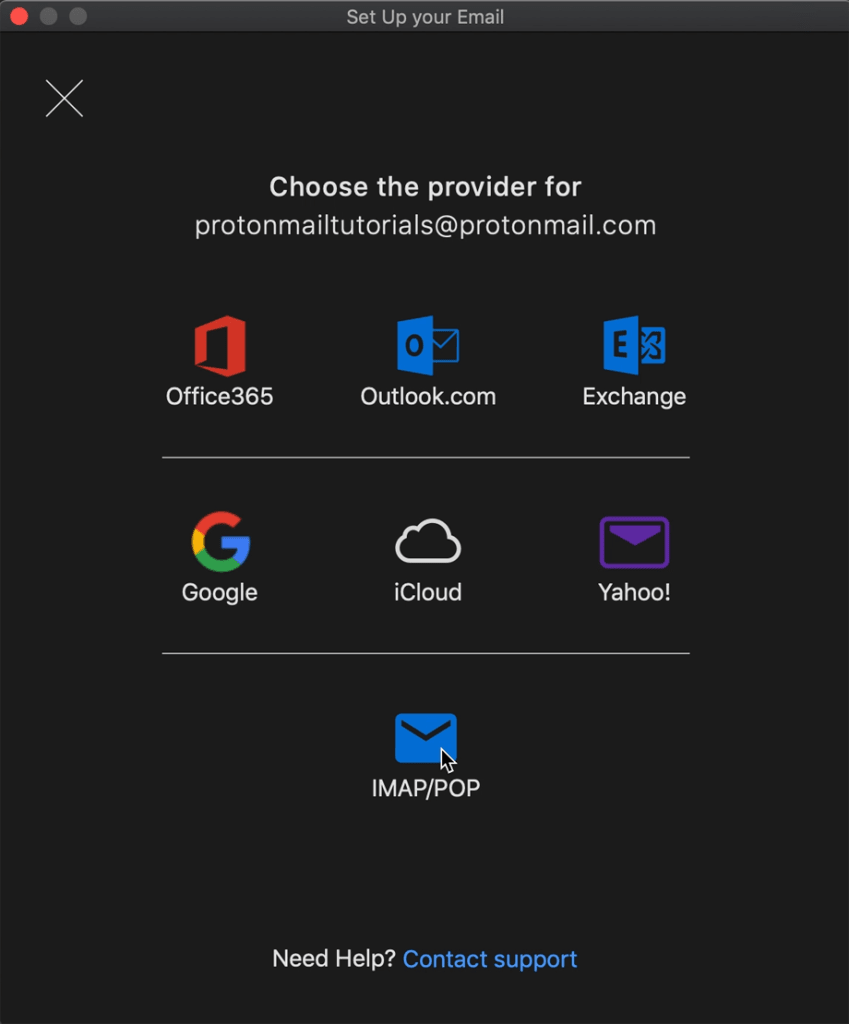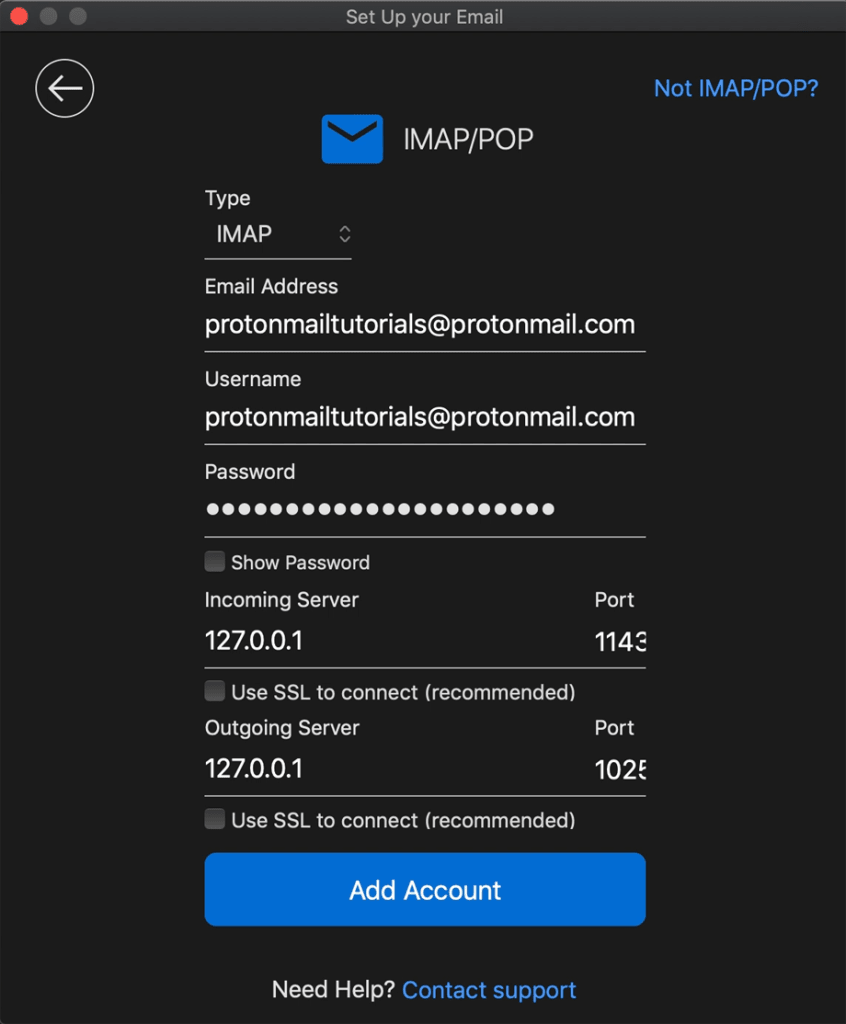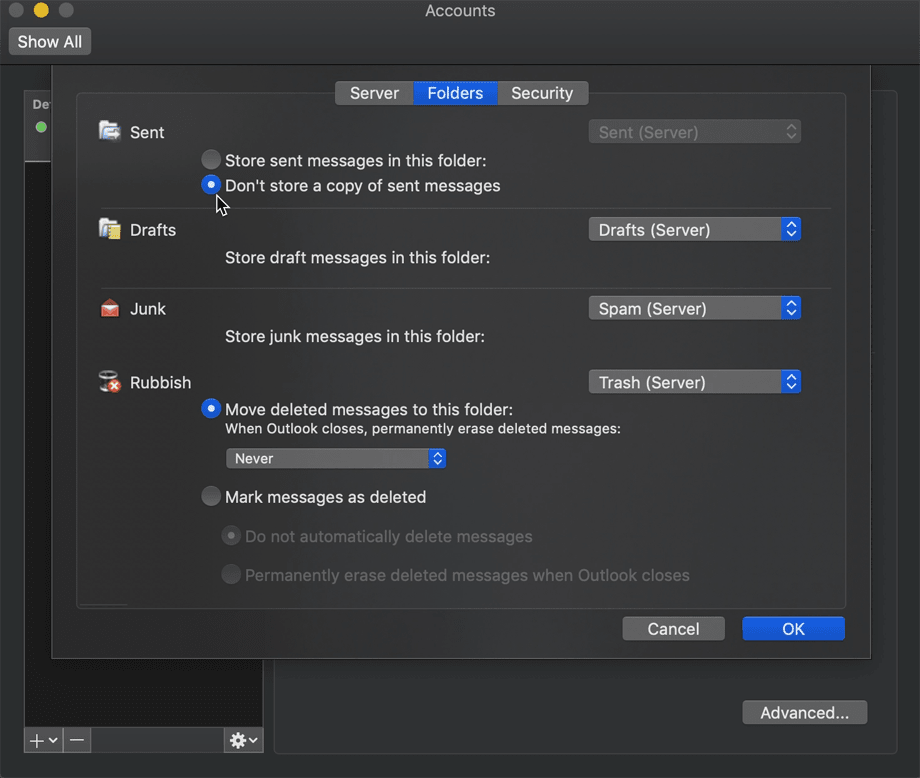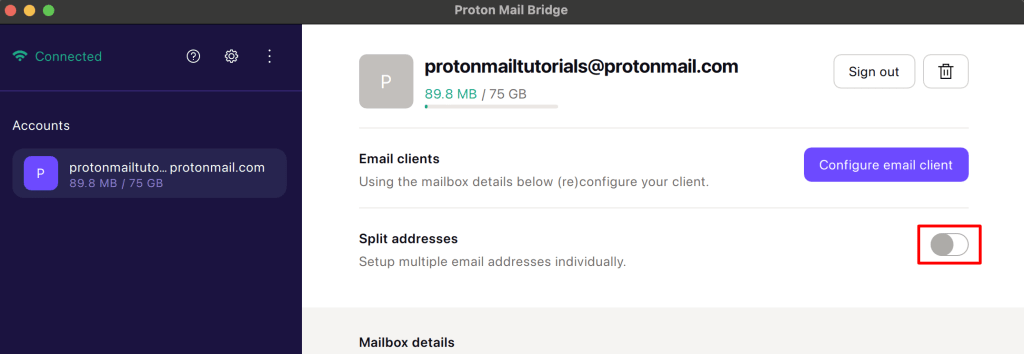Proton Mail Bridge Microsoft Outlook 2019 for macOS setup guide
Proton Mail Bridge(ventana nueva) is an open-source application that allows you to fully integrate your Proton Mail(ventana nueva) account with any program that supports IMAP and SMTP. This includes Microsoft Outlook, Mozilla Thunderbird, and Apple Mail.
It runs in the background on your computer and seamlessly encrypts and decrypts your mail as it enters and leaves your computer.
Before you configure Outlook to use Proton Mail, you must first sign up for a Proton Mail account(ventana nueva) and download and install the Proton Mail Bridge on your computer.
Once you’ve installed and added your account(s) to Proton Mail Bridge, you will need to configure your email client. Proton Mail Bridge works with most email clients and applications that support IMAP / SMTP connections.
In this guide, we provide step-by-step instructions for configuring Outlook 2019 for use with Proton Mail Bridge on your Mac. Watch our video guide, or follow the step-by-step instructions below.
How to set up Outlook 2019 for macOS for use with Proton Mail Bridge
1. Open Outlook and in the menu bar, go to Tools → Accounts.
2. Click Add Email Account.
3. Enter your Proton Mail account username and click Continue.
4. Click on Choose the Provider.
5. Select IMAP/POP.
6. Enter the account details given in the Proton Mail Bridge app, then click Add Account.
Note: Do not use your regular Proton Mail account details. You must use the account details provided in Proton Mail Bridge under Mailbox details.
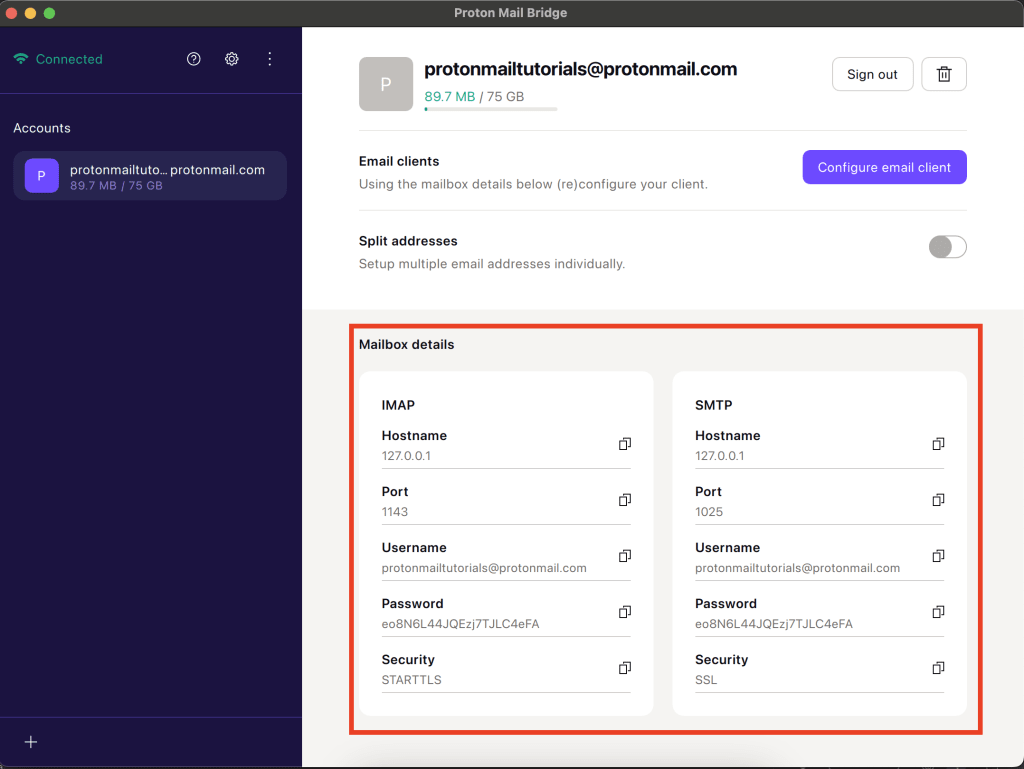 (ventana nueva)
(ventana nueva)7. Go to the Tools tab → Accounts → Advanced → Folders tab and set Sent to Don’t store a copy of sent messages. Proton Mail Bridge will copy items into your Sent folder automatically when successfully sent.
You can now use Outlook 2019 with Proton Mail Bridge.
Notes
1. In split addresses mode every IMAP account that you set up with Proton Mail Bridge is address-specific and will only be able to send and receive emails from the address it is set up with.
You can add any number of addresses to Outlook, but wait for one address to download before adding another.
2. In combined addresses mode, Outlook has no way to add more than one address to send with.